The following instructions show how to set up RS-232 commands in DS Cloud. Once the command has been set up, you can continue to set up schedules using the set-up commands.
- Step1. Click the ‘Quick Actions’ icon listed on the top side, then a menu pop-on the screen.
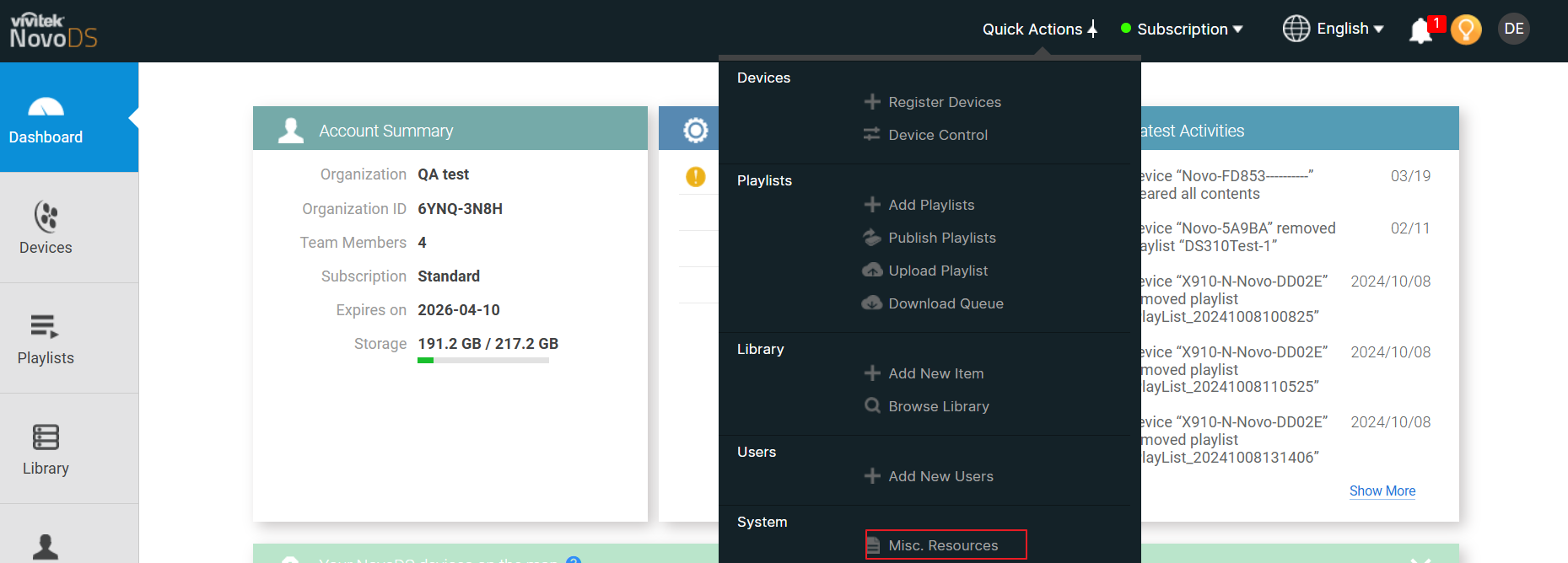
Step2. Click ‘Misc. Resources’ listed on the bottom (marked in red).
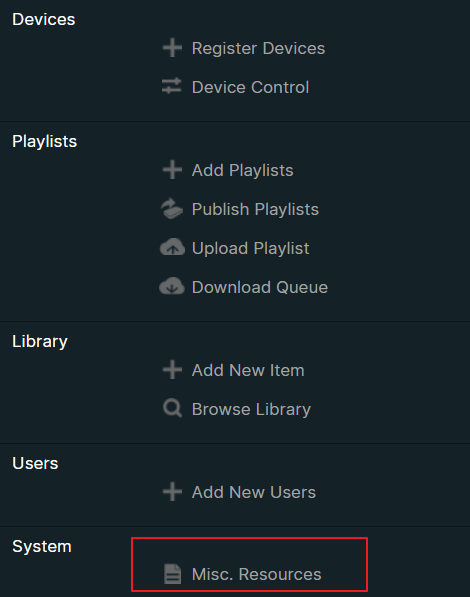
Step3. On this page, there are four features that can be set up. Click the tab ‘RS232 Command Sets’ to enter the creation page. Click the icon ‘Create’ to create a new RS232 command.
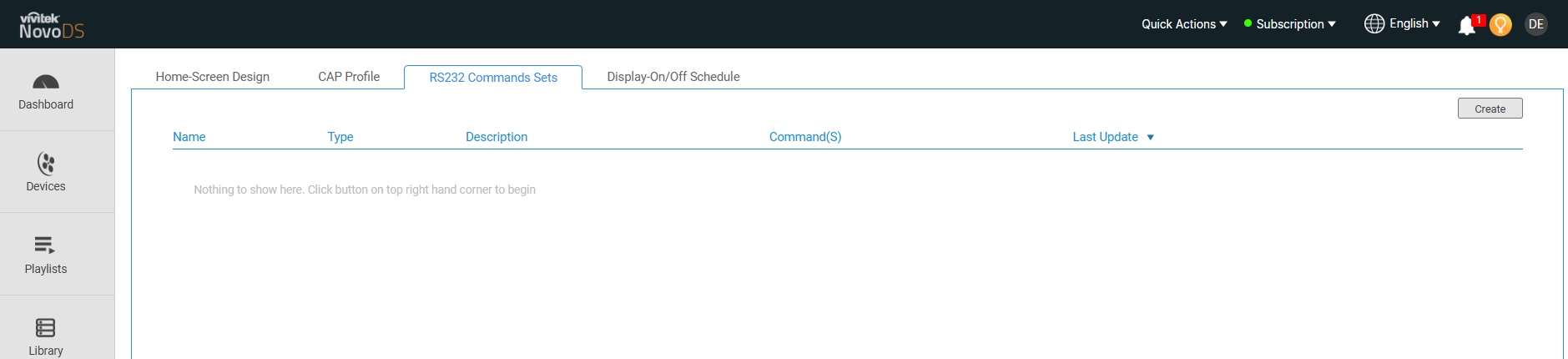
Step4. On this page, there are four features that can be set up. Click the tab ‘RS232 Command Sets’ to enter the creation page. Click the icon ‘Create’ to create a new RS232 command.
Name: Command name.
Description: Descripe the command
Type: String or Hex Note that, command type is an important setting that is defined by the display/monitor supplier. Please check your display/monitor user manual.
Command(s): Fill in the command to the table.
Once the setting is completed, please click ‘save’ to save it.
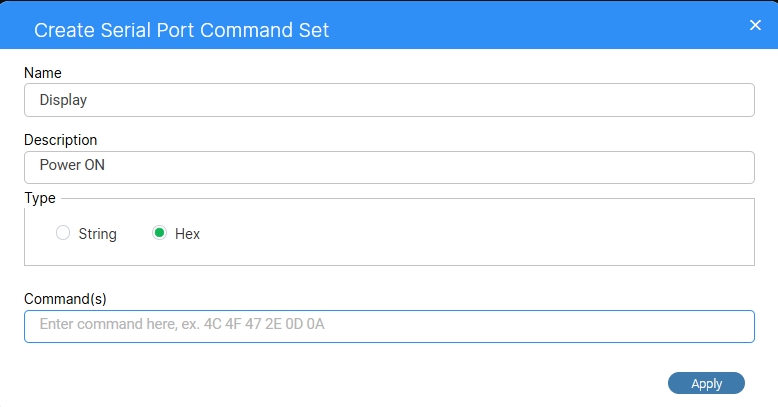
The new added command will listed in below.


