The NT Minutes app allows you to record any actions taken on the NovoTouch screen.
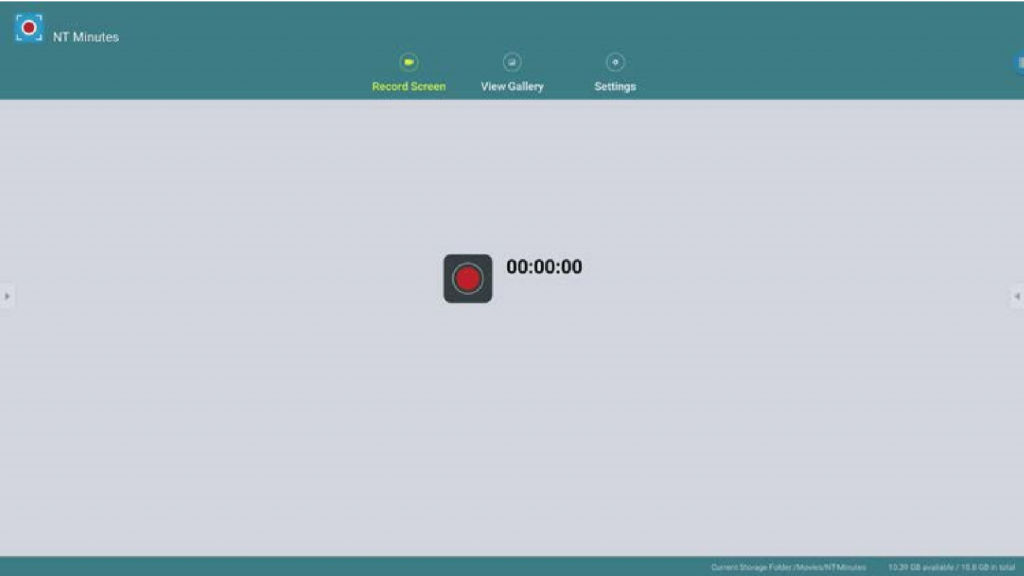
Recording your screen
To record your screen as an MP4 video file using the NT Minutes app:
1. Tap the record button on the NT Minutes main page.
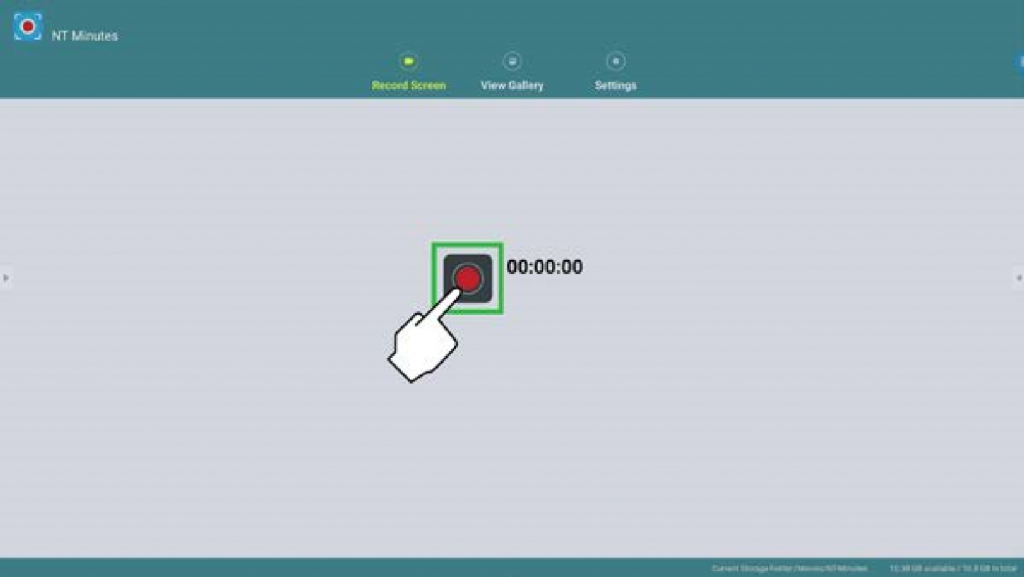
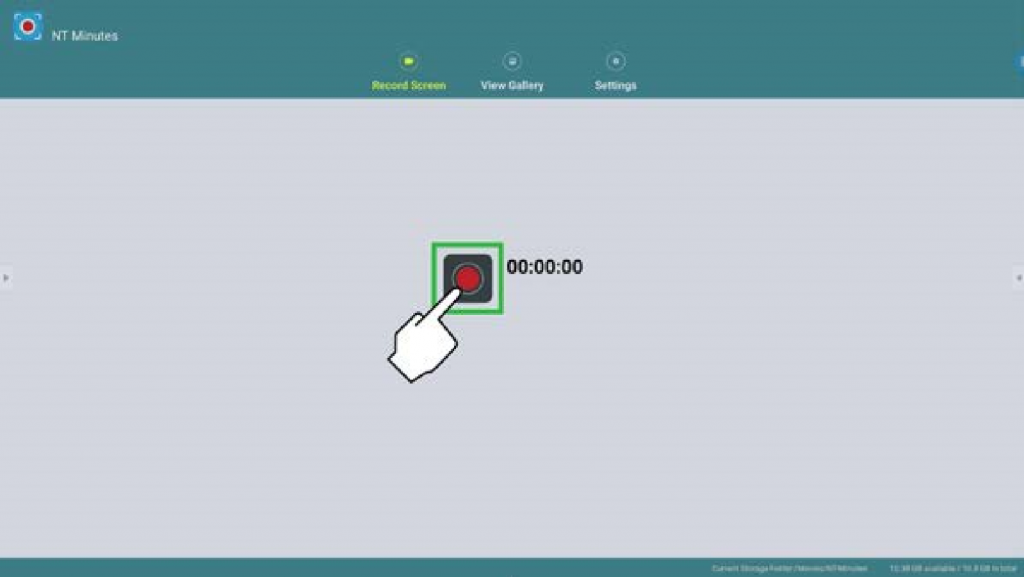
2. The NovoTouch will return to its home screen and a countdown will be shown after which NT Minutes will start recording the screen.
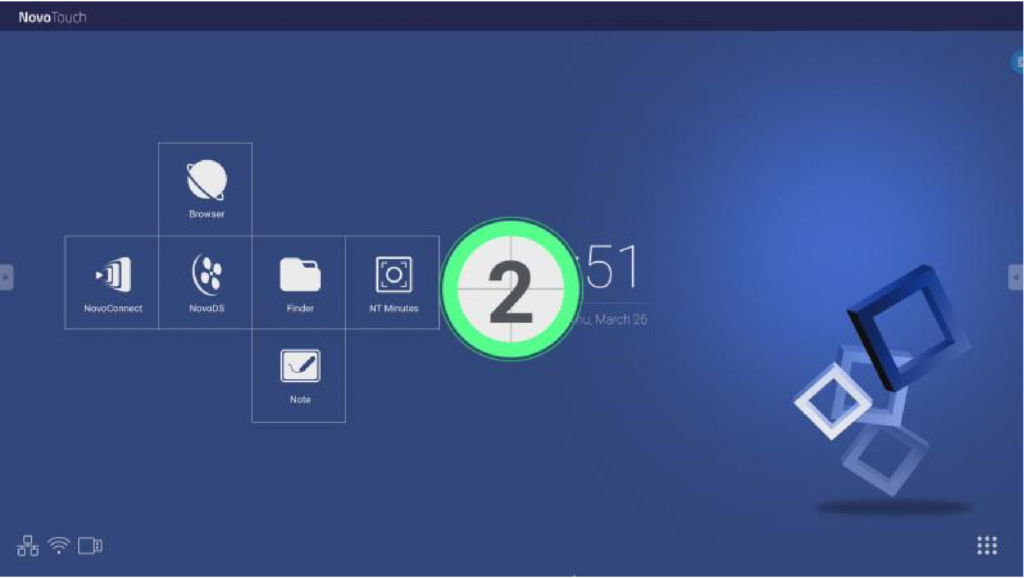
3. Anytime during the recording process you can tap the menu button at the top right corner for the following recording options:
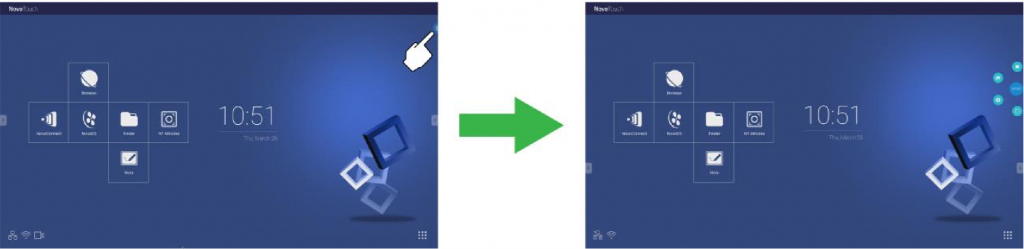
| Item | Description |
 | Stop recording. |
 | Start recording. |
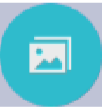 | Enter a gallery of all available screen recordings. |
 | Open the NT Minutes settings menu. |
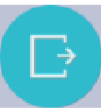 | Exit the NT Minutes app and return to the NovoTouch home screen. |
Once you stop the recording process you will have the option to either playback the recorded video, delete the video, or share the video.
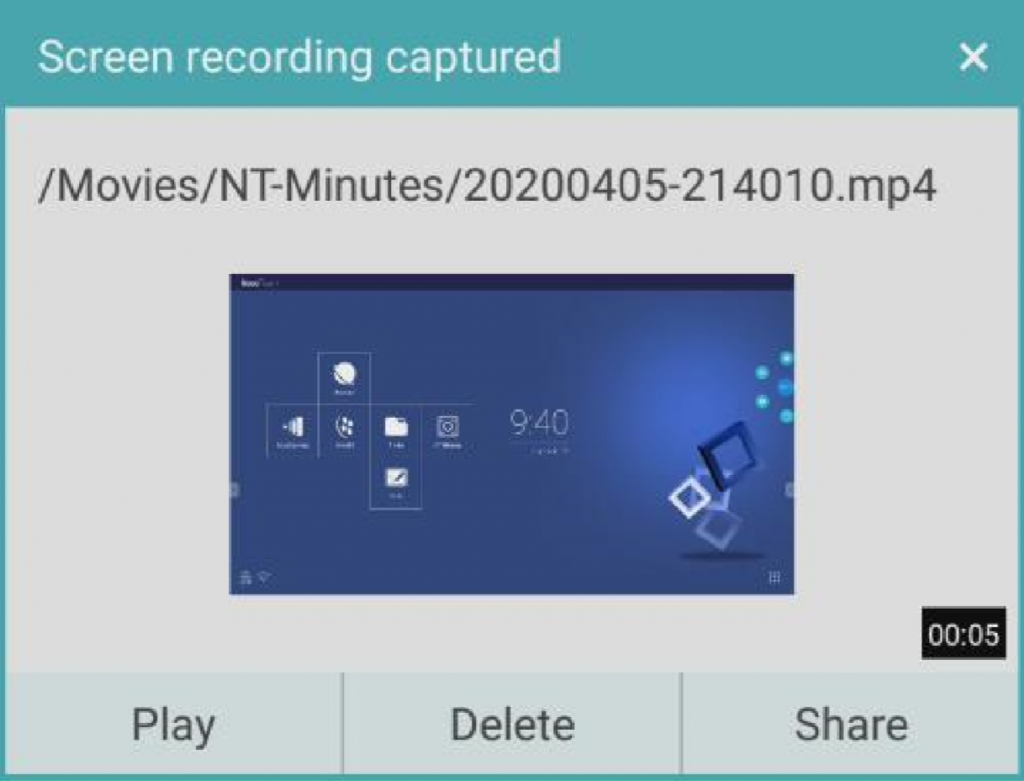
You can also view any of the previous screen recordings by tapping the View Gallery tab in the NT Minutes main screen.

Settings
Tap the Settings tab in the NT Minutes main screen to configure the following settings: Bit Rate, Resolution, Countdown seconds, Time limit, Size limit, and Storage Folder.
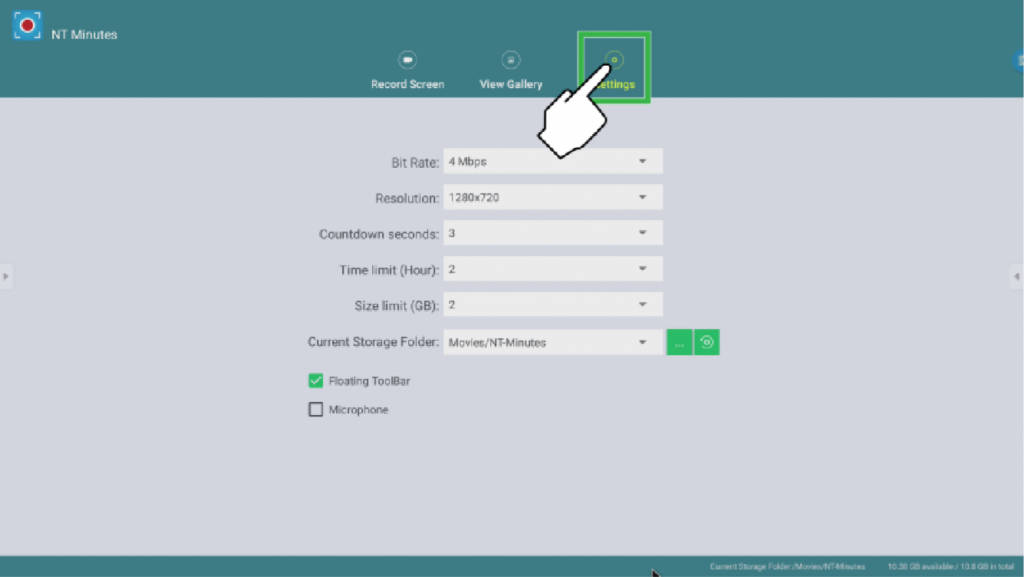
You are also able to enable/disable the Floating Toolbar and Microphone during recording process.
Tips: To enable Microphone function, please make sure your USB microphone/webcam have plug into NovoTouch USB port.

