1.1 Windows Setting
NovoConnect Stage is an all-in-one meeting collaboration solution which runs on Windows OS system. Before you start to install this software. Please confirm your OPS environment matches the hardware and software requirement in below tables.
| Name | Hardware Requirement |
| OS System | Windows 10+ |
| CPU | Intel i5 (12th-Gen) |
| RAM | 8 GB |
| Storage | 4 GB |
| Aspect Radio | 16:9 / 21 : 9 |
| Display Resolution | 3840 * 2160 / 5210 * 2160 |
| Name | Software Requirement |
| Calendar Type | Microsoft Outlook Calendar |
| Mirroring Software | NovoConnect Software (Windows & MAC) / Airplay |
| Video Conferencing Software | Microsoft Teams / Skype / Zoom |
After installed NovoConnect Stage, please follow below steps to set up Windows display resolution and enable touch keyboard.
Set up Windows display resolution
Please according your Windows OS version to set up
- Windows 10
- Go to “Settings” > “Display”
- Select scale to 150%
- Select display resolution
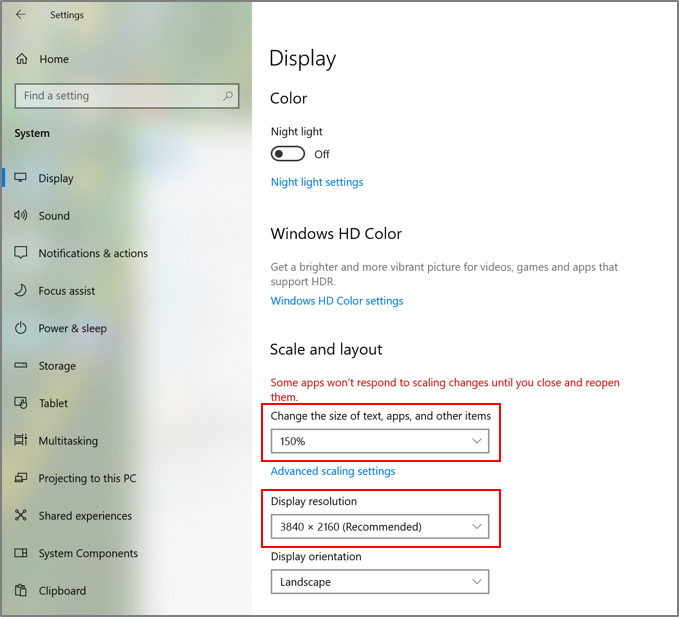
Set up display resolution in Windows 10
- Windows 11
- Go to “Settings” > “System” > “Display”
- Select scale to 150%
- Select display resolution
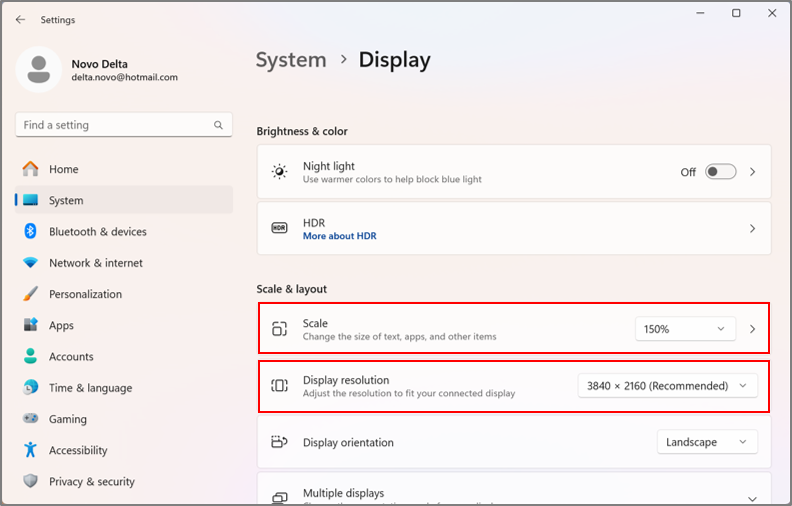
Set up display resolution in Windows 11
Enable touch keyboard
If your panel has touch function, please follow the steps to enable touch keyboard. Please according your Windows to set up
- Windows 10
- Go to “Settings” > “Devices” > “Typing”
- Enable touch keyboard
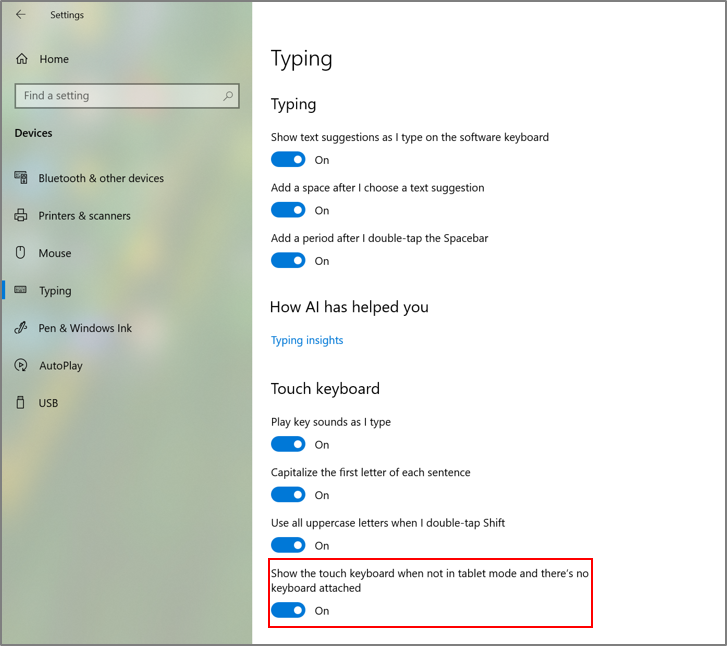
Enable touch keyboard in Windows 10
- Windows 11
- Go to “Settings” > “Time & Language” > “Touch keyboard”
- Enable touch keyboard
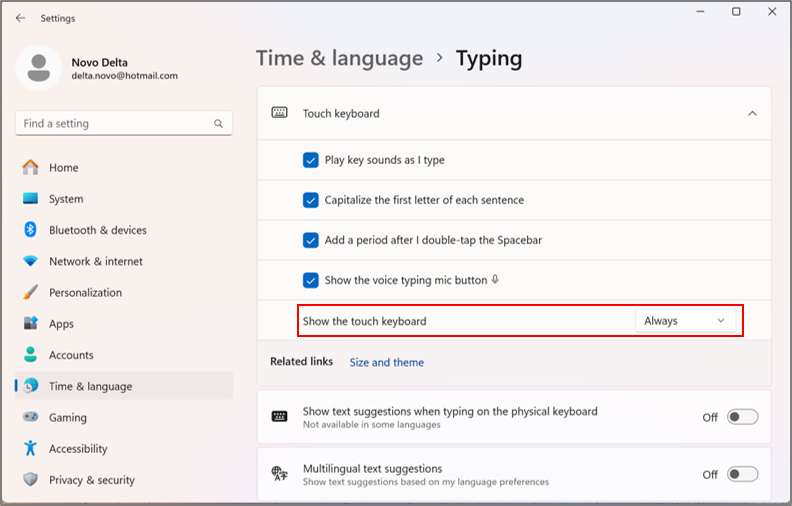
Enable touch keyboard in Windows 11