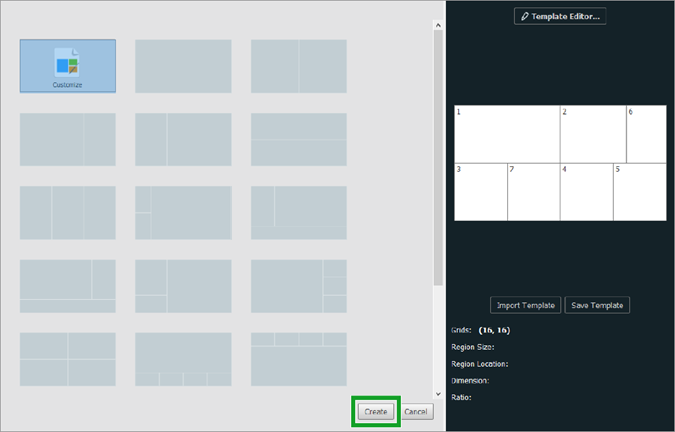When you select Customize in the Select Template menu for grid mode, the panel on right side of the menu will show the default 16×16 grid layout preview.
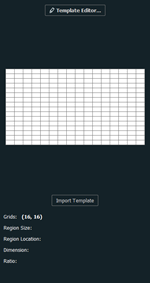
- Click on either the Template Editor… button at the top of the panel or the preview in the middle of the panel to enter the Template Editor window to customize your layout.
- Click on Import Template to import a previously designed grid-based template.
In the Template Editor window:
- Select the number of columns and rows you want for your grid.
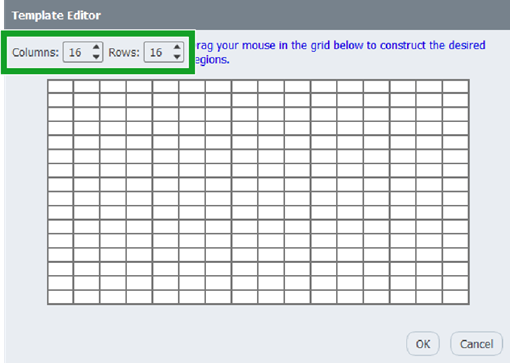
- Click and drag your mouse in the grid layout to create a region within the template.
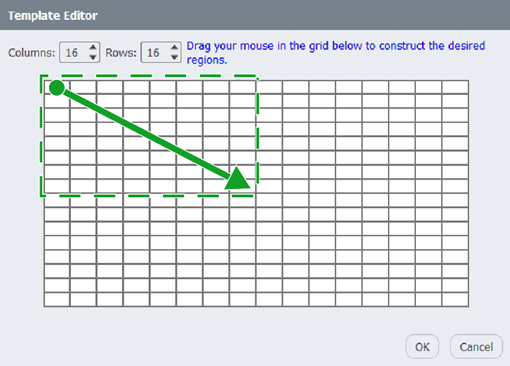
- Repeat step 2 to create all the regions you want in your layout.
NOTE: To revert a region you have already created to the original grid, right-click on the respective region. - Click OK to finalize your design and return to the Select Template menu.
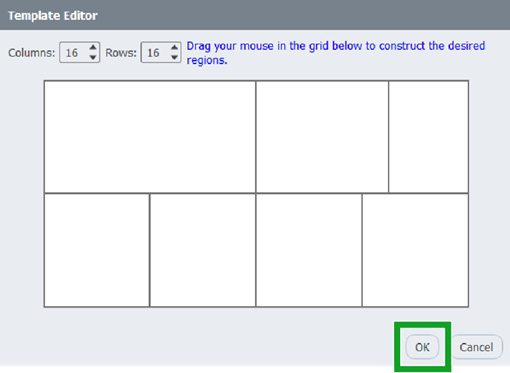
- Click Create in the Select Template menu to select your custom-made layout and begin editing the content for your playlist page. Go to The Editing Menu for details on editing the content for the page.
NOTE: If you want to save the layout you customized as a template for future use, click Save Template in the Select Template menu.