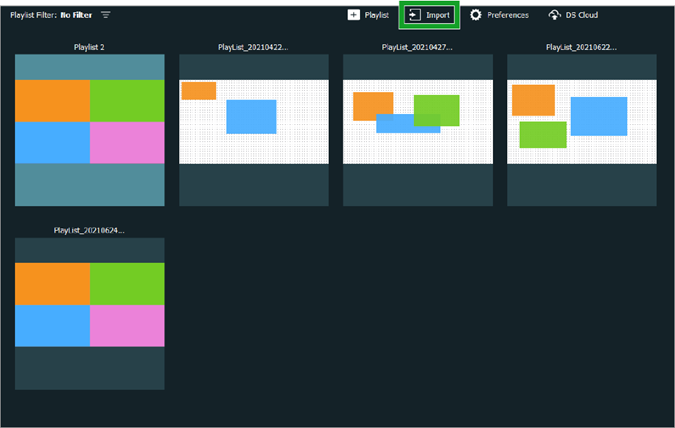Once you have created a playlist, you can export it as a file onto either your local storage or into an external storage device which will automatically play when connected to a Novo device. Follow the steps below to export your playlist:
- In the main DS Playlist, screen mouse over the playlist you want to export and click the export button at the top-left corner of the playlist preview.
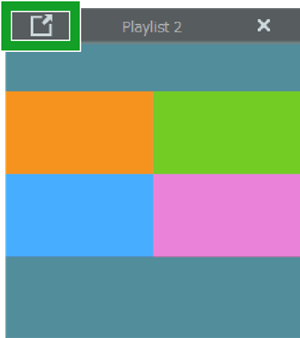
- In the Export Playlist menu, select one of the following options:
- Regular playlist package (for import) – Saves the playlist as an .npl2 file onto your local storage.
- Auto-start playlist for external storage – Saves the playlist onto an external device which will automatically play once connected to a Novo device.
- Auto-start playlist for external storage (clean up and duplicate a new one) – Overrides the playlist on an external device with the selected playlist.
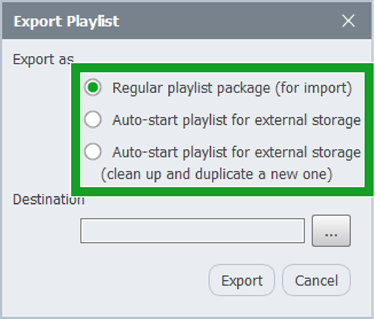
- In the Destination field, click the more button () and navigate to the local folder or external drive where you want to save the playlist.
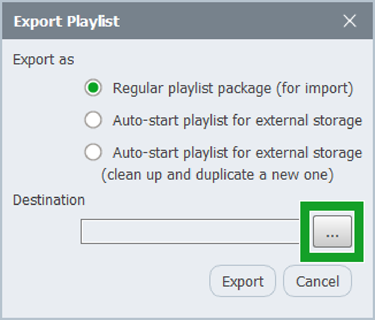
- Click Export.
Import a Playlist
To import a playlist that has been saved on your local storage, click the Import button at the top-right corner of the main DS Playlist screen, and then select the .npl2 file on your local storage.