Users can deploy content in three ways,
- Standalone mode (by using a microSD card)
- Local-Network mode (via internal LAN/WiFi network)
- Cloud mode (via the NovoDS Cloud service)
2.3.1 Standalone Mode
Standalone mode is simple plug-and-play operation and requires no direct management of the NovoDS device, which is suitable for single-device deployment.
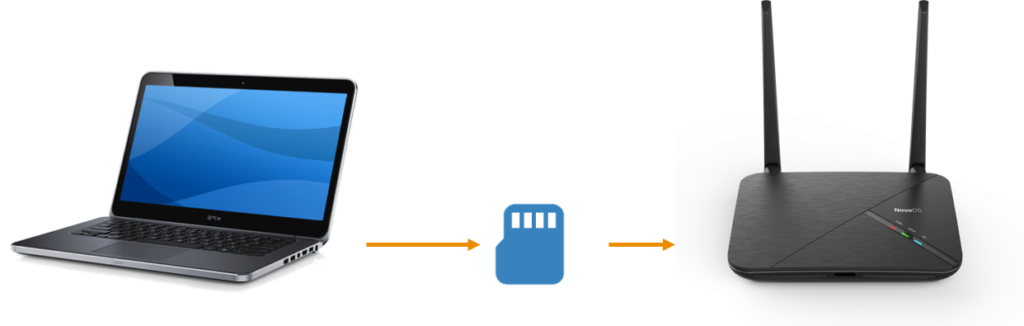
To run NovoDS in Standalone mode:
- Create the desired playlist on your computer using the NovoDS software
- Save and export the playlist to a microSD card
- Launch the NovoDS device.
- Optionally, disable Wi-Fi function through button “Wi-Fi” at NovoDS’ home-screen.
- Insert the microSD card into the NovoDS device. Then, the device will start playback automatically.
2.3.2 Local-Network and Cloud Modes
Local-Network and Cloud mode allow users to synchronize playlists to multiple devices via WiFi/Ethernet connection, from either NovoDS Studio software or the NovoDS Cloud Service (www.NovoDS.com).
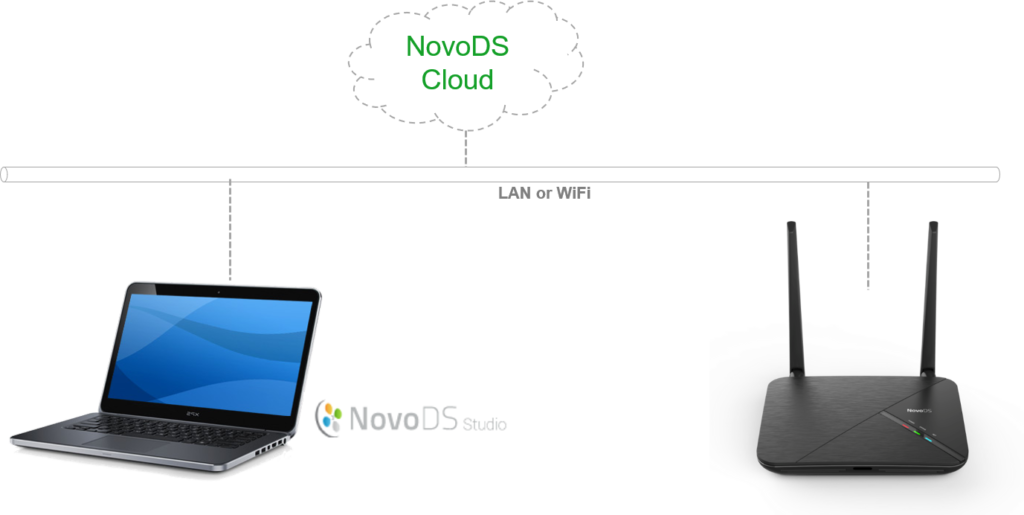
The setup steps are shown below.
1. Power on your NovoDS devices.
2. You have a choice of using Ethernet or Wi-Fi.
- To use Ethernet, simply plug in an Ethernet cable.
- To use WiFi connection, follow the on-screen instructions to set up a Wi-Fi Hotspot or connect to an existing Wi-Fi network.
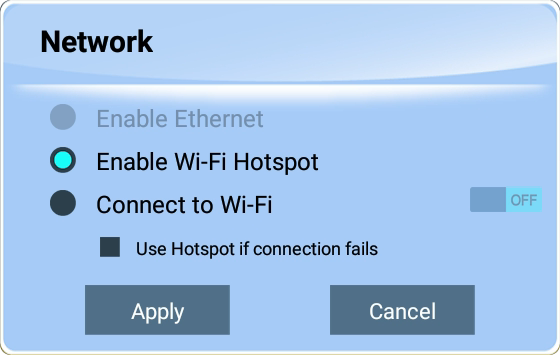
3. Click on menu button “Cloud Service” to enable or disable the Cloud Service.
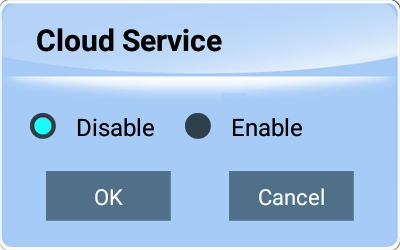
If you enable the Cloud Service, you will see the following dialog. Fill in the information as appropriate.
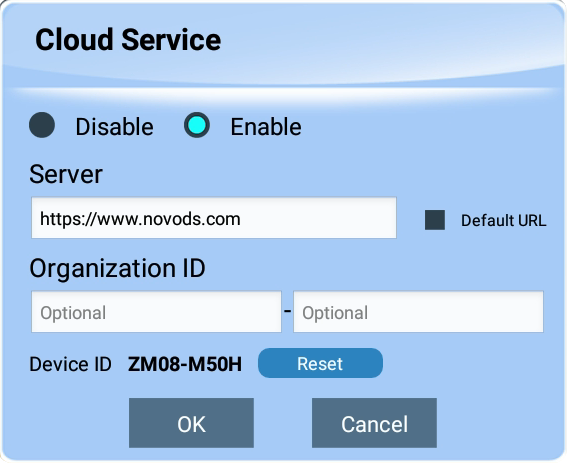
4. Depending on whether the Cloud Service is enabled or not, the way you manage the NovoDS device is different.
- Cloud Service is disabled. Your NovoDS device is running in Local-Network mode. Connect your PC to the same network (Ethernet or WiFi) and use NovoDS Studio software on your computer to manage your NovoDS device.
- Cloud Service is enabled. Your NovoDS device is running in Cloud mode. Log into your account at www.NovoDS.com and then register the NovoDS device with its Device ID. Wait for a few seconds and the registration will be completed automatically. Now you can manage the device at NovoDS.com.

