2.6.5 The “Editing” Panel
The editing panel is the main interface for editing the content within a playlist page. Follow the steps below to edit the content for a page:
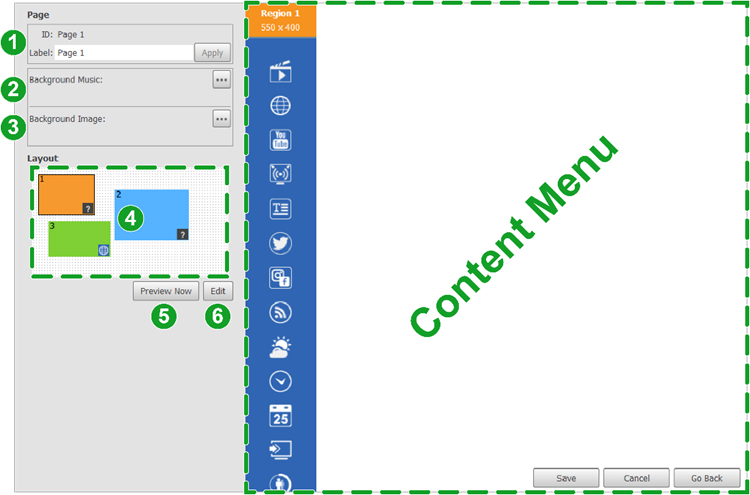
NOTE: If your playlist contains multiple pages, select the Pages in the side panel and select the page you want to edit from the page list.
- [OPTIONAL] In the Label field, edit the name of the page.
- [OPTIONAL] In the Background Music field, click the more button (
) to add background music to the page or playlist via a music file stored on your local device or via an audio stream URL.
- [OPTIONAL] In the Background Image field, click the more button (
) to add a background image or color to the page.
NOTE: The Background Image field adds a background to the respective page only. For instructions on adding a background for the entire playlist, go to The Background Design Panel. - In the Layout window, click on any of the page items to configure the content for the item in the content menu. Go to The Content Menu for more details regarding the content menu.
- [OPTIONAL] Click Preview Now to view a preview of the page.
- [OPTIONAL] Click Edit to change or edit the layout for the page. For layouts that used Grid mode, go to Using Grid Mode for more details on editing the layout. For layouts that used Flexible mode, go to Using Flexible Mode for more details on editing the layout.
For details on editing the content for each item within the page’s layout, go to The Content Menu.