To display a feed from a Twitter account of hashtag in a layout item/box, click the Twitter button ( ) in the bar to the left of the content menu, and the Twitter menu will appear.
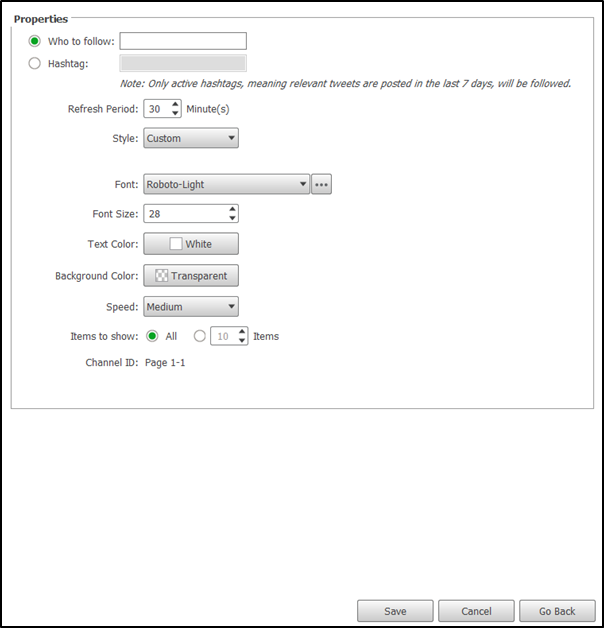
In the Properties section of the Twitter menu, select Who to follow to display a feed from a Twitter profile or Hashtag to display a feed for a hashtag, and then enter the respective profile or hashtag to the right of your selection.
Once you have selected the type of Twitter feed, the following options will become available to configure the display settings for the Twitter feed. The availability of the settings below will be based on the type of Twitter feed selected.
- Refresh Period – Sets the amount of time (in minutes) you want to pass before the Twitter feed is refreshed.
- Style – Sets the visual style of the feed. The availability of some of settings below will also be based on the type of Style chosen.
- Font – Sets the font for the text. To use a font not included in the drop-down menu, click the more button ( ) and upload the font you want to use.
- Font Size – Sets the size of the text.
- Text Color – Allows you to choose from several preset colors or select a custom color for the text.
- Background Color – Allows you to choose a transparent background, or a preset or custom color for the background.
- Speed – Sets the speed at which the feed scrolls.
- Items to show – Allows you to limit the number of tweets shown in the feed.
- Text Scale – Allows you to increase the size of the text.
- Theme –Chooses the color theme for the feed. Select Background Transparency if you want the feed to feature a transparent background.
Once you have finished configuring the Twitter feed settings, click Save to finish.

