2.7.12 Social Media
To display a feed from an Instagram of Facebook profile in a layout item/box, click the social media button ( ) in the bar to the left of the content menu, and the social media menu will appear.
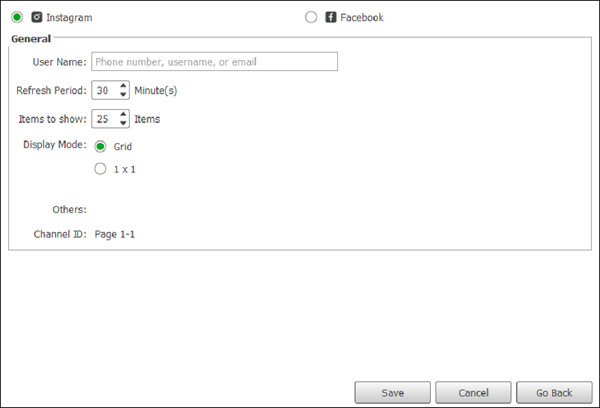
At the top of the social media menu, select the type of social media profile you want to display in the layout box.
Once you have selected the type of social media profile, the following options will become available to configure the social media feed. The availability of the settings below will be based on the type of social media profile selected.
- User Name – Enter either the phone number, profile name, or e-mail address of the user’s whose profile you want displayed.
- Refresh Period – Sets the amount of time (in minutes) you want to pass before the profile is refreshed.
- Items to show – Sets the number of posts that are shown in the feed.
- Display Mode – Select if you want the posts shown in a grid or in successive full-size postings. The availability of some of settings below will also be based on the type of Style chosen.
- Play Video – Automatically plays any video posted by the profile.
- Show Author – Configures the feed to display the author of any post.
- Show Likes – Configures the feed to display the amount of likes for each post.
- Displays text and photos in turn (For Facebook content only) – Configures the feed to auto-scroll.
- Transition Effect – Configures the direction the feed scrolls each time it is updated.
Once you have finished configuring the Twitter feed settings, click Save to finish.