To display a video from a device connected to the display’s HDMI port or a video stream from a USB webcam, click the video in button ( ) in the bar to the left of the content menu, and the video in menu will appear.
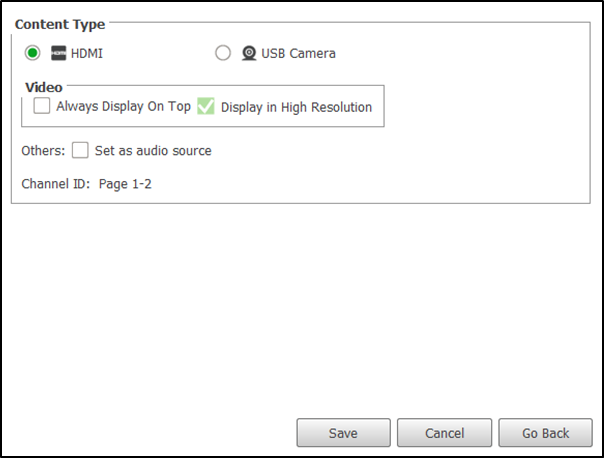
At the top of the menu, select either HDMI or USB Camera depending on the type of device connected.
Once you have selected the type of video input, the following options will become available to configure the display settings for the video. The availability of the settings below will be based on the type of video input selected.
- Always Display On Top – Configures the video in the box to always be shown on the display.
- Display in High Resolution – Sets the video to be shown in High Resolution
- Set as audio source – Make the display broadcast the audio from the video input.
- Stretch Video to Fill Region – Stretches the video to fill the layout box.
Once you have finished configuring the video input settings, click Save to finish.

