2.7.5 Web Page
To display a web page in a layout item/box click the web page button ( Browser) in the bar to the left of the content menu, and the web page menu will appear. Follow the instructions below to configure the display settings for the web page.
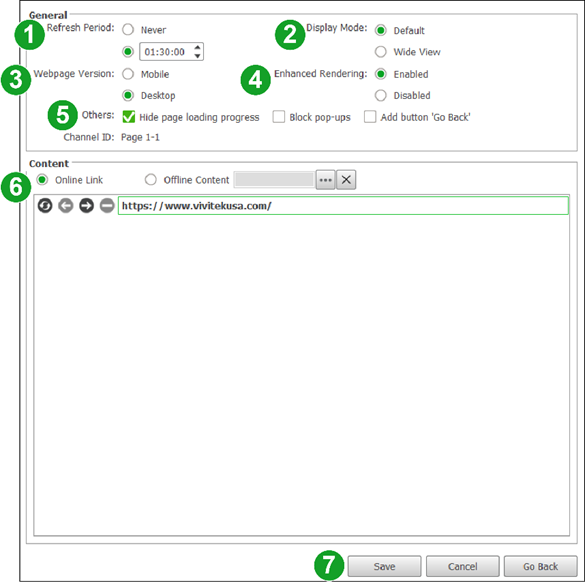
- In the Refresh Period field, set the amount of time you want to pass before the web page is refreshed, or select Never if you do not want the web page to refresh.
- In the Display Mode field, select the if you want the web page to be displayed in its default mode or in a wide view.
- In the Webpage Version field, select which version of the web page you want displayed.
- In the Enhanced Rendering field, select whether or not you want the web page shown in enhanced resolution.
- In the Others field check any of the following options:
- Hide page loading progress – Does not show the loading progress each time the web page is refreshed.
- Block pop-ups – Blocks and pop-up windows from the web page.
- Add Button “Go Back” – Adds a “Go Back” button in the layout box whose placement within the box can be chosen from nine pre-set locations.
- In the Content section, choose one of the following options:
- To display a web page that is currently available on the Internet, select Online Link, then enter the URL for the web page into the field below, and then click the refresh button ( ) to load a preview of the web page into the Content window.
- To display an offline web page that is saved on your local storage, select Offline Content, then click the more button ( ) to select the file for the web page in your local storage.
7. Click Save to finish configuring the web page settings.