2.7.8 Text
To display a text in a layout item/box click the text button ( ) in the bar to the left of the content menu, and the text menu will appear.
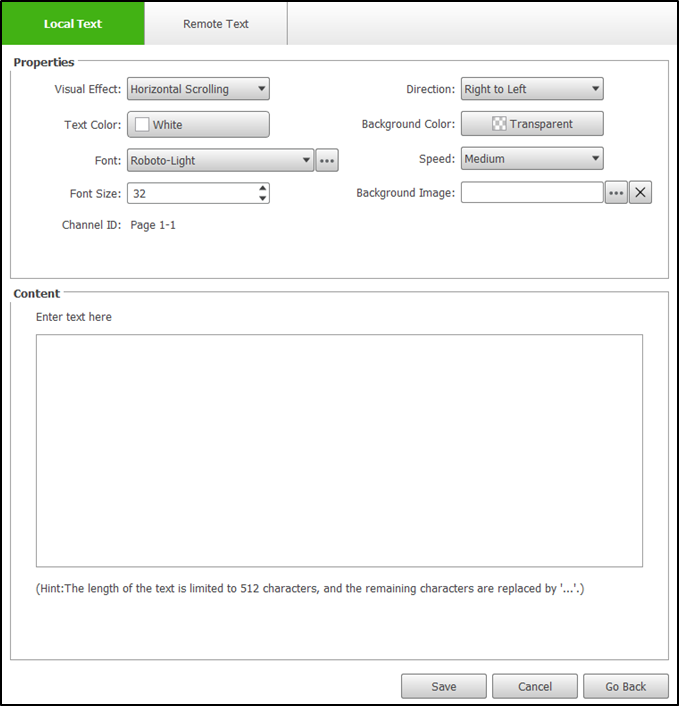
The text menu features two sub-menus which can be accessed at the top of the menu:
- Local Text – Allows you to display text directly entered in the text menu.
- Remote Text – Allows you to display text saved as a .txt file on a remote cloud-based storage account (e.g. DropBox, OneDrive, etc.).
The properties section of the text menu is the same for both the Local Text and Remote Text sub-menus. The following options are available to configure the general display settings for the text.
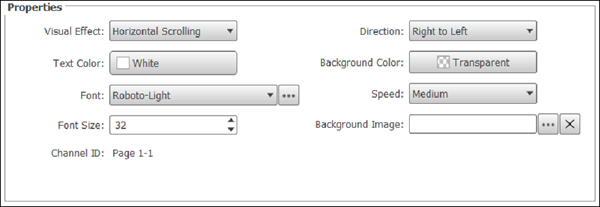
- Visual Effect – Configures the method in which the text is displayed within a box. The available options include Static, Horizontal Scrolling, Vertical Scrolling, Rich Text, and QR Code.
The availability of the settings below will be based on the type of Visual Effect chosen. - Align – Aligns the text to one of the nine preset places within the box.
- Text Color – Allows you to choose from several preset colors or select a custom color for the text.
NOTE: For more text related options such as text stylization, select Rich Text in the Visual Effect field and then use the text tool bar in the Content setting. - Background Color – Allows you to choose a transparent background, or a preset or custom color for the background.
- Font – Sets the font for the text. To use a font not included in the drop-down menu, click the more button ( ) and upload the font you want to use.
- Background Image (OPTIONAL)– To add a background image in the layout item/box for the text, click the more button ( ) and upload the image you want to use.
NOTE: The Background Image field adds a background to the layout box only. For instructions on adding a background to the entire page, go to The Editing Panel. For instructions on adding a background for the entire playlist, go to The Background Design Panel. - Font Size – Sets the size of the text.
- Direction – Sets the direction in which the text scrolls.
- Speed – Sets the speed at which the text scrolls.