3.6 Signage
(1) Configuration
As illustrated in the figure below, the Signage feature on NovoConnect device can be configured by clicking on button “Signage” on home-screen.
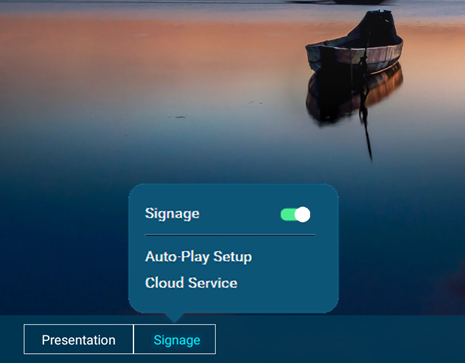
a) Signage – Enable/Disable
- If the Signage feature is disabled, the device will become a dedicated wireless presentation device.
- Otherwise, the device can transition between “wireless presentation” and “digital signage” seamless (if the Presentation feature is enabled.)
b) Auto-Play Setup
The figure below shows the parameters users can use to customize the Signage behavior.
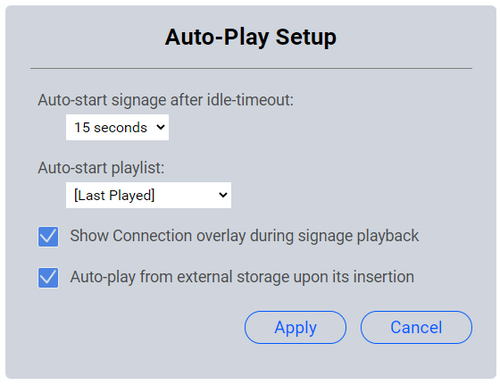
- Auto-start signage after idle-timeout
This specifies how long the device will enter Signage playback when everyone disconnects from this device for wireless presentation.
If this is set to “Never”, this effectively means that the device will not enter the Signage playback.
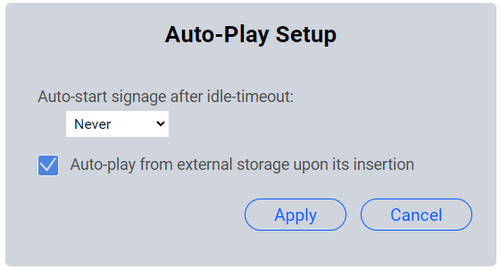
- Auto-start playlist
This allows users to choose a playlist for Signage playback. By default, the “last-played” playlist is chosen.
- Show Connection overlay during signage playback
This allows users to decide whether they want the Connection info (overlay) will be shown at the bottom-right corner if the device enters the Signage playback. The highlighted area in the following figure is an example of the “Connection” overlay.
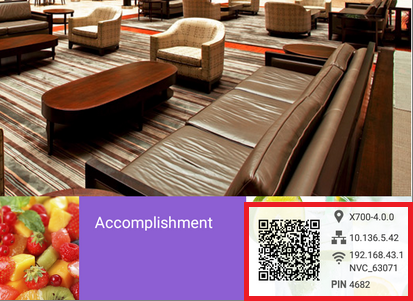
c) Enable/disable the Cloud service
NovoConnect device supports our NovoDS Cloud service (https://www.novods.com/). The configuration is very straightforward, as illustrated in the figure below.
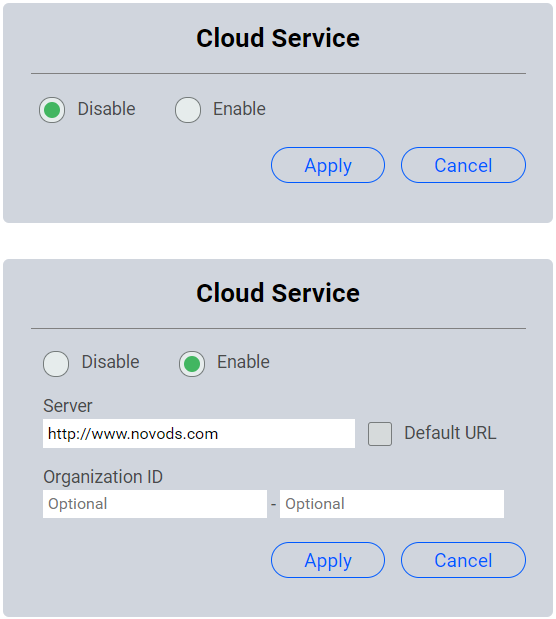
(2) Playlist Editing and Publishing
Users could use NovoDS Studio (Windows/MacOS) or NovoDS Cloud service to create, edit, and publish playlists to device. You can find software download, user’s manuals, tutorial videos, and FAQs at https://www.novods.com/