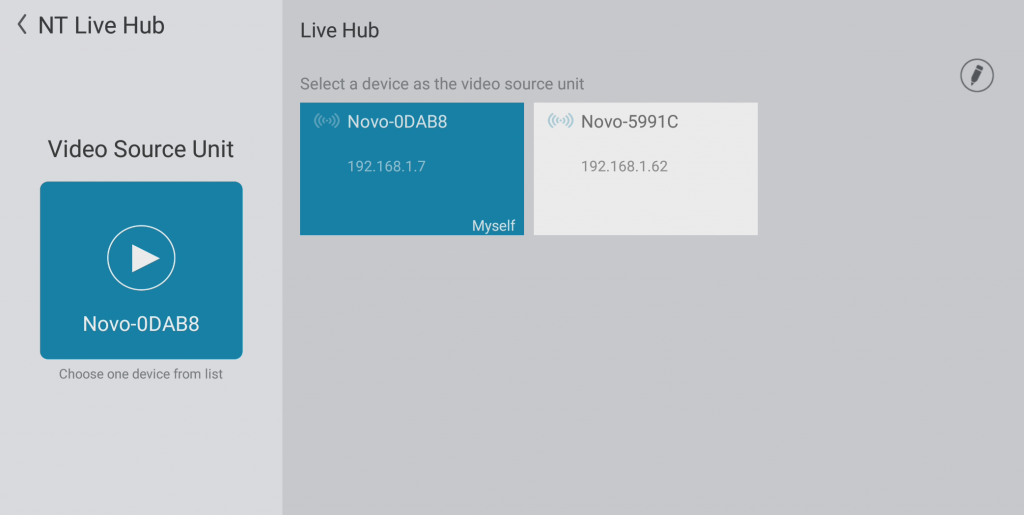“NT Live” facilitates the collaborative environment in both educational and corporate settings. With two built-in applications (NT LiveScreen and NT LiveReceiver), users will be able to mirror the screen shown on one NovoTouch to other NovoTouch panels via LAN and/or Wi-Fi network. The following figure illustrates this concept.
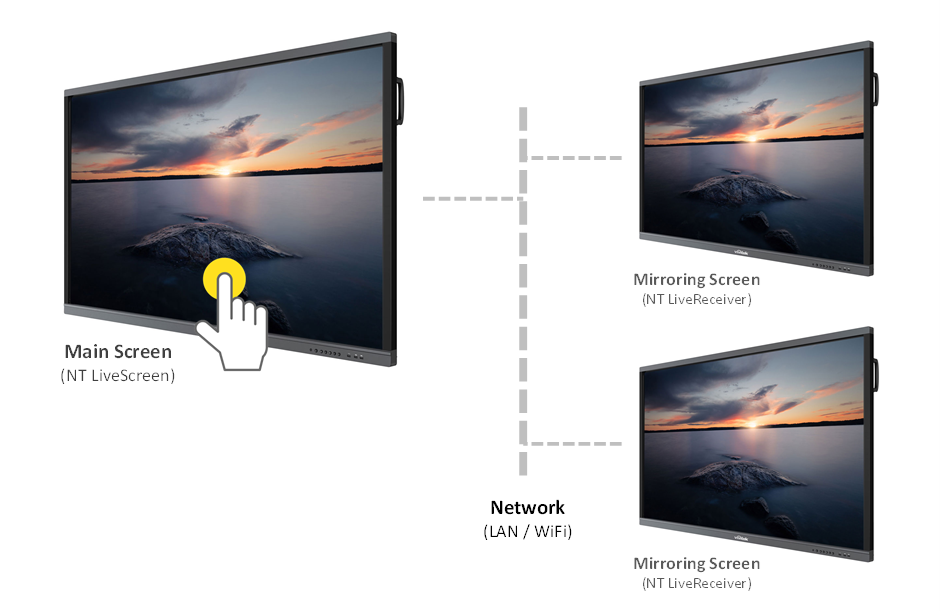
The following table summarizes the NT Live capabilities of Novo products.
| Model | NT LiveScreen | NT LiveReceiver |
| NovoConnect NC-X700 | – | – |
| NovoConnect NC-X900 | Yes | Yes |
| NovoConnect NC-X710 | Yes | Yes |
| NovoConnect NC-X910 | Yes | Yes |
| NovoTouch LK-1 series | Yes | Yes |
| NovoTouch EK-1/2/3 series | Yes | Yes |
| NovoTouch BK series | – | Yes |
This section provides step-by-step instructions on how to set up NT LiveScreen, NT LiveReceiver and NT Live Hub.
How to set up NT Live
Step 1: Launch the LiveScreen application on the main NovoTouch as shown below:
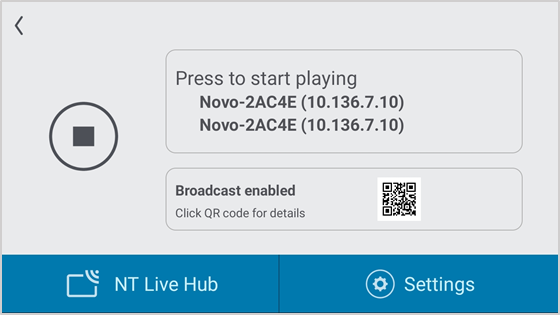
Step 2: Click the Settings to configure your streaming options:
Note: if you have not external Microphone equipment, please uncheck the option as below image.
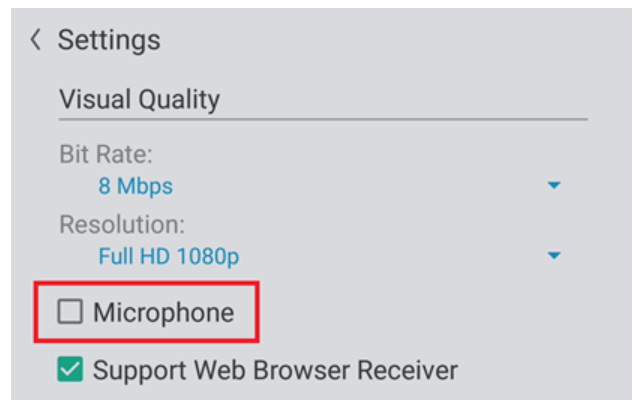
- Bit rate ranges from 1Mbps to 24Mbps. The higher the bit rate is, the better the mirroring quality is but the more network bandwidth it consumes.
- Resolution is 1080p by default with 720p as another option.
Step 3: Click the Play icon to start the Screen Capture.
Step 4: Launch NT LiveReceiver on the subsequent NovoTouches that you would like to Livestream from the original NovoTouch. You can manually enter the IP address of the original NovoTouch.
Step 5: You can also click “Nearby Screens” to display nearby NovoTouches with NT LiveScreen enabled
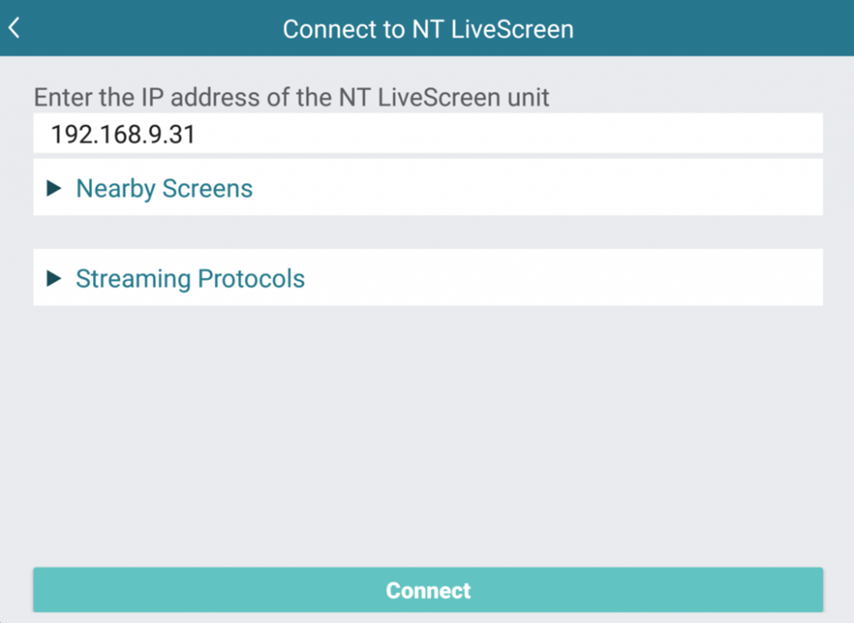
Step 6: Click Connect to start streaming.
Step 7: If you want to view the screen content on your mobile device (such as phone, tablet, or computer), simply enable option “Support Web Browser Receiver” in Settings, as shown in the figure below. In doing so, you will be able to view the screen content via a web browser.
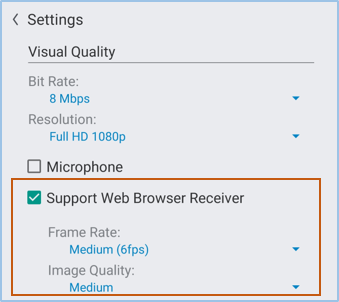
Step 8: Click the QR code to see more detail.
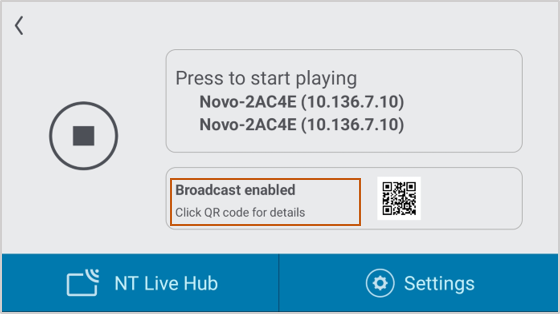
Step 9: If the NovoTouch unit has both Wi-Fi and LAN connected, you will see two QR codes as below. Make sure your mobile device is in the same network as the NovoTouch. Then use the mobile device to scan the QR code or open your web browser with the HTTP link.
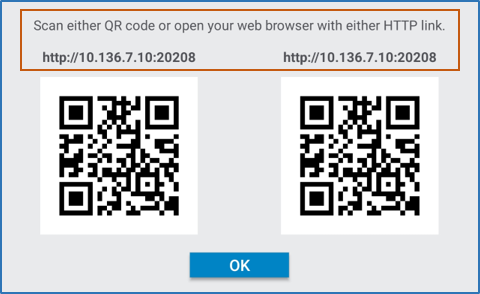
NT Live Hub
Built on the capabilities of NT LiveScreen & LiveReceiver, NT Live Hub is a mechanism you can use to pre-configure and manage these devices as a group, which greatly simplifies the setup process.
You can follow the steps below to create such a “Hub”.
Step 1: Create a Hub
- Click on “NT Live Hub”
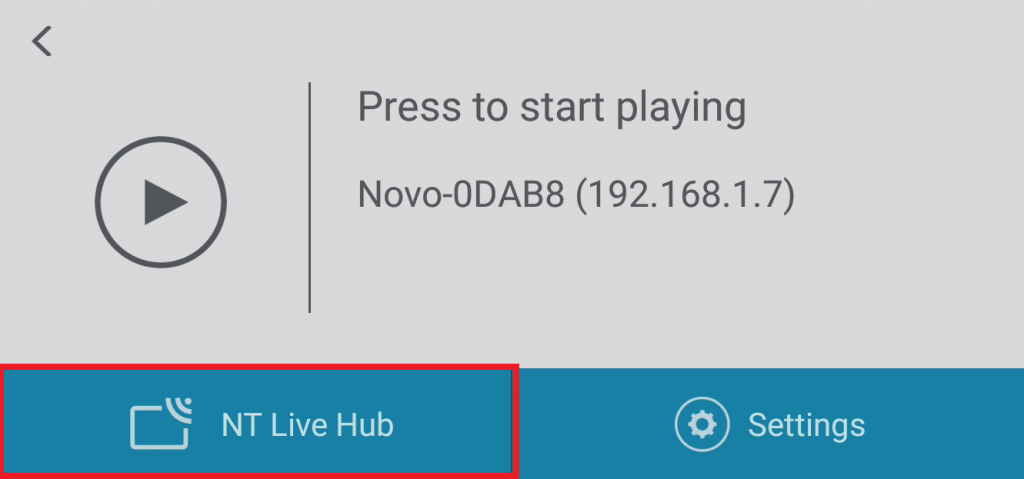
- Tap “Go” to create a new Hub.
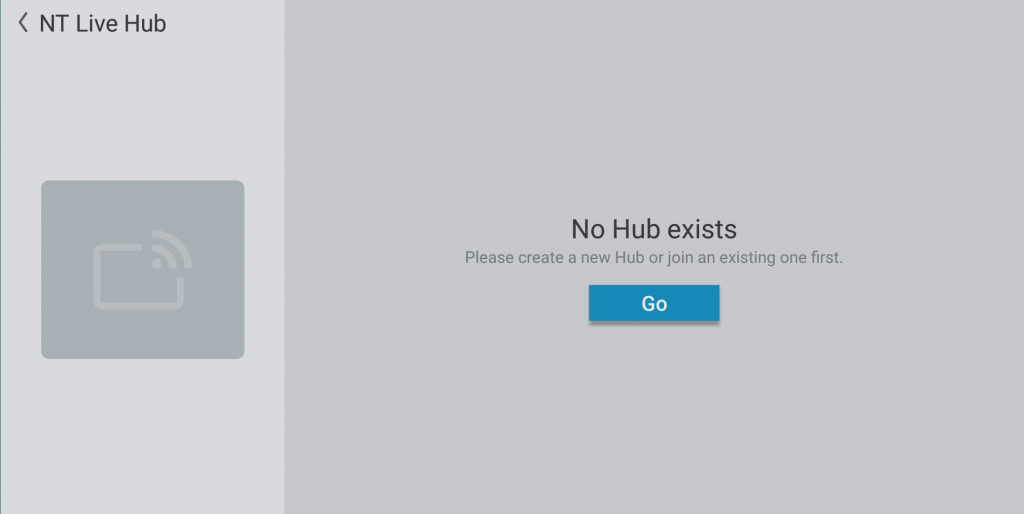
- Input the Hub name.
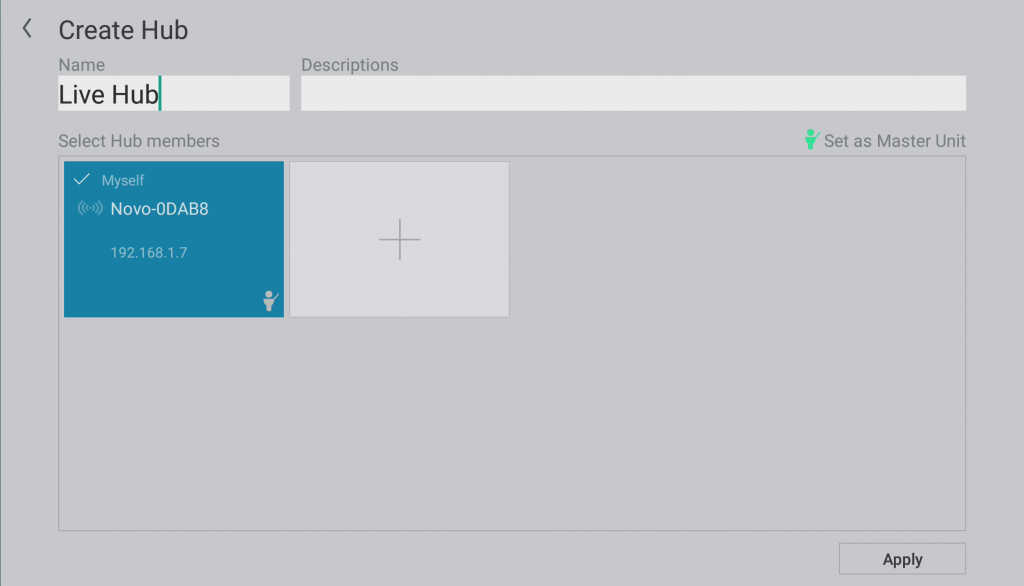
Step 2: Add Receiver(s)
- Input the Receiver’s IP address, then tap the tick.
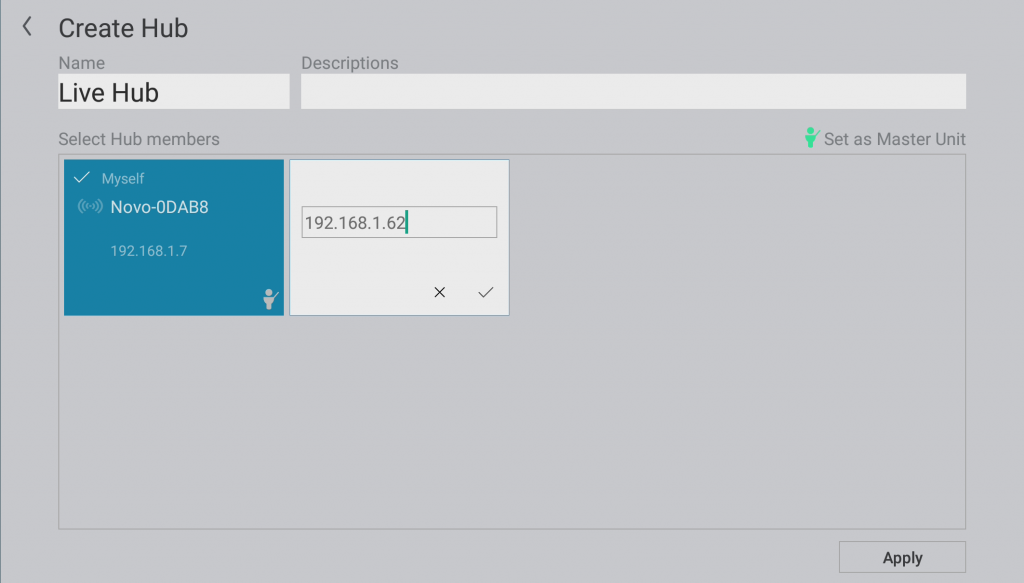
- Input all devices, then tap “Apply” to continue.
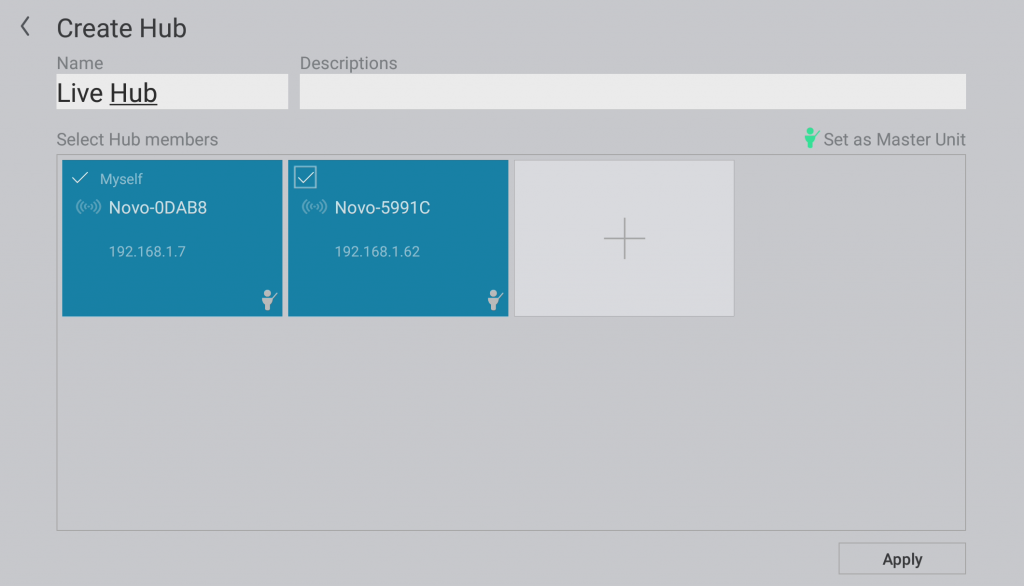
Step 3: Starting live screen
- Select a device as the video source and tap “Play” to start.