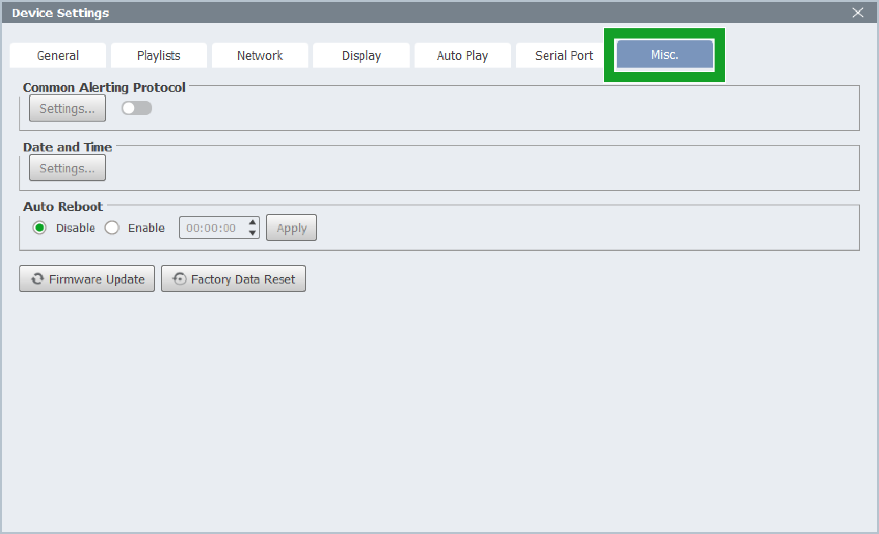4.3.4 Configure Device Settings
Once a device is connected, you can access its Device Settings button.
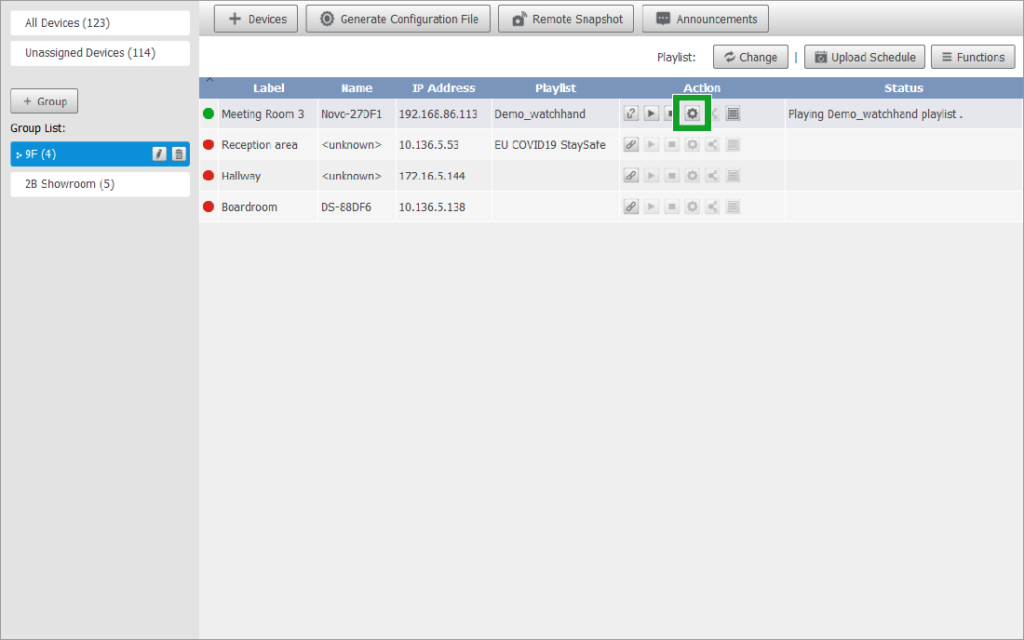
The Device Settings menu features seven tabs where you can configure a wide range of settings, General, Playlist, Network, Display, Auto Play, Serial Port, and Misc. The following sections will go through them in details.
4.3.4.1 General
The General tab lists basic information of the device, including its name, model, current firmware version, current build version, and system language. You can also change the Device Name and/or Language.
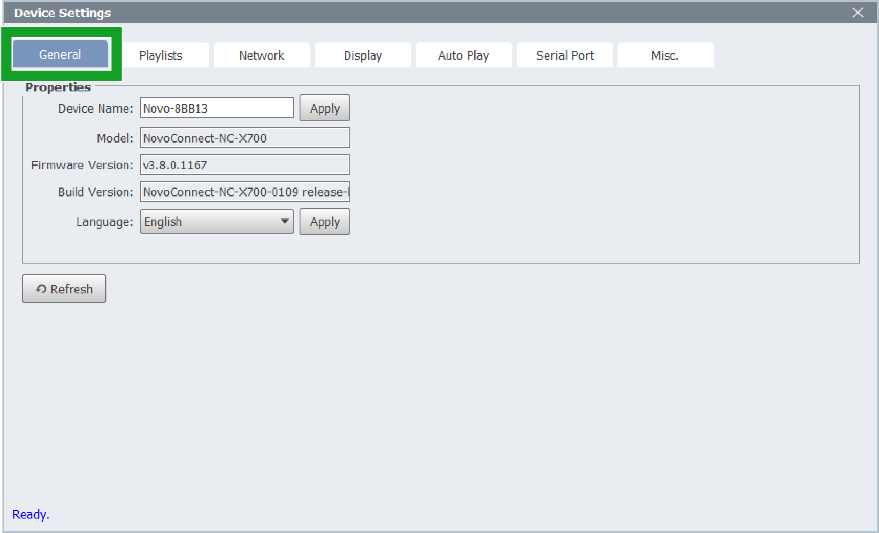
4.3.4.2 Playlists
The Playlist tab shows the playlists available on the device. You can play any playlist and stop the playback. You can also delete selected playlists.
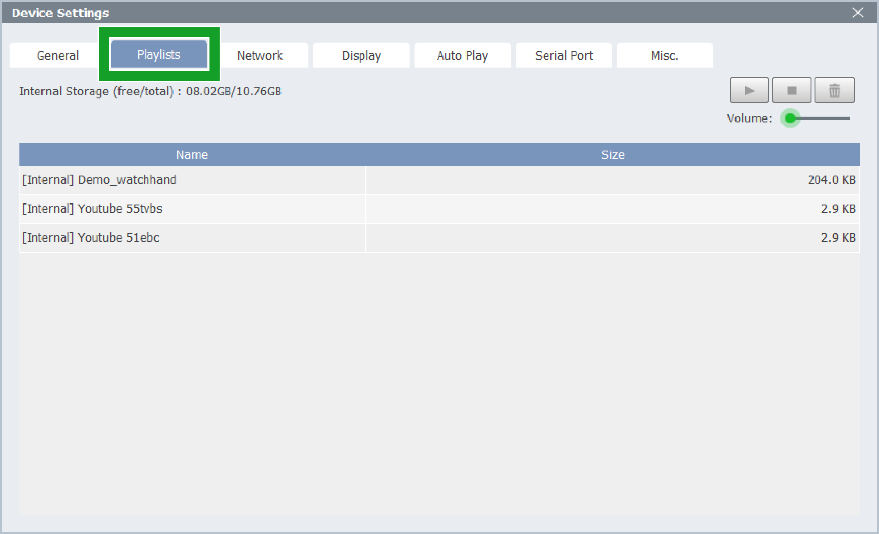
4.3.4.3 Network
The Network tab show the network information of the device, such as current Wi-Fi mode, SSID, Wi-Fi IP address, LAN (RJ-45) IP address, and MAC address.

4.3.4.4 Display
The Display tab allows you to configure several display-related settings.
| Item | Description |
| Resolution | Set the desired display resolution NOTE: The resolutions available depend on the monitor connected to the NovoDS device. |
| Zoom | Set the screen-scaling level |
| HDMI Signal | Enable/disable video output from the HDMI port NOTE: The NovoDS device is still running normally even when the HDMI signal is disabled. |
| HDMI Cable | Show the cable connection status. Typically users use this info to determine if the HDMI cable is not plugged in properly (loose connection). |
| On/Off Schedule | Allows users to schedule NovoDS device On/Off. See the following section for details. |
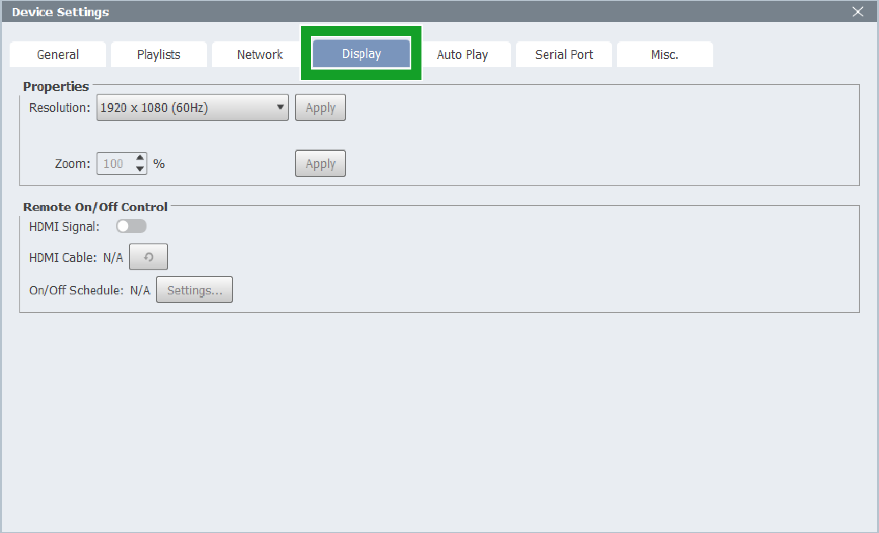
4.3.4.4.1 On/Off Schedule
Field “On/Off Schedule” is the place to configure power-on/off schedule.
(1) Click Settings… in the Display tab.
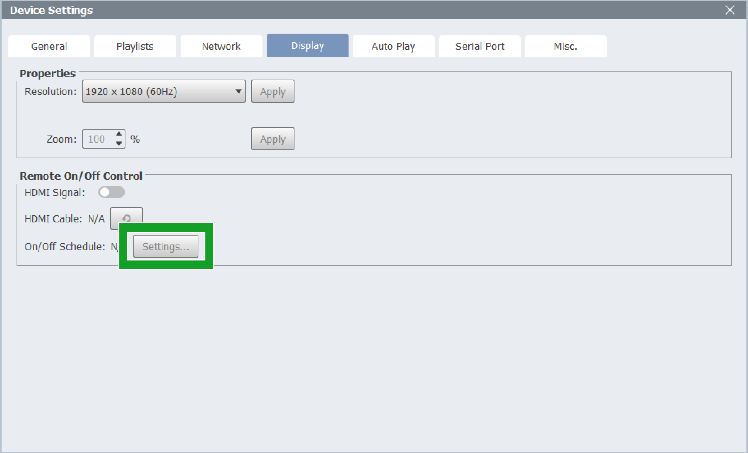
(2) Click Yes to confirm that you want to create a new schedule.
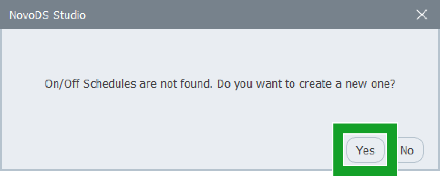
(3) In the On/Off Schedule dialog, complete the followings:
NOTE: If you want to edit an existing power-on/off schedule, select it from the Current properties are from drop down menu.
A: Select days → pick the day(s)
B: Choose from turning off the HDMI signal to the display device or sending RS232 command to turn it off.
C: Field Display ON at allows you to set up the power-on time.
D: Field Display OFF at allows you to set up the power-off time.
NOTE: You can set multiple power on/off times for your schedule.
E: Field Description is the place to give this schedule a descriptive name.
Lastly, click on button “Save” to save the current schedule and button “Upload to Device” to deploy the schedule to a device.
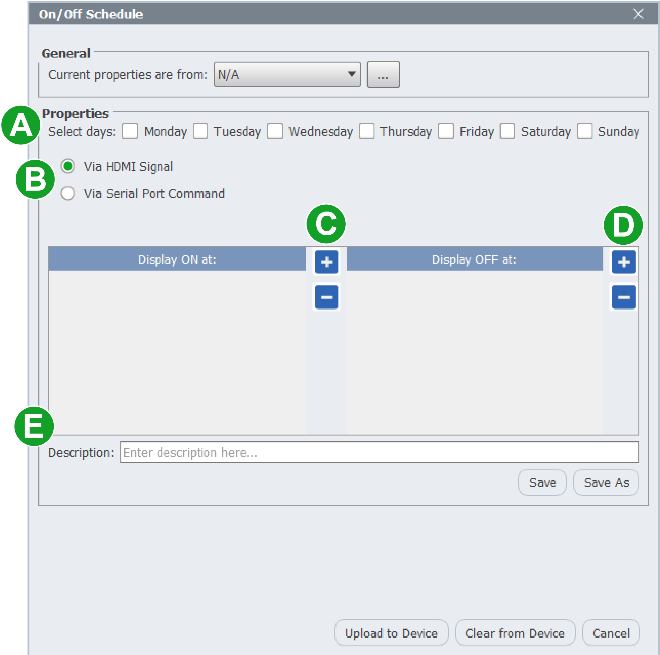
4.3.4.5 Auto Play
The Auto Play tab allows you to configure several playback rules.
| Item | Description |
| Auto-start signage after idle-timeout | Set the timeout interval to start playback after the device is idle. This is only applicable to some models, including X700, X900 and NovoDisplay. |
| Auto-start playlist | Set the default playlist upon power-on |
| Show Connection overlay during signage playback | Show or hide connection info (SSID, IP address, etc.) during signage playback. This is only applicable to some models, including X700, X900 and NovoDisplay. |
| Auto-play from external storage upon its insertion | Enable/disable automatic playback from an external storage when it is inserted to the NovoDS device. |
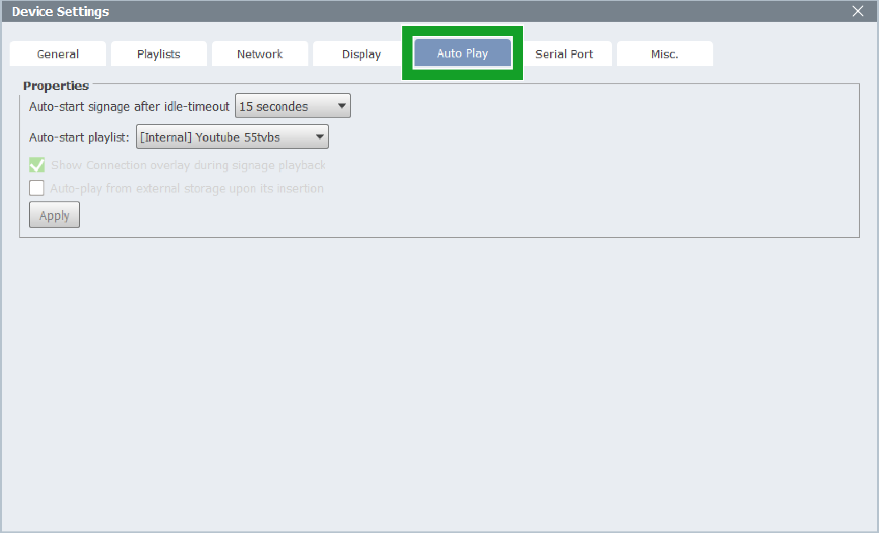
4.3.4.6 Serial Port
The Serial Port tab allows you to set up RS232 port(s) and commands.
- “Settings” enables you to set up the port parameters and command data
- “Command(s)” section is the place you issue commands over the RS232 connection.
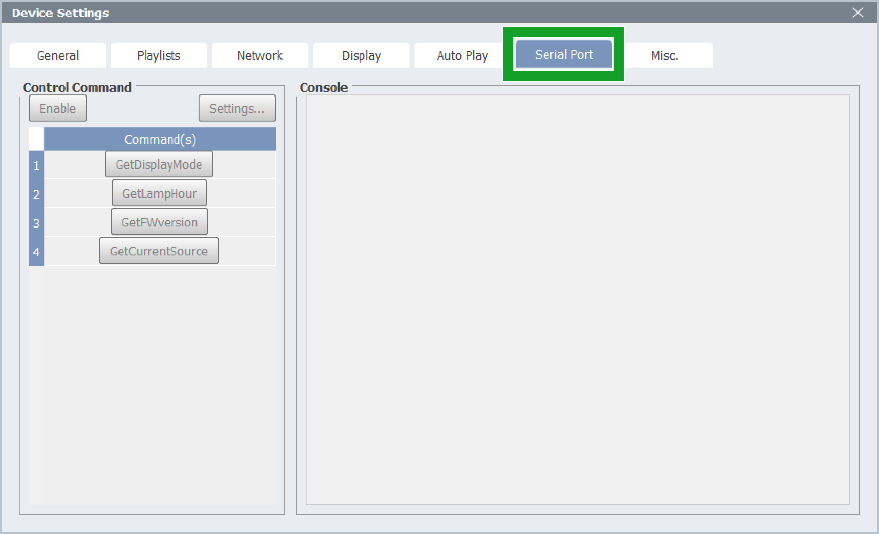
4.3.4.7 Misc.
The Misc. tab allows you to configure the following detailed settings for the device
| Item | Description |
| Common Alerting Protocol | Configure Common Alerting Protocol (CAP). Click on button “Settings…” to set up the essential parameters. |
| Date and Time | Set date and time for the device |
| Auto Reboot | Set up daily reboot schedule |
| Firmware Update | Trigger OTA (Over-The-Air) firmware update |
| Factory Data Reset | Reset the device to its default factory settings. Namely, all user data, including playlists, will be erased. |