4.6 Announcements
Announcements are messages displayed on top of the content currently being shown. To start, click the Announcements button.
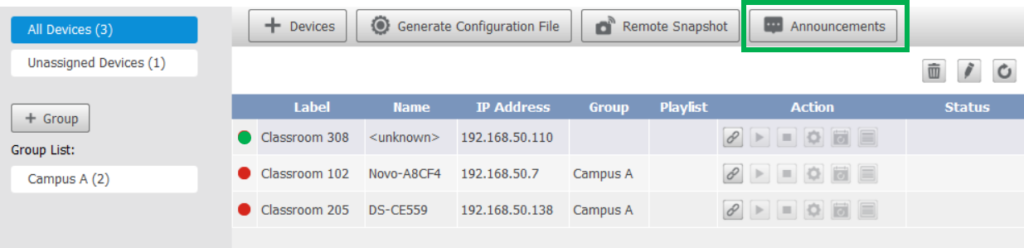
The main window will switch to the Announcements editing menu. Follow the steps below to create an announcement.
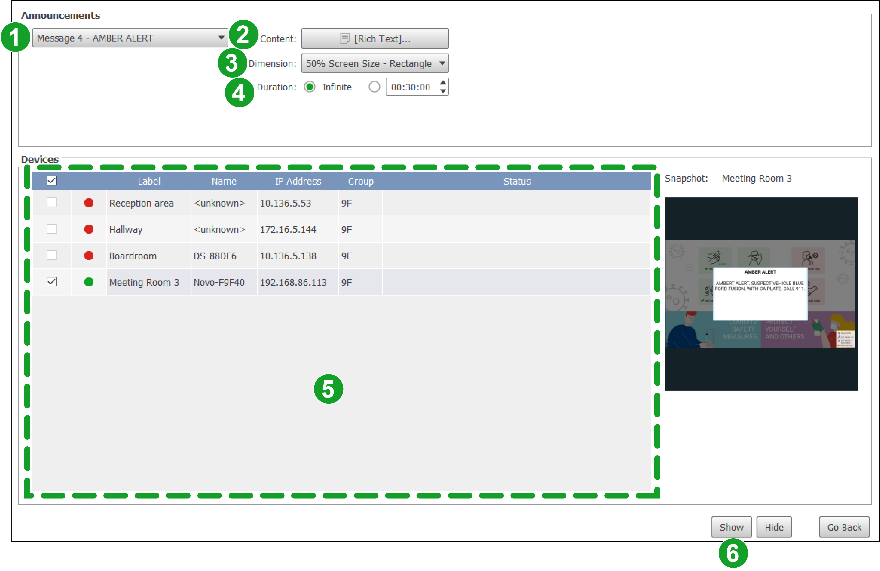
- In the message drop-down menu, select one of the 8 preset announcements slots to create/edit a new message.
NOTE: DS Device only allows up to 8 announcements to be saved at a time. If you have already previously created 8 different announcements, you will need to replace one of the saved announcements to create the new announcement. - Click the Content button and in the pop-up window that appears complete the following steps:
- A. In the Description field enter a name/description for the announcement that will be shown in the message drop-down menu.
- B. Select one of the following content types for the announcement:
- Rich Text – Allows you to use stylized text for the announcement
- Slideshow – Allows you to use a slideshow of image files from your local storage for the announcement.
- Web Page – Allows you to use a web page for the announcement.
- C. Enter/Edit the actual content of the announcement in the main window.
- D. Click OK to finish creating the announcement.
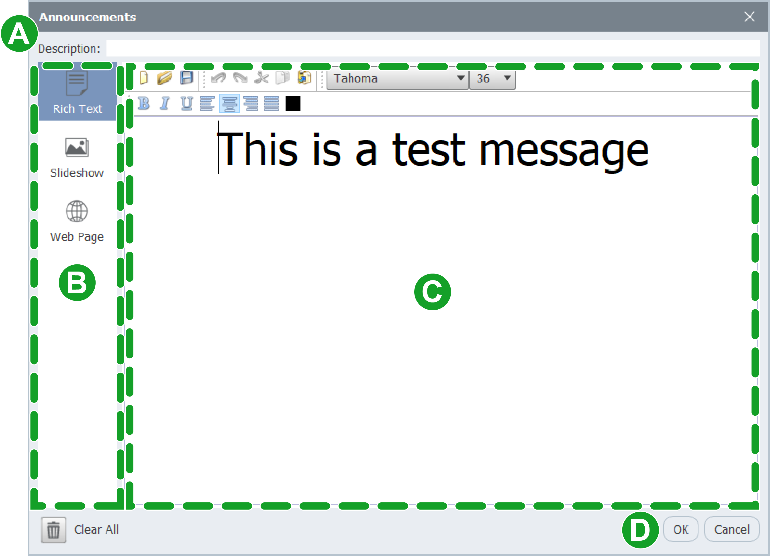
3. In the Dimension drop-down menu, select the percentage of the screen space the announcement will cover and the shape (square or rectangle) of the frame around the announcement.
4. In the Duration field, select how long the announcement will last for.
5. In the Devices list, check the boxes next to all the devices that you want the announcement to broadcast on.
6. Click Show to begin broadcasting the announcement on the selected devices.
Training video
To see a visual demonstration on how this works, please take a look at the following video.