4.9 Export Device List
To export your device list so that it can be imported to NovoDS Studio in another computer, click the + Devices button and then select Export from the drop-down menu.
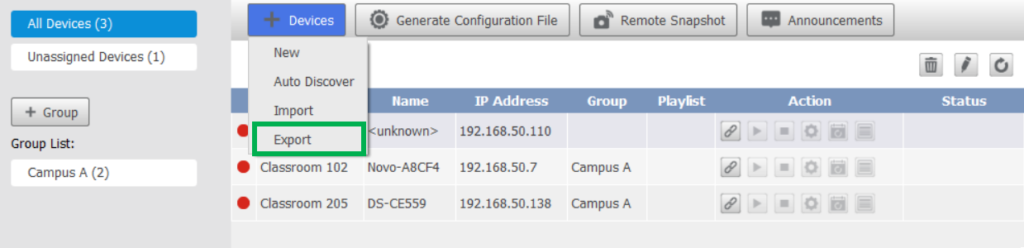
Once you select Export in the drop-down menu, the Devices Export menu will appear, follow the steps below to export your device list:
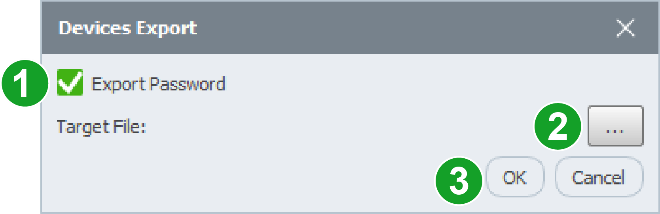
- Check the Export Password box if you want to also include device passwords in the export file
- In the Target File field, click button “…” and navigate to the folder you want to save the device list to in your local storage.
- Click OK to export the device list.