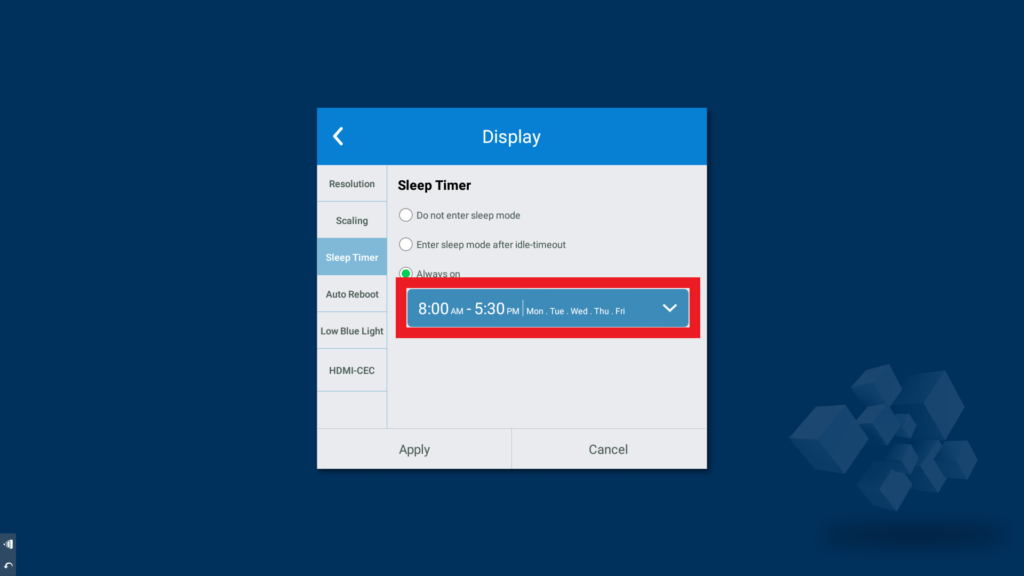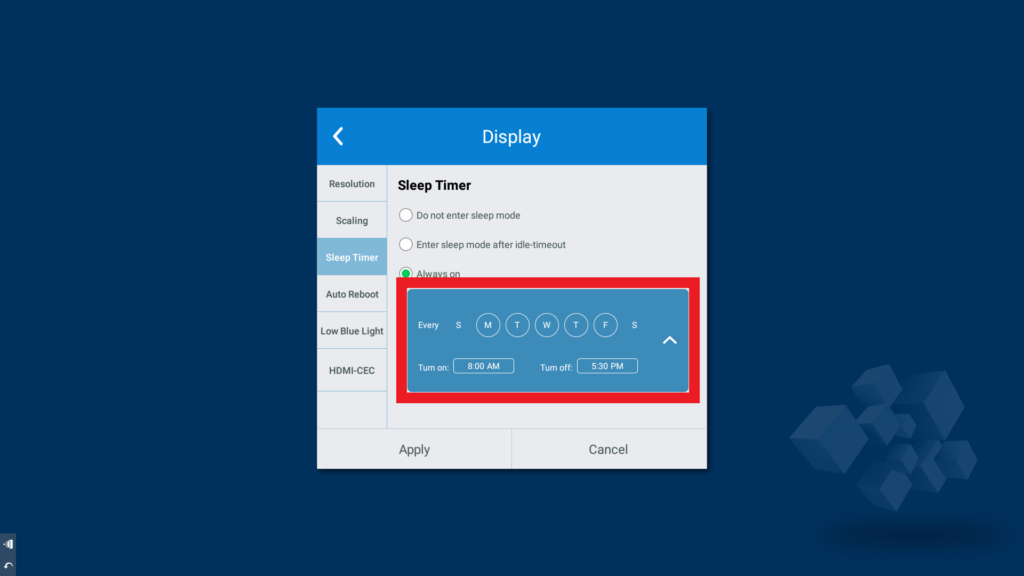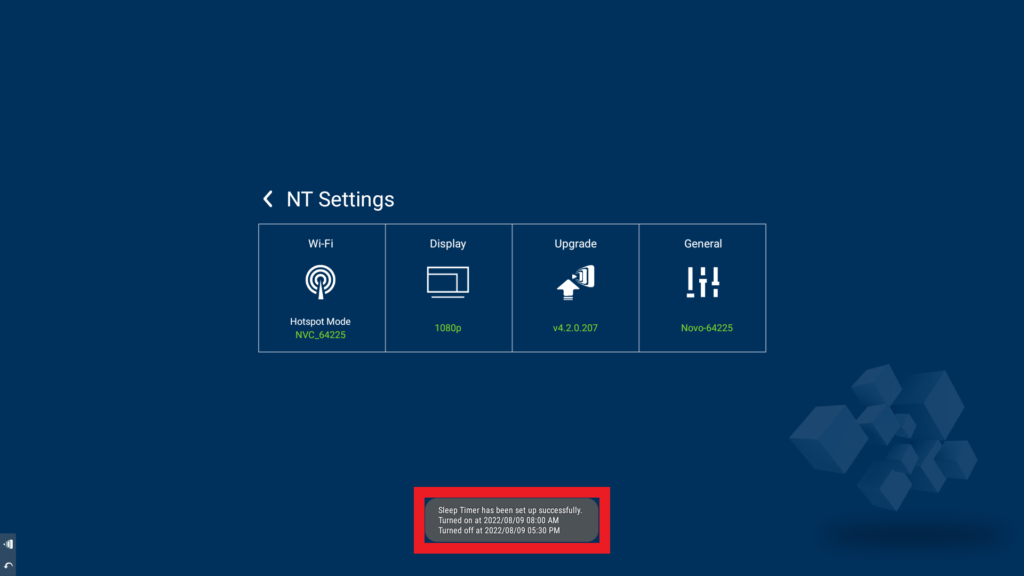This article is applicable for NovoConnect device.
Configuring a Sleep Timer
Step1. In the NT Settings menu, tap Display.
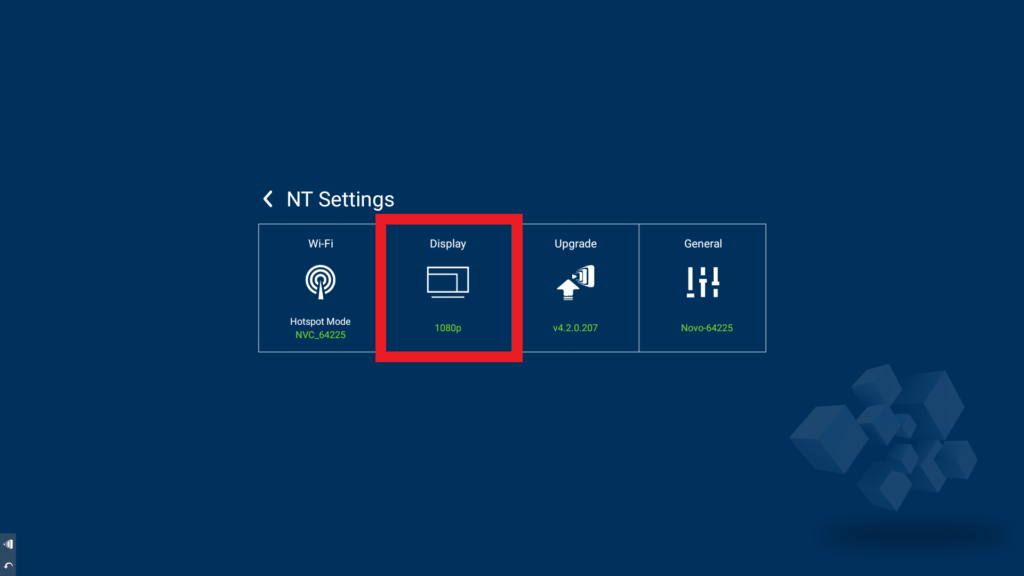
Step2. In the Display menu, select Sleep Timer.
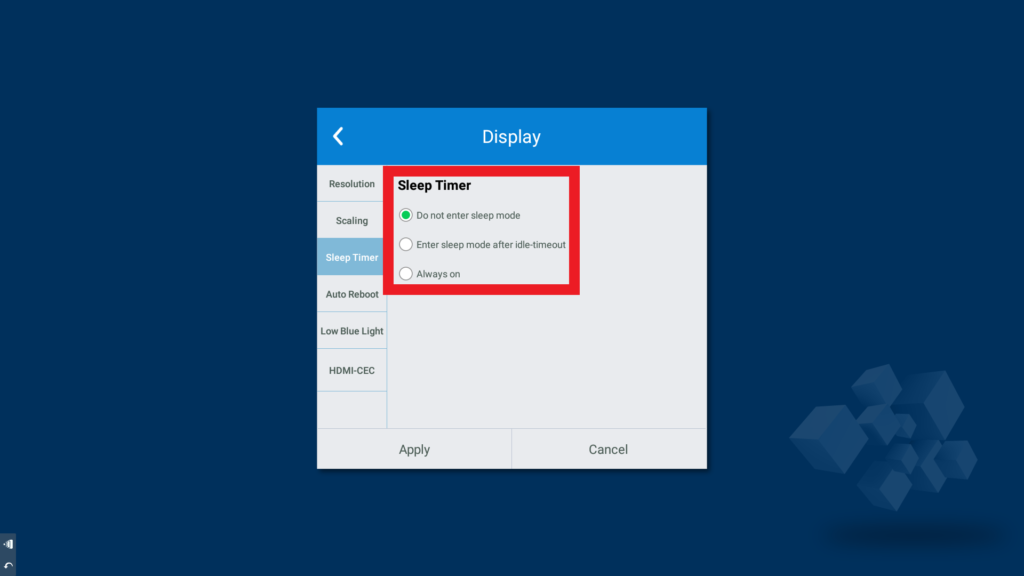
Step3. The Sleep Timer menu will show the following options:
- Do not enter sleep mode
- Enter sleep mode after idle timeout
This item includes the following options to select: 5 minutes / 10 minutes / 15 minutes / 30 minutes / 1 hour
- After you’ve selected the option you want, tap Apply.
- Return to the display’s home screen.
- Once the home screen has been idle for the designated amount of time, the display will enter sleep mode.
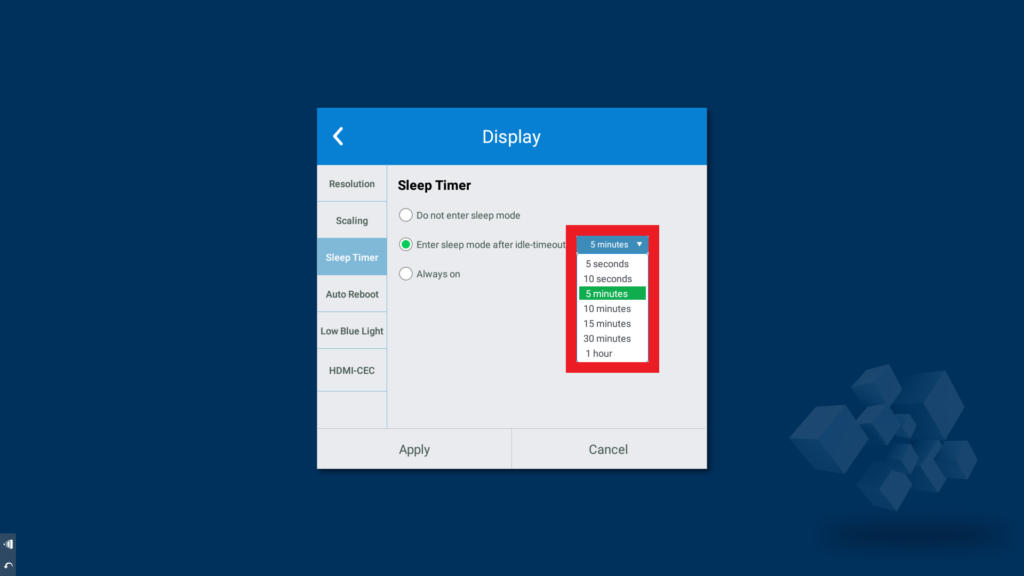
- Always on
Allows you to set the days and time period each week when the display will be constantly on.
- After you’ve selected the days and time period you want, tap Apply.
- Return to the display’s home screen.
- Once the designated time is past, the display will enter sleep mode.