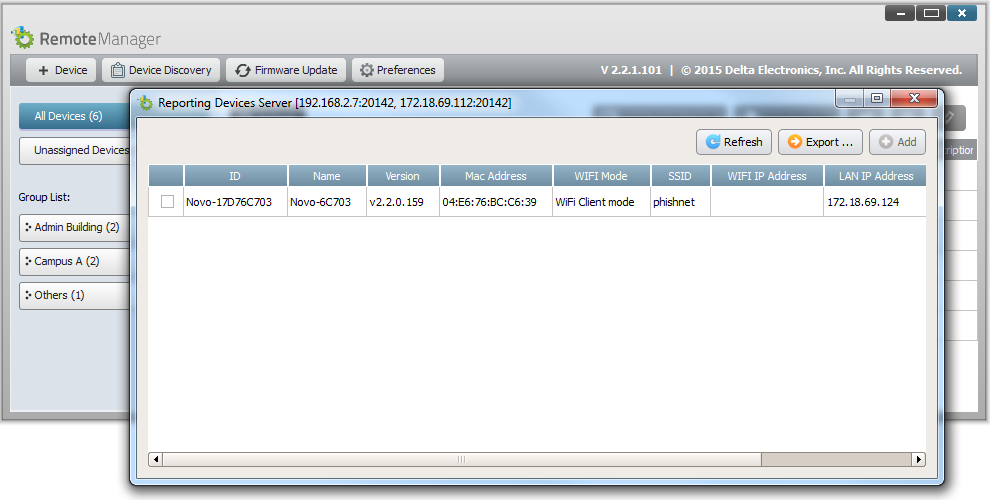4. ADD DEVICES VIA AUTO DISCOVERY
For organizations that deploys a large number of NovoConnect devices, adding a device via auto discovery can save a lot of effort. This function allows IT staff to create and install a custom configuration file to automatically configure NovoConnect’s settings via a microSD card.
Generate “NovoAutoConfig.xml” configuration file
- Choose “Device Discovery” and then click “Generate AutoConfig File …”, as illustrated in the figure below.
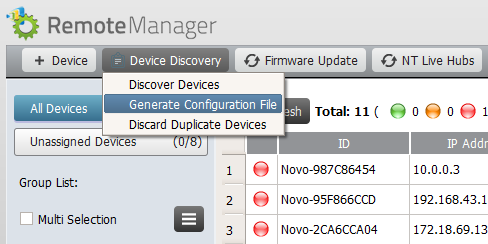
- Follow the on-screen instructions to complete the configuration parameters.
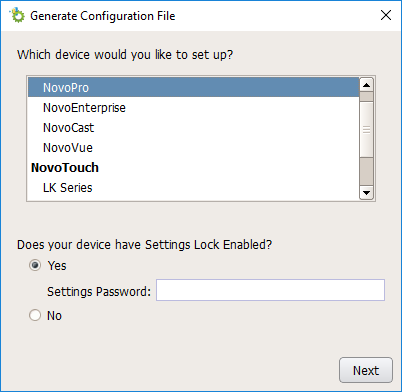
- The following window will appear and you need to work with your organization’s IT staff to obtain the appropriate values for each item, and click on “Save…” to save file “NovoAutoConfig.xml” to a microSD card.
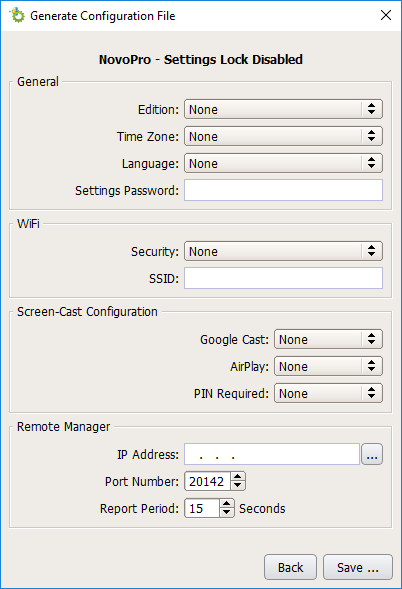
Note: Regarding “Port Number” in the figure above, you can change it via menu “Preference”, as illustrated below.
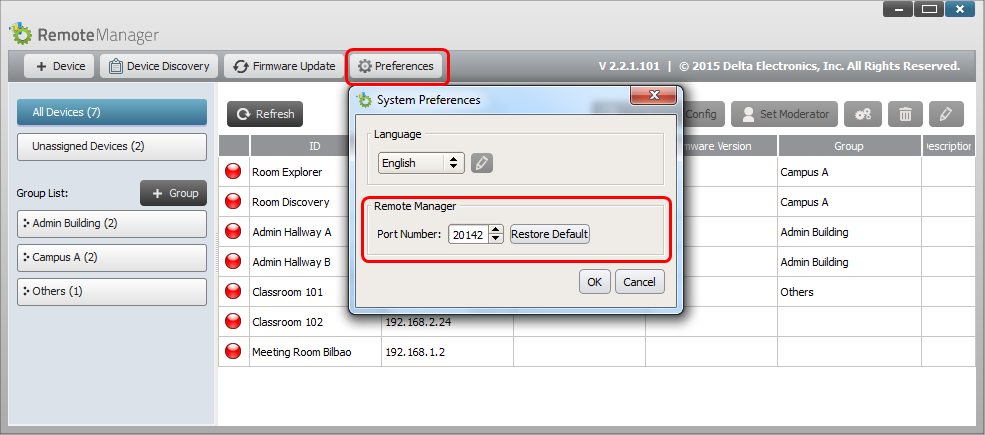
Apply the configuration to a NovoConnect device:
- Insert the microSD card with NovoAutoConfig.xml file to a NovoConnect device, and then the following pop-up will appear on the home screen of the NovoConnect device. There is a 30-second timeout window that you can verify the parameters are set with the proper values. Then the device will be configured with those new settings automatically.
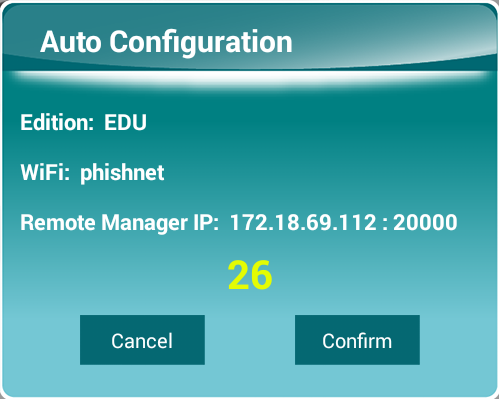
- After the new settings take effect, the NovoConnect device will automatically report its existence to the Remote Manager. You can click on “Device Discovery” and then “Discover Devices” to bring up a discovery dialog window, where you will be able to view live NovoConnect devices and add them to the device list of the Remote Manager.