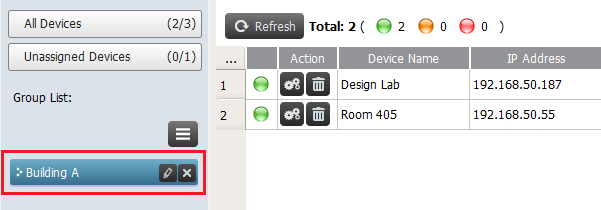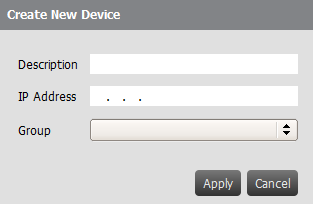3. ADD/REMOVE/GROUP DEVICES
Add a device
- To add a new device to the device list, click on the “+ Device” button at the top of the screen.
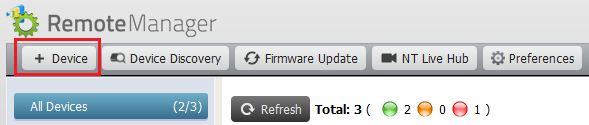
- This will open the “Create New Device” window. Enter the device’s description (such as location), and IP address. You can also select a group (optional) from the group list pull-down menu. Click “OK” to complete adding the new device.
- When the new device is successfully added it will appear in the device list.
- If the device is currently connected, the connection indicator will become green. Otherwise, it is in red.
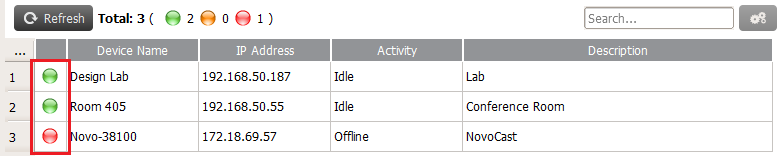
Remove a device
- To remove a device from the device list, click on the device you wish to remove from the list then click the
 icon.
icon. - A confirmation dialog will pop up. Click “Yes” to confirm or “No” to cancel.
Refresh device list
To refresh the list of devices in Remote Manager, click the “Refresh” in the upper left of the program screen.
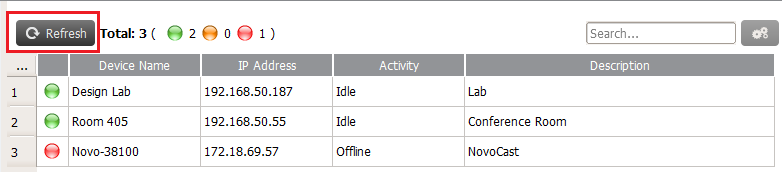
Group devices
Click the “+ Group” button to add a new group, and then give a group name, description and add devices into the group.
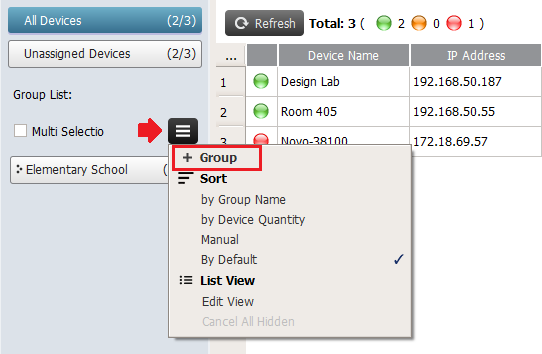
Once the group is defined, you can click the group name to view group device list and apply the settigs to the group. In addition, you can click the button  and
and  to change and delete group respectively.
to change and delete group respectively.