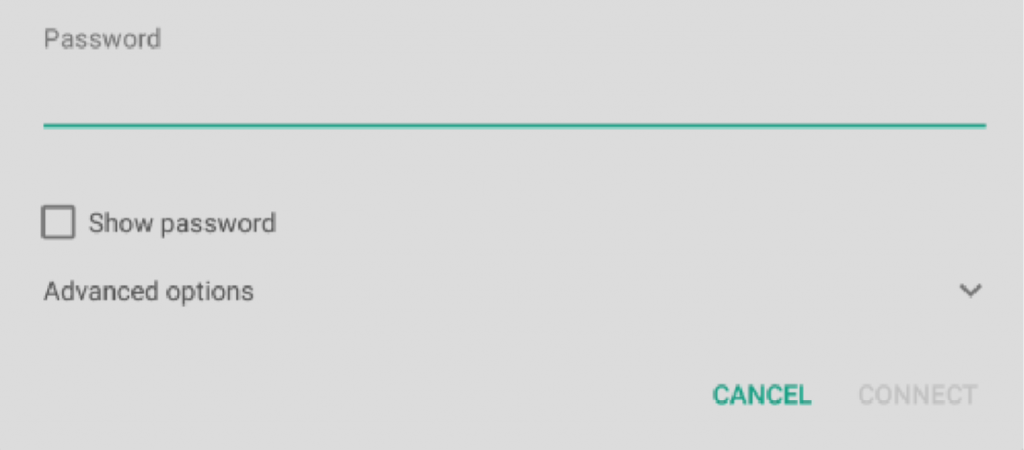Setting up an Internet Connection
NovoTouch is able to connect to the internet using one of the following methods:
● A wired connection via the RJ-45 port, see the LAN (RJ-45) section for more information.
● A Wi-Fi connection.
Setting up a Wi-Fi Connection
To set up a Wi-Fi connection:
1. Ensure that the Wi-Fi module is installed in the Wi-Fi module slot. See the Installing the Wi-Fi Module section for more information.
2. Open the All Apps ![]() menu from the home screen.
menu from the home screen.
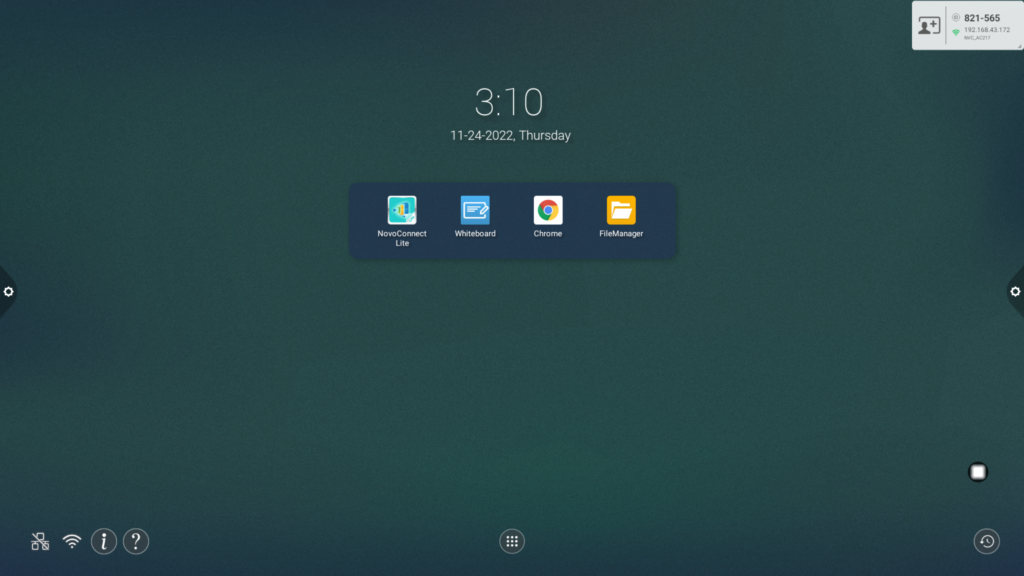
3. Select NT Settings in the All Apps menu.
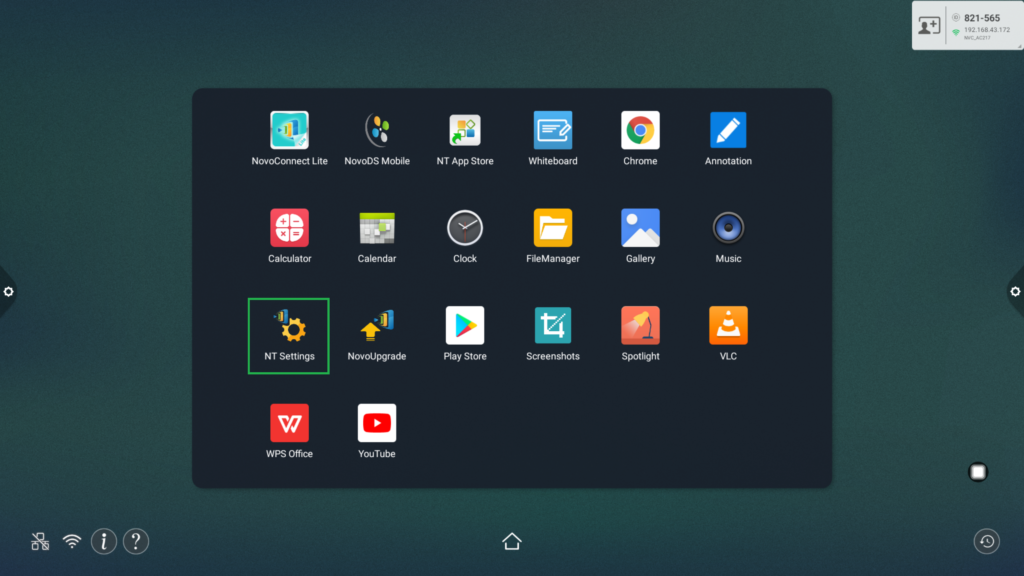
4. Select Wi-Fi in the NT Settings menu.
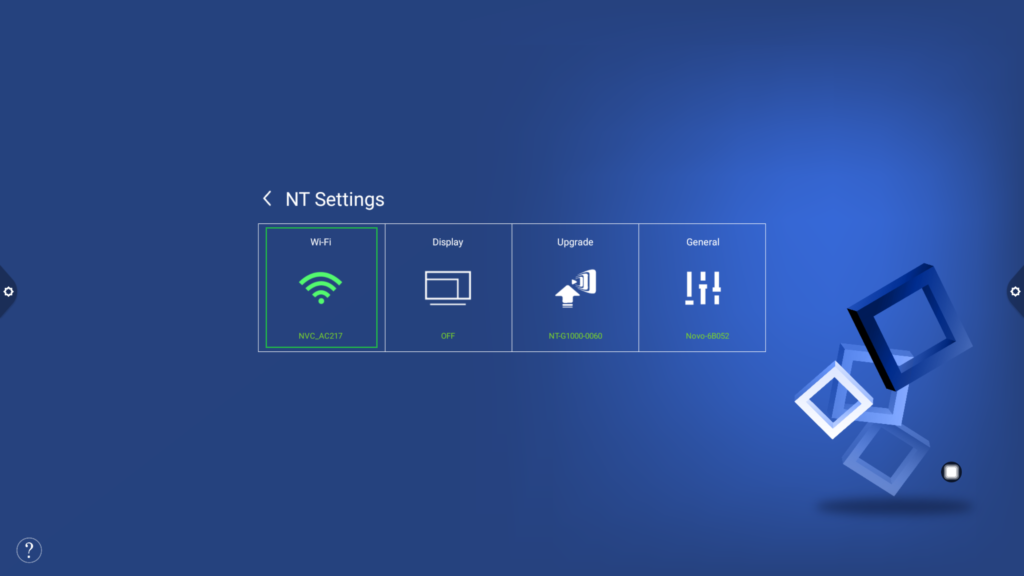
5. Select Connect to Wi-Fi in the Wi-Fi menu and then select Configure.
NOTE: If you want NovoTouch to automatically switch to Wi-Fi hotspot mode whenever a Wi-Fi connection is unavailable, check the Use Hotspot if connection fails box.
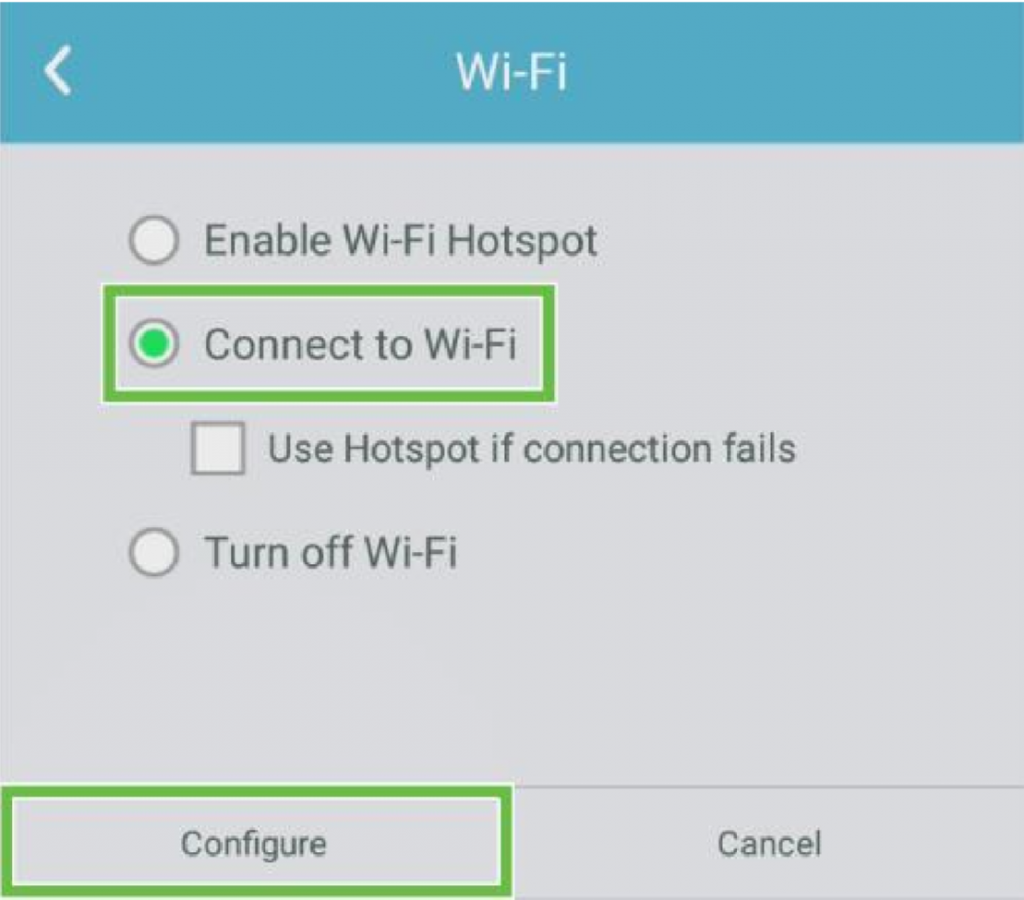
6. Turn the Wi-Fi switch on in the Wi-Fi menu.
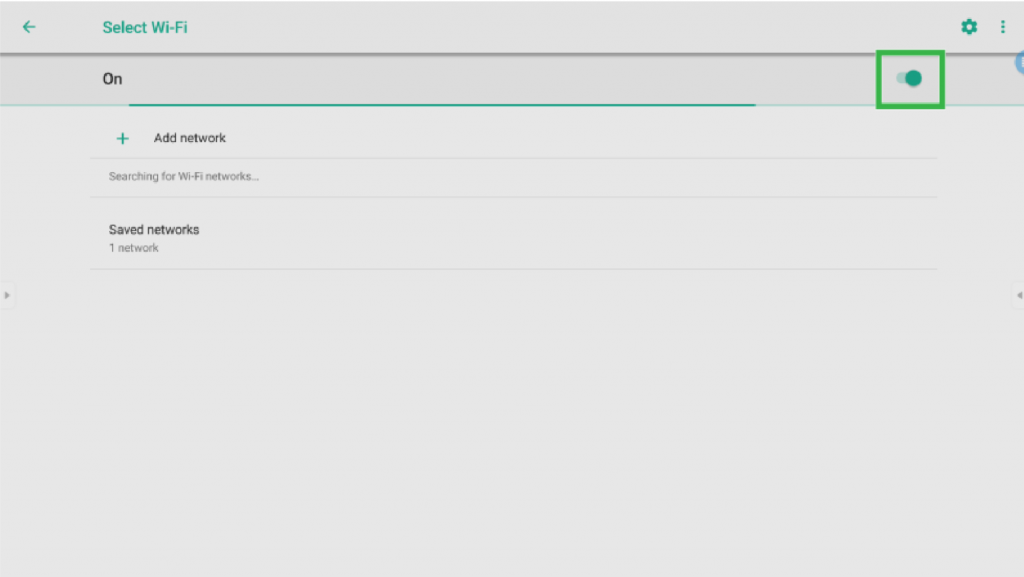
7. Select the Wi-Fi access point/router that you want NovoTouch to connect to.
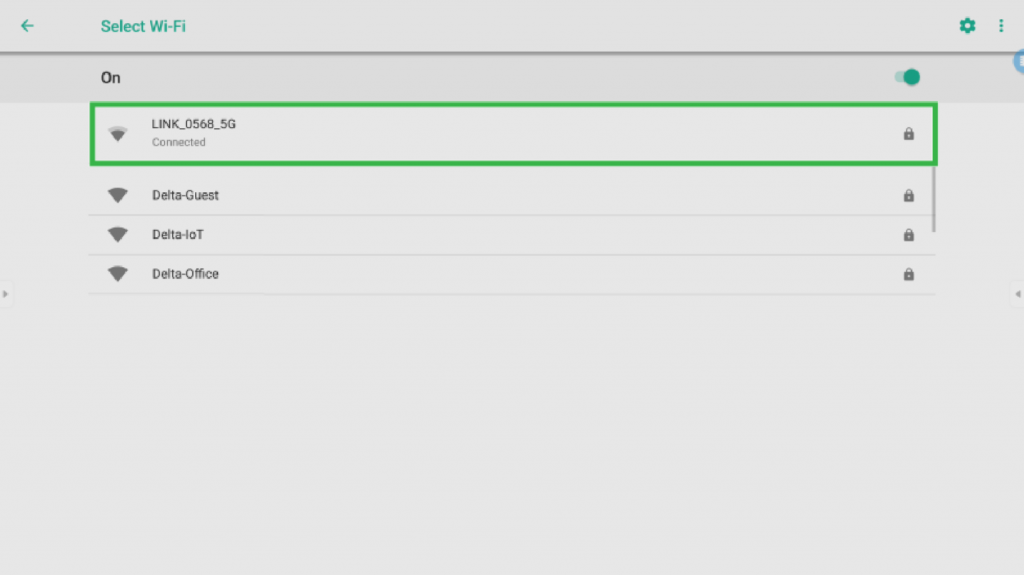
8. Enter a security password if necessary.