2.8 Firmware Update with USB Drive – For Model BK1
This update procedure only applies to model BK1 series.
Important:
Only FAT32 file system are compatible for firmware update on NovoTouch BK series products.
Step-by-step instructions:
1) The upgrade package comes as a zip file. When you receive it, you need to unzip it first.
- For BK1 series, copy the file “DZ5680Upgrade.bin” onto the root directory of a USB disk.
For the sake of simplicity, the picture below is using BK1 as an example.
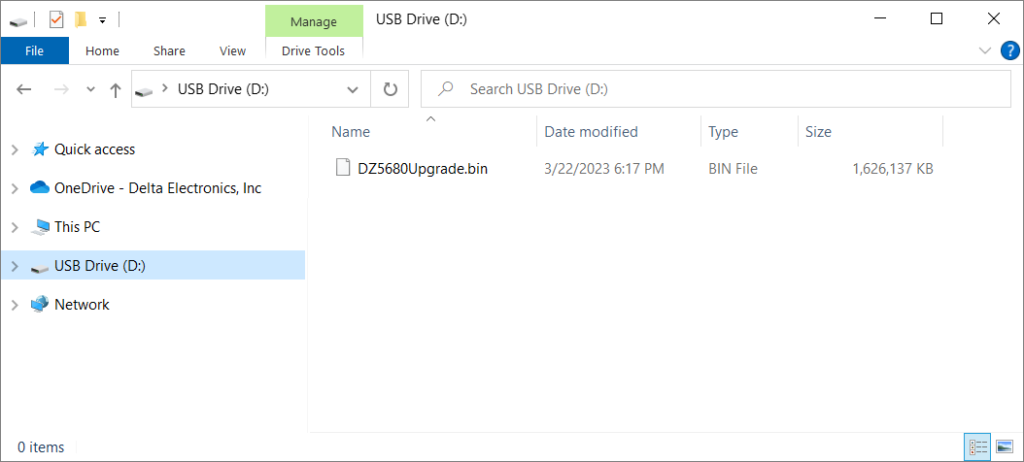
2) Power down NovoTouch panel.
3) Insert the USB disk into the USB2.0 port at the side panel of NovoTouch panel.
4) Press-and-hold button POWER until the LED flashes red and blue quickly, indicating the upgrade process is started. Please do NOT remove the USB disk during this process.
5) A progress bar is shown to display the completion percentage. Once it gets to 100%, the NovoTouch will restart automatically. During this first-time boot-up, it will take a bit longer to perform some additional post-processing.
6) Once it fully boots into Android home screen, the firmware upgrade is completed. Now you can unplug the USB disk.