3.1 Home Screen
The following screen is the default home screen when NovoTouch is powered on, which is the main user interface from where you can launch various Apps installed on NovoTouch, as well as a set of touch-based tools.
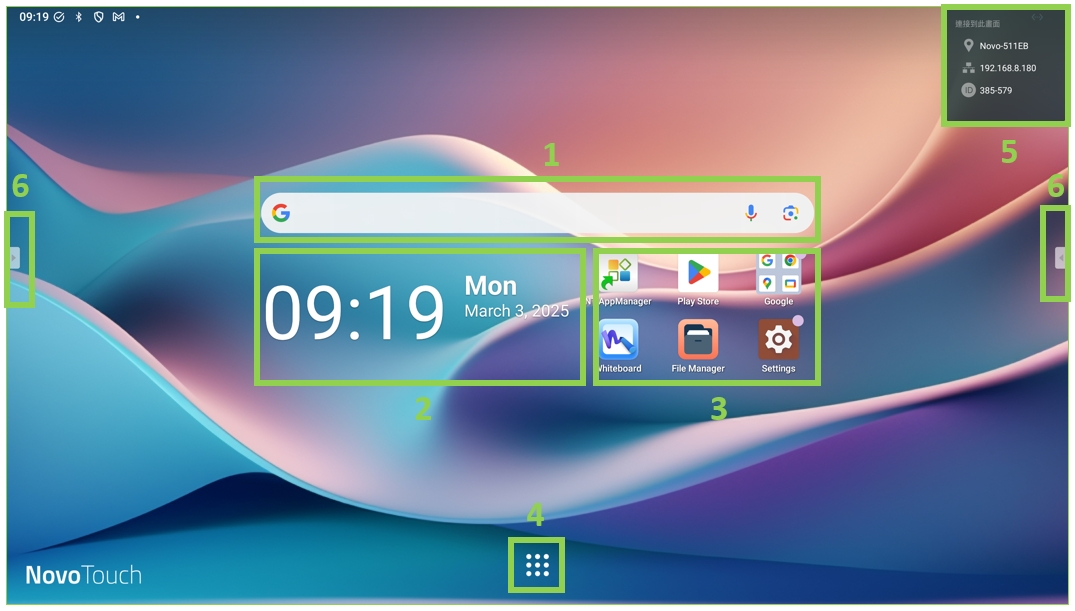
| No | Item | Description |
| 1 | Google search bar | The input field where you type your queries to search on Google |
| 2 | Time | Display current Date/Time |
| 3 | App shortcut | Allow to add/delete/move app shortcut |
| 4 | Apps menu | Expand all apps on the menu |
| 5 | Session info | Display network information for quick connection |
| 6 | Sidebar tool | Qucik access to the most used apps/features |