3.1 Home Screen
When NovoTouch is powered on and no video source is selected or if the NovoTouch button is selected in the input source menu, the NovoTouch home screen will be shown by default. The home screen is the main user interface for NovoTouch from where you are able to launch the following key apps installed on NovoTouch, as well as a set of touch-based tools:
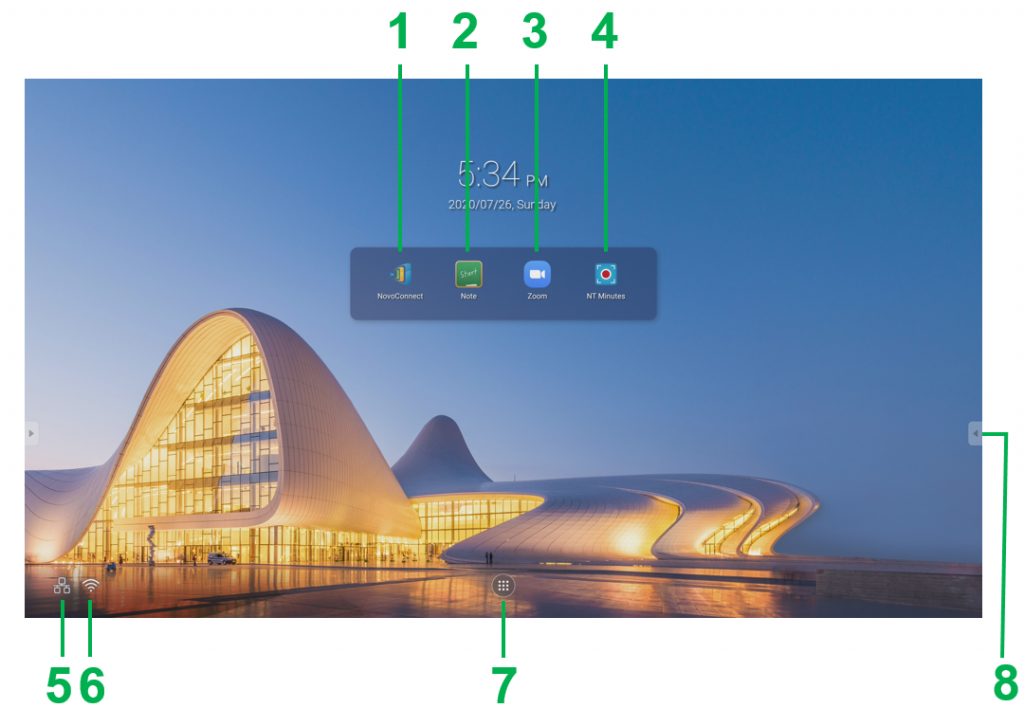
| No. | Item | Description |
|---|---|---|
| 1 | NovoConnect App | Open the NovoConnect app which allows users to project the screens of their device (PC, tablet or smartphone) on NovoTouch wirelessly for presentations and collaborative projects. |
| 2 | Note App | Open the sketchpad app. |
| 3 | Zoom App | Open Zoom app for video conferencing. |
| 4 | NT Minutes App | Open the NT Minutes app which allows you to record all the actions that occur on the NovoTouch screen as a video file. |
| 5 | Input Sources |
Show all the input sources that are connected. Tap to open the input source menu. If a USB storage device is connected, tap the icon to open the Finder file management app. |
| 6 | Network Status |
Show the status of your Wi-Fi and LAN connections. Tap to open the network settings menu |
| 7 | All Apps | Open a menu of all the apps installed on NovoTouch. |
| 8 | Tools Menu |
Open a menu of quick interactive tools for the touchscreen. NOTE: The tools menu is also accessible when any app is opened on NovoTouch. |
The home screen for NovoTouch is configurable. User can chose their favor wall paper picture by long click the background picture.
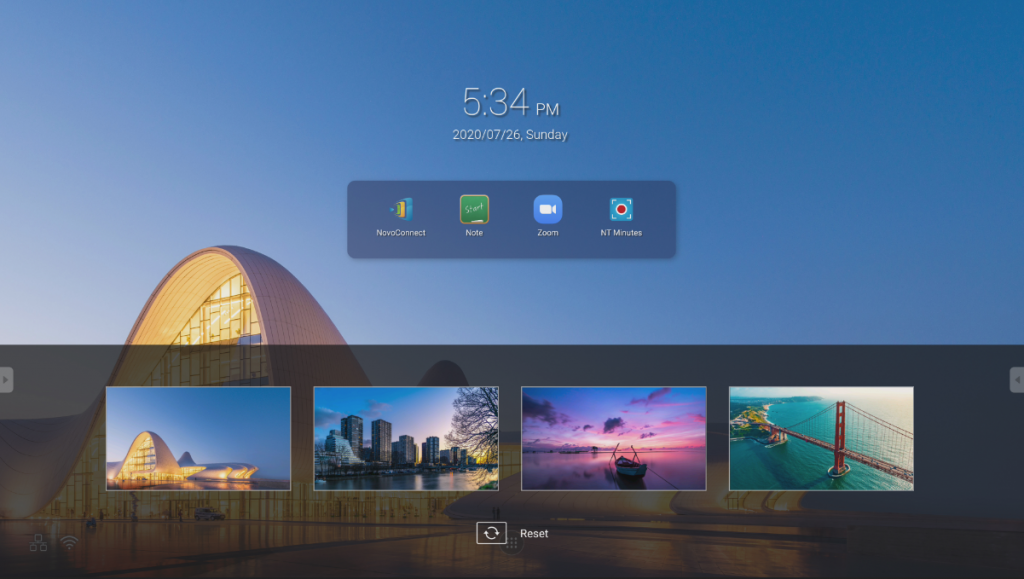
App shortcuts and widgets can be added to additional screens on the interface by touching and holding the touchscreen until the widgets and shortcuts selection screen appears. See the following sections for more information on the various apps and tools located on the home page.