3.2 Side Bar Tools
The NovoTouch user interface features a set of interactive tools that are accessible from any screen/app in the interface by touching the arrow button on the left and right side of the touchscreen, as seen in the image below.
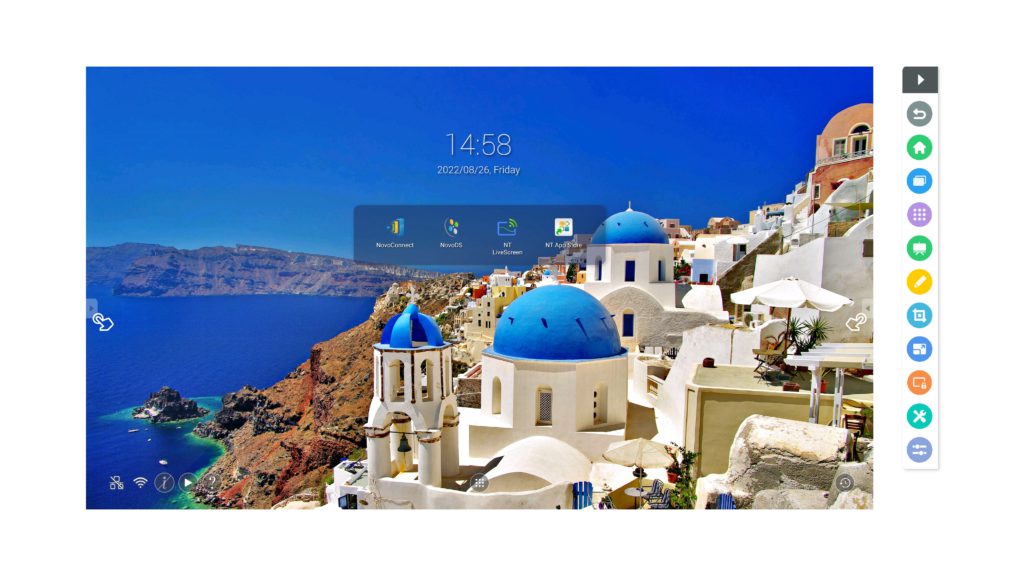
The tools include the following items:
| Item | Description |
 |
Return to the previous screen. |
 |
Return the display to the home screen. |
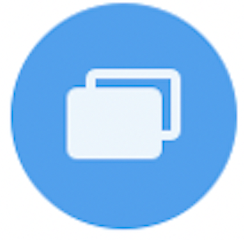 |
Allow you to switch between the recently opened apps. |
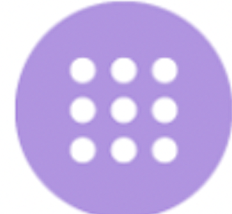 |
Open the All Apps menu. |
 |
Launch the Note app. See the Note section for more information on the Note app. |
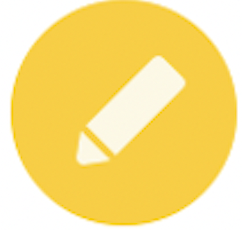  |
Enable and Disable to On-Screen annotation. |
 |
Allow you to create a screenshot of the screen which can be annotated using the touchscreen and then saved. |
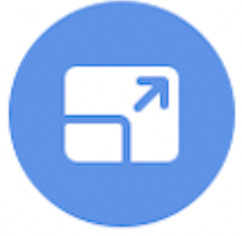 |
Launch the freeze screen tool which allows you to freeze the image shown on the display and then zoom in or out on the frozen image. |
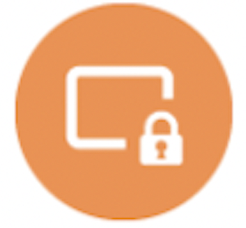 |
Allow you to activate/deactivate a 4-digit screen lock password. |
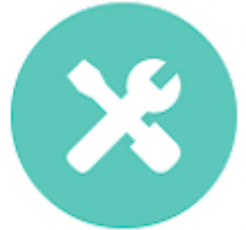 |
Open menu of additional interactive tools including the following: · Spotlight: Illuminates only a portion of the image shown on the display. · Countdown: Turns the touchscreen to an interactive countdown clock. · StopWatch: Turns the touchscreen into an interactive stopwatch. |
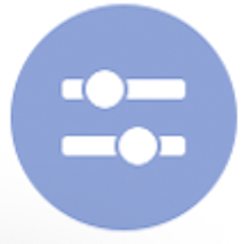 |
Open the input source menu. |