Once your PC or laptop screen is mirrored to the NovoTouch, the On-Screen Annotation icon is displayed on the bottom-left corner, and is set to a minimized icon by default.
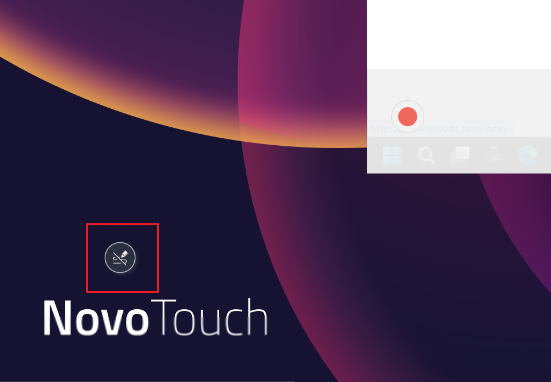
Tap the icon ![]() to expand the tool palette. There are eight features in the feature wheel.
to expand the tool palette. There are eight features in the feature wheel.
The following table has the description of each tool icon.
| Icon | Functions | Description |
|---|---|---|
| Pen & Highlighter | 1) Click to enable this tool 2) Long-press to select pen/highlighter, color, & size |
|
| Eraser | Click to enable Eraser | |
| Disable Annotation | Disable on-screen annotation | |
| Redo | Re-do | |
| Undo | Un-do | |
| Delete | Delete all on-screen annotation | |
| Snapshot to all participants | Send screen snapshot to all meeting participants (connected users) | |
| Snapshot to presenters | Send screen snapshot to presenters | |
| Collapse | Click to collapse the menu palette |

