NT Settings contains Network, Software Upgrade and Device Settings.
The pictures below explaining the main functions of NT Settings and guiding you how is it working.
How to enter the NT Settings
- Tap the More Apps at the bottom-center of the screen to open the Apps list
- Tap the NT Settings to enter.
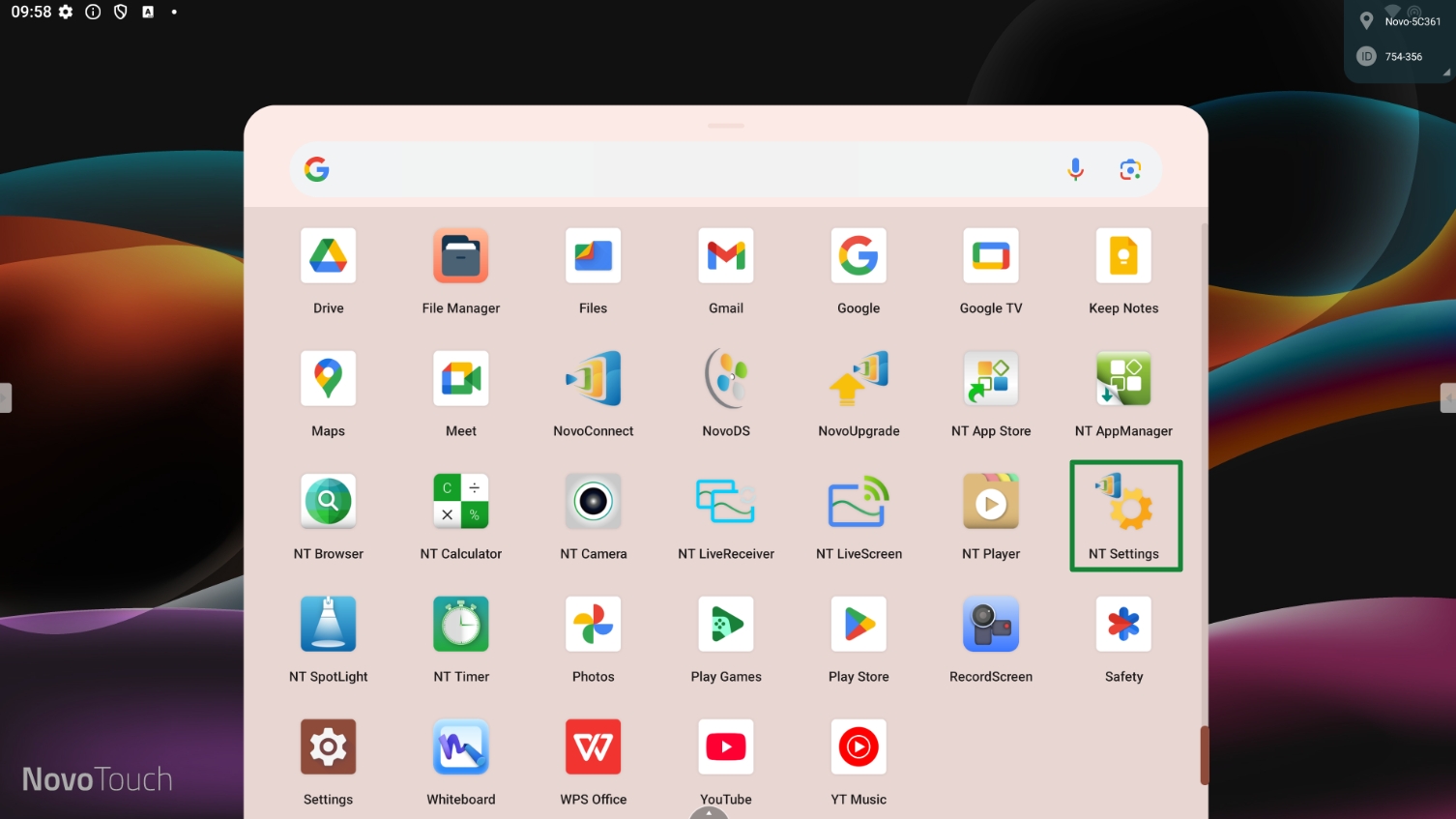
NT Settings Menu
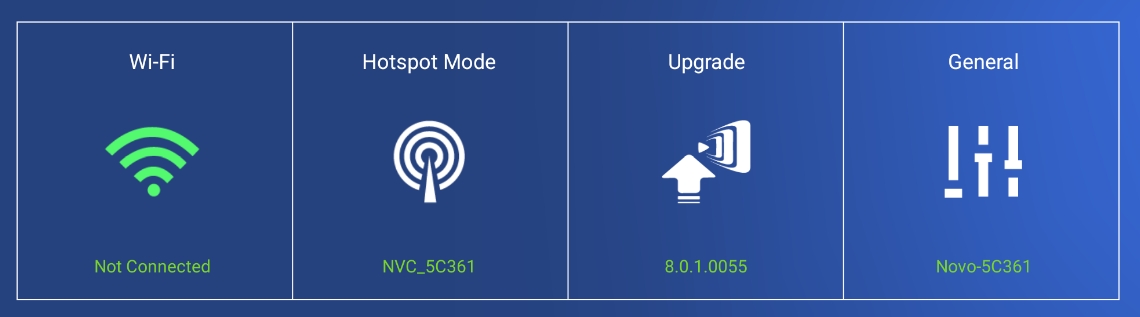
Wi-Fi Settings
Wi-Fi Hotspot mode is factory default setting, you can switch it to Connect to Wi-Fi (AP-Client mode), or Turn Wi-Fi off (Radio off).
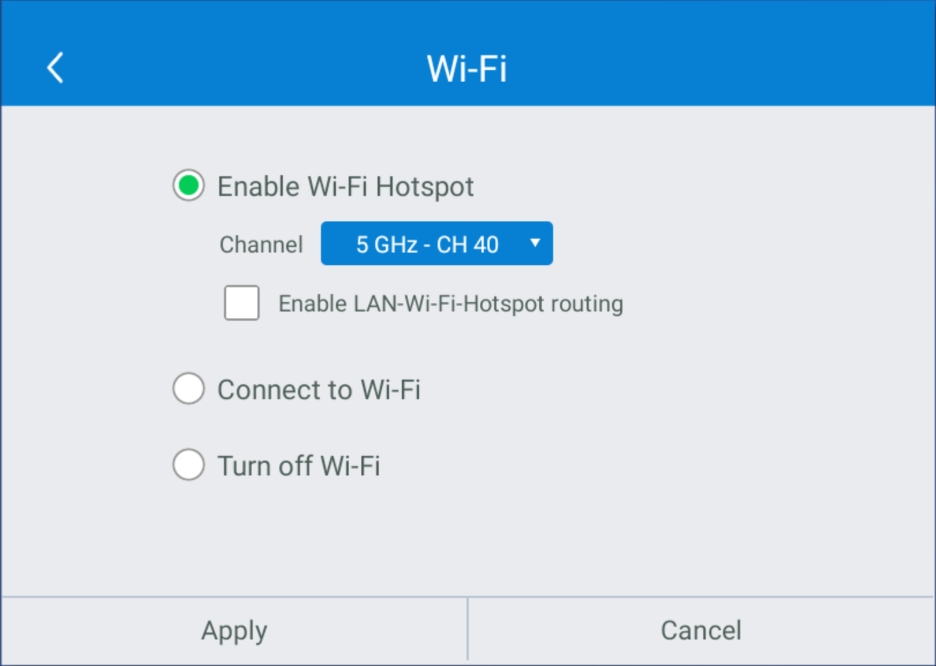
Wi-Fi Hotspot mode also provide “LAN-Wi-Fi-Hotspot routing“, It means, when this option is enabled, both the two network will be the same routing, if NovoTouch connects both Wireless and Wired network.
Wi-Fi Frequency and Channel
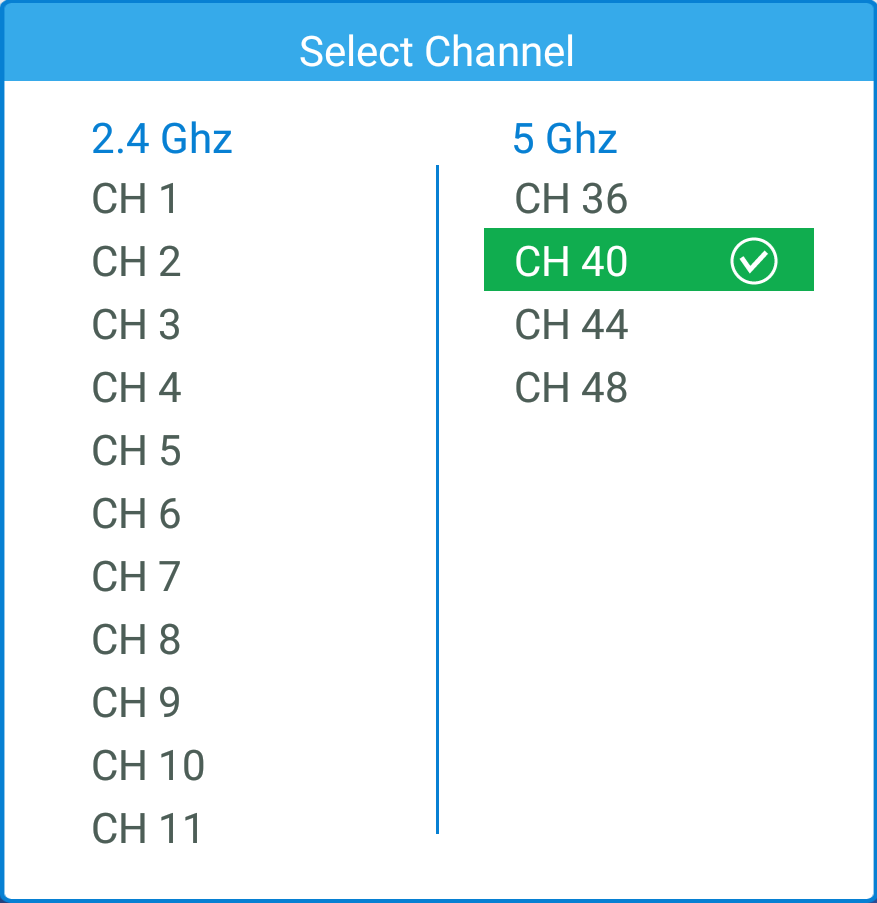
Wi-Fi HotSpot mode provide 2.4GHz and 5GHz, they have 11 channels and 4 channels respectively. 5GHz and Channel 40 is factory default setting, you can change the frequency and channel anytime.
Upgrade
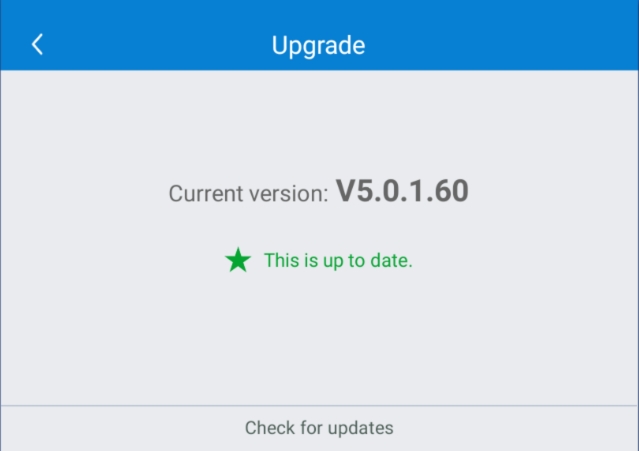
User can check the current software version here. And also if the updates available, user can perform online upgrade by tapping Check for updates. (Internet connection is needed for the process)
General Settings
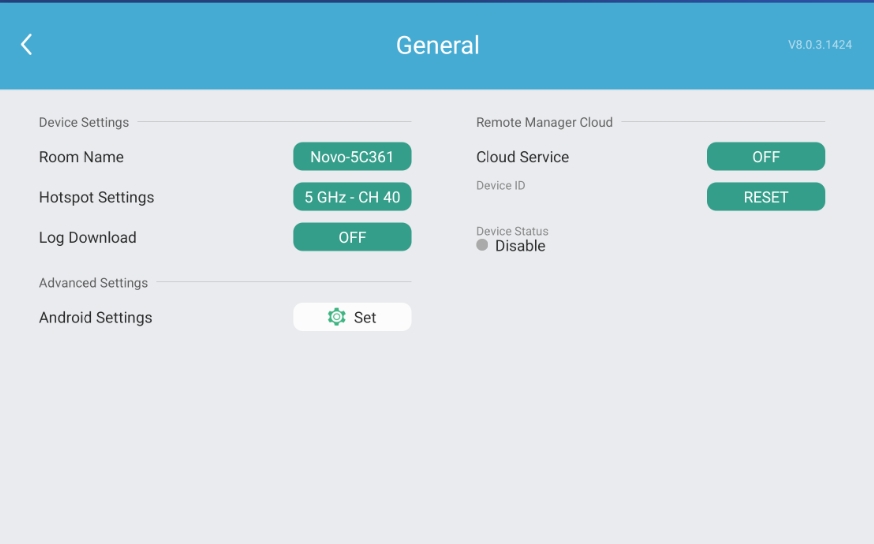
Here user can also perform the following settings:
- Change the device name
User can change the device name for easily identifying the device or the location where the device is. This changing will also be displayed on the Home Screen of NovoTouch.
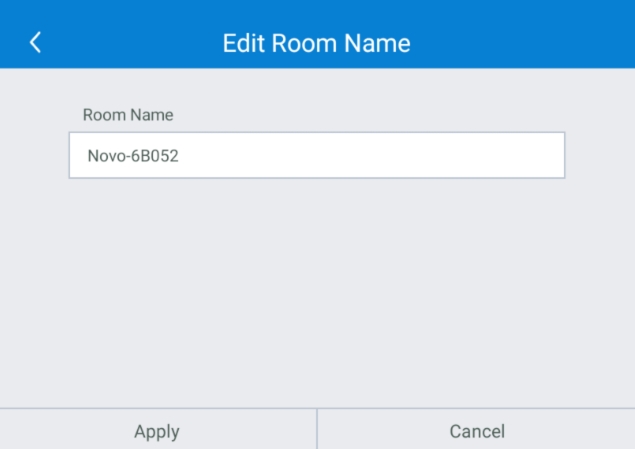
Log Download.
Allow the log file to be downloaded for debugging.
- Enable or disable log download
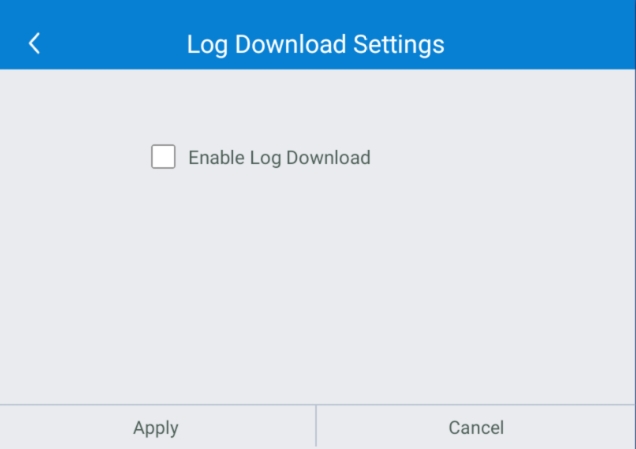
Android settings.
- Click the icon Set to enter Android setting.

