8. CONFIGURE MODERATOR CREDENTIALS
When using NovoPRO, the first connected user is assigned as the meeting moderator by default. However, this may not be the intended result in real world as the “real” moderator may not be the first user to join the session. The feature “Moderator Credentials” is designed to address this issue.
Here is how it works:
- Moderator Credentials, consisting of a list of moderators and the corresponding passwords, are stored on NovoPRO units. (Moderator Credentials are managed via software Remote Manager.)
- When a user device connects to a NovoPRO unit, the user device send its moderator password (if any) to the NovoPRO unit. If the password matches the one stored on the NovoPRO unit, the user device will be assigned as the moderator, regardless it is the first device to connect or not.
The picture below illustrates the process.
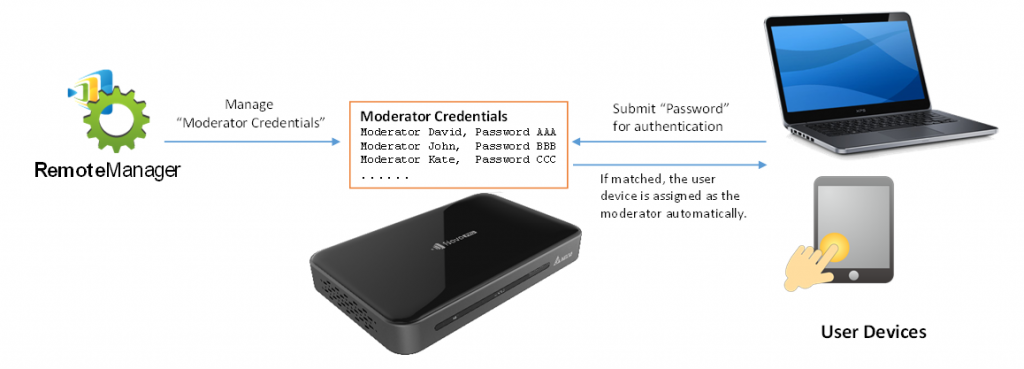
Setting up Moderator Credentials in Remote Manager:
- From device settings menu, click tab “General” and then “Set Moderator.”
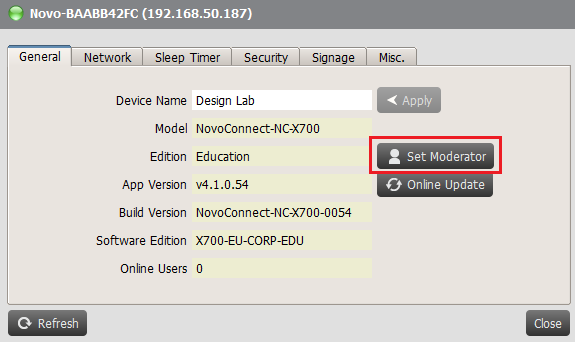
- This will open the Moderator Credentials window. Note: For changes to take effect, make sure the green connection indicator is lit in the upper left of the screen.
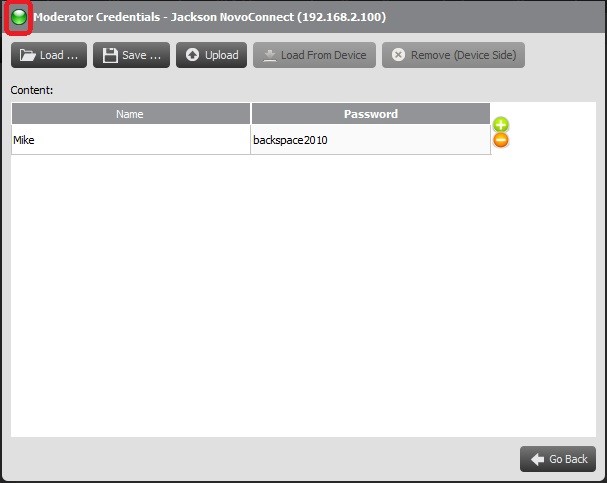
- Enter the moderator name and password in the corresponding windows.
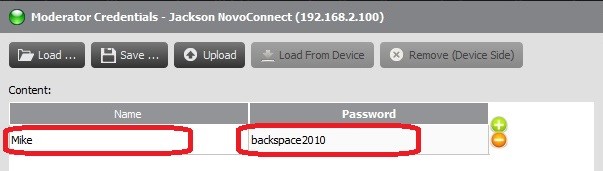
- Use the buttons
 to add or delete moderators from the list.
to add or delete moderators from the list. - Click “Save” to save the moderator credential file to the local PC.
- Click “Upload” to upload the new moderator credential file to the device.
- Click “Load from Device” to download a file saved on the device.
- Click “Load” to load a moderator credential file stored on local storage.
- Click “Remove (Device Side)” to remove moderator credentials currently stored on device.
Note: Moderator credential files will be stored in the XXXX.NCMC file format.
