2.4 Firmware Upgrade via a USB disk
Important: This article is applicable to NovoDisplay series, model name as DK433, DK553, DK653, DK753, DK863.
Follow these steps to re-flash your NovoDisplay with a clean installation.
Step-by-step instructions:
- The upgrade package is stored in a folder called “AMLT972”. When you receive the firmware upgrade package, typically you need to unzip it first and then copy the two files “aml_sdc_burn.ini” and “aml_upgrade_package.img” to the root of a USB disk. You should see the following files on the USB disk.
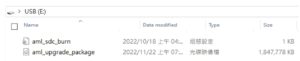
- Power down NovoDisplay.
- Insert the USB disk into the USB2.0 port at the back/side panel of NovoDisplay.
- Press POWER button until the upgrade process is started. Please do NOT remove the USB disk during this process.
- A progress bar is shown to display the completion percentage. Once it gets to 100%, power down NovoDisplay and remove the USB disk.
- Power on and press POWER button to start NovoDisplay