2.5 Firmware Upgrade via a USB disk
Important: This article is applicable to NovoDisplay series, model name as DK434, DK554, DK654, DK754, DK854.
Follow these steps to re-flash your NovoDisplay with a clean installation.
Step-by-step instructions:
- When you receive the firmware upgrade package, typically you need to unzip it first and then copy the three files “MiniLoaderAll.bin”, “misc.img” and “update_HW14.img” to the root of a USB disk. You should see the following files on the USB disk.
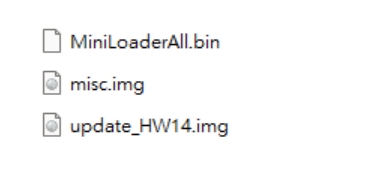
- Power down NovoDisplay.
- Insert the USB disk into the USB port at the side panel of NovoDisplay.
- Press POWER button until the upgrade process is started. Please do NOT remove the USB disk during this process.
- Upon initiating the firmware upgrade, a progress bar displays the completion percentage. The device automatically reboots once 100% is reached.
- The firmware upgrade is considered complete once the reboot sequence is successfully finished.