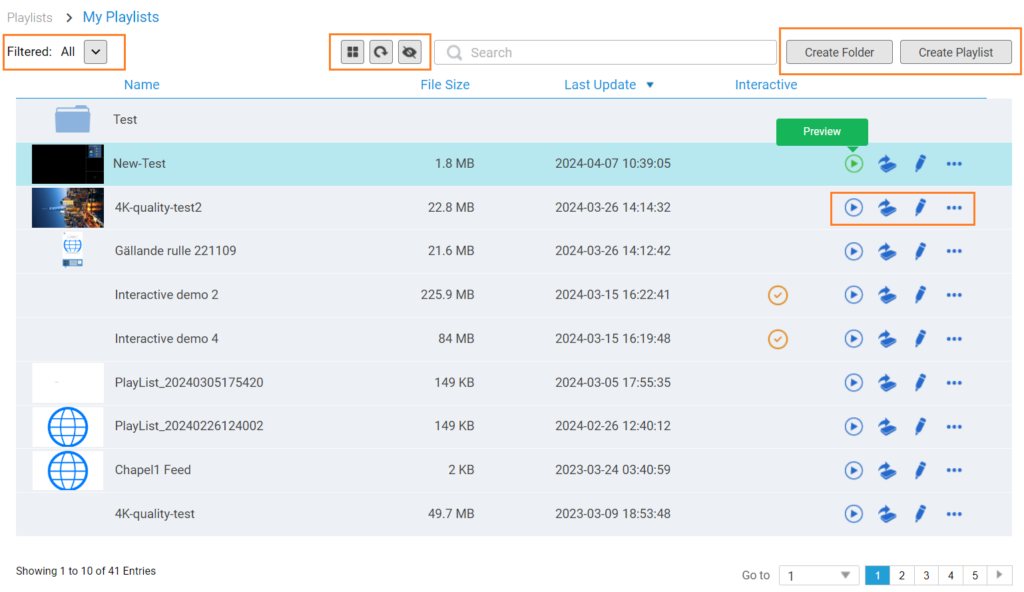Clicking on the Playlist button will take you to playlist management, as you notice the content changes in the content pane (the right side). If you have the mouse hover over the Playlist button, there are three sub-menu buttons taking you directly to three locations
- My Playlists is the place storing all the playlists you create.
- Shared Playlists is the place storing playlists shared by someone
- Download Queue is the place showing the playlists ready for download.
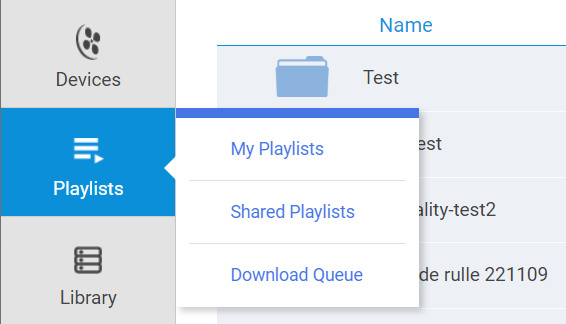
In the content pane (right-hand side), you have quite some tools to manage the playlists.
- Filter enables you see relevant playlists based on device models.
- You have the ability to customize the view by switching between list view and grid view, and/or, showing or hiding certain columns.
- You can create folders to organize playlists, especially when the number of playlists grows.
- For each playlist, you have the following controls
- Preview is a playback simulator, allowing you to see how the playlist will show up on an actual device. But keep in mind that Preview may not have the exact visual effects as the actual devices.
- Publish is the trigger for you to publish a playlist to NovoDS devices.
- Edit (self-explanatory)
- Share (self-explanatory)
- Copy (self-explanatory)
- Move (self-explanatory)
- Delete (self-explanatory)
- etc.