Overview
Once you log in, you should see a home page like the below:
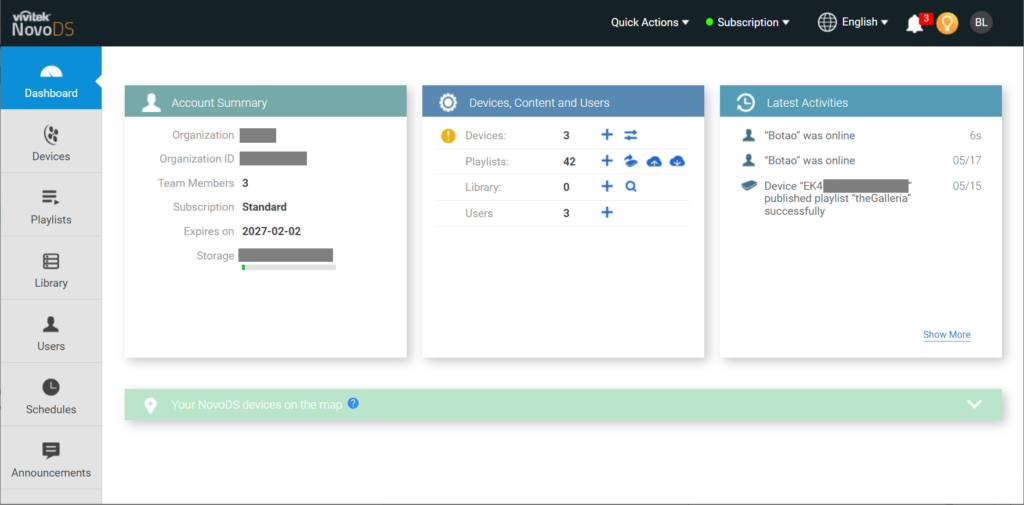
Left navigation pane
The left pane is the main navigation panel, with the followings
- The Dashboard screen shows you basic information and a list of menu topics down the left side.
- The Devices section will show you the NovoDS at your campus. Content can be sent to individual devices or all of them.
- Playlists is where you can create and edit playlists online. We shall go into more detail later.
- The library allows you to store files like pictures/logos that are frequently used. Please remember to keep this cleaned out to avoid storage issues.
- Users is normally only seen by Administrators
- Schedules is where you can set up playlists to be shown on devices on certain days and times. It also allows for start and end times on those schedules.
- Announcements is where you can broadcast specific information on a banner or full screen on a schedule or for important campus messages.
Top banner
The top banner contains several key functions
- Drop-down menu Quick Actions has some frequently used functions
- For Devices, you can register a new NovoDS device into the Cloud service
- For Playlists, you can create and publish playlists.
- For Library, you can add new items to the library.
- For Administrators, you can add new users.
- Lastly, you can edit system resources, including
- Create a home-screen design
- Create CAP profile
- Edit RS232 command set
- Edit display on/off schedule
- Drop-down menu Subscription is the place for you to manage DS Cloud subscription.
- The last button, Profiles, has the user profile data and some system-wide settings, including “enable/disable 2-factor authentication”.