3.1 Home Screen
The following screen is the default home screen when NovoTouch is powered on, which is the main user interface from where you can launch various Apps installed on NovoTouch, as well as a set of touch-based tools.

| No | Item | Description |
| 1 | NovoConnect App | Screen mirroring and collaboration App |
| 2 | Note App | Whiteboard App |
| 3 | Zoom App | Zoom App for video conferencing |
| 4 | NT Minutes App | Screen recording (as a video file) |
| 5 | Ethernet status | Status of the LAN connection |
| 6 | Wi-Fi status | Status of the Wi-Fi connection. |
| 7 | Show/Hide Connection Info | Show or hide the connection information of NovoConnect App |
| 8 | Auto-play setting | Set up auto-play behavior for your digital signage content |
| 9 | Information | Show support & help QR code. |
| 10 | All Apps | Browse all Apps installed on NovoTouch. |
| 11 | Launch Pad | Quick access to your favorite Apps |
| 12 | Clear history | Clean (remove) browsing data or app data. |
| 13 | Side bar | Quick access to frequently-used action buttons and Apps |
| 14 | Connection Info | The connection information of NovoConnect App |
The home screen for NovoTouch is configurable. User can chose their favorite wallpaper by press-and-holding click the background picture.
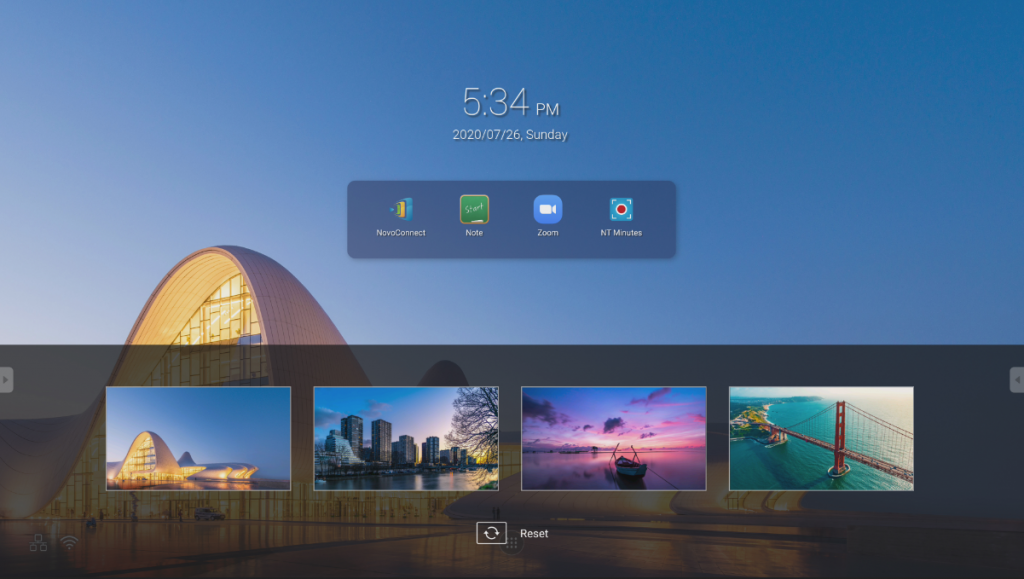
App shortcuts and widgets can be added to additional screens on the interface by touching and holding the touchscreen until the widgets and shortcuts selection screen appears. Launch Pad is also customizable in a similar way. See the following sections for more information on the various apps and tools located on the home page.