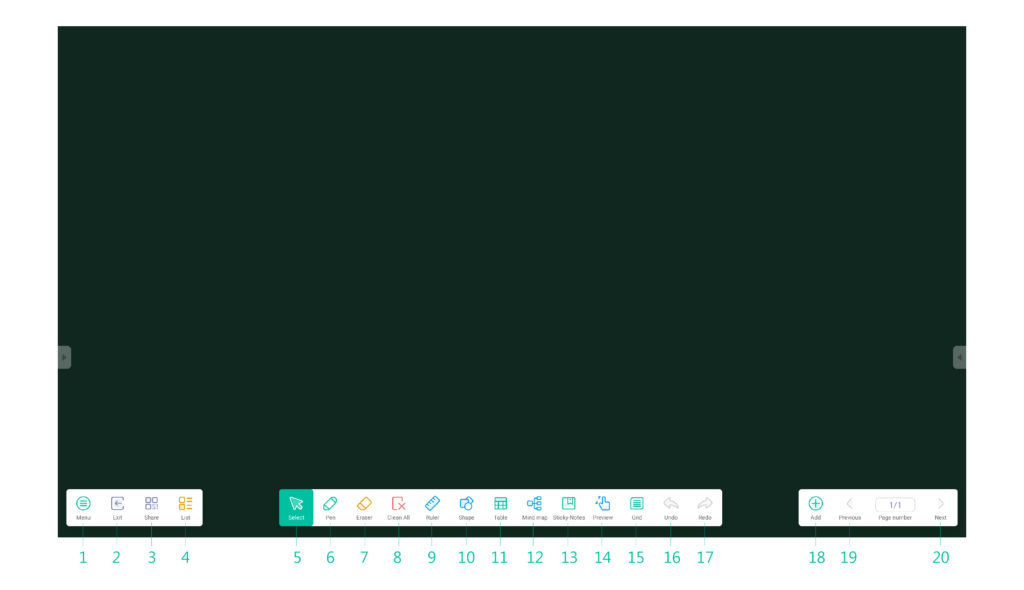3.15 Note
Note app allows you to use the touchscreen as a sketchpad to freehand draw on the display using touch gestures.
| No. | Item | Description |
| 1 | Menu | Allow you to save/open/start new drawings, import/export images, and perform other file related actions. |
| 2 | Exit | Close the Note app. |
| 3 | Share | |
| 4 | List | List all pages in the dashboard. |
| 5 | Cursor | Allow you to select and move items drawn on the touchscreen. |
| 6 | Pen | Allow you to draw as well as configure the size and color of the drawing tool you want to use. |
| 7 | Eraser | Allow you to erase items drawn on the touchscreen. |
| 8 | Clean All | Allow you to erase all items drawn on the touchscreen at once. |
| 9 | Ruler | Ruler tool eliminates the need for teachers to use physical ruler tools, and can also assist in teaching in Note. |
| 10 | Shape | Allow you to add lines and shapes on the drawing. |
| 11 | Table | Allow you to create multiple tables and displaying them simultaneously. |
| 12 | Mind map | Allow you to create mind map. |
| 13 | Sticky-Notes | The sticky notes tool in Note simulates the real scenes of real life, pin important information to the canvas for users to view. |
| 14 | Preview | Quickly view full screen. |
| 15 | Grid | |
| 16 | Undo | Cancel the previous action. |
| 17 | Redo | Restore the previous action. |
| 18 | Add Page | Add a new page to the drawing. |
| 19 | Previous Page | Jump to the previous page. |
| 20 | Next Page | Jump to the next page. |