2.9 Firmware Update with USB Drive
Important:
- This document is applicable to NovoTouch EK4 series..
- Each display size has its own upgrade package. Please make sure you download the correct package for your model. Using a wrong package could make your NovoTouch unable to boot up.
Step-by-step
instructions:
- The upgrade package is stored in a folder called “upgrade_3588”. When you receive the firmware upgrade package, typically you need to unzip it first and then copy folder “upgrade_3588”onto a USB disk. You should see the following file/folder structure on the USB disk.
- For EK4 series, the folder should be “upgrade_3588”
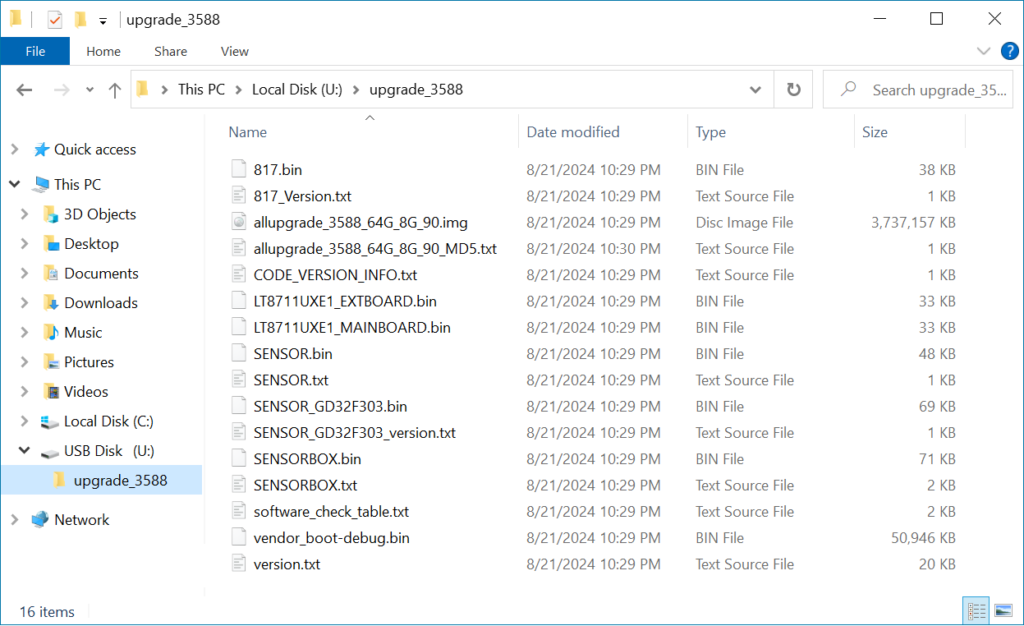
- Power down
NovoTouch panel.
- Insert the USB
disk into the USB port at the front panel of NovoTouch panel.
- Press-and-hold button POWER until the LED flashes red and blue quickly, indicating the upgrade process is started. Please do NOT remove the USB disk during this process.
- A progress bar is
shown to display the completion percentage. Once it gets to 100%, the NovoTouch
will restart automatically. During this first-time boot-up, it will take a bit
longer to perform some additional post-processing.
- Once it fully
boots into Android home screen, the firmware upgrade is completed. Now you can
unplug the USB disk.