When your PC or laptop screen is mirrored to the NovoTouch, your screen will be displayed in a floating window.
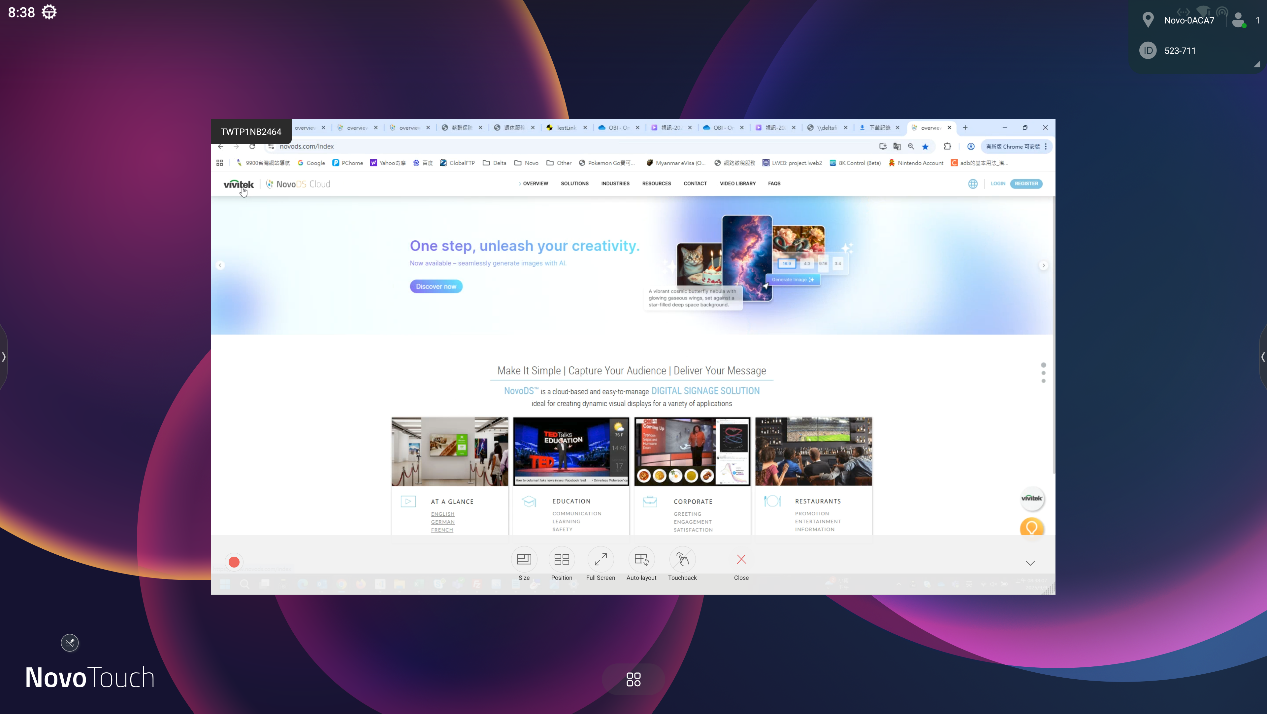
There two key features enabled when started mirroring. One is ‘Annotation’ and the other one is ‘Control panel’.
Control Panel
Tap the icon with an arrow shown on the bottom right corner to expand the functional toolbar
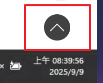
The tool bar provides five additional features.

The following table has the description of each tool icon.
| Icon | Functions | Description |
|---|---|---|
| Size | Change projected screen size, from small/medium/large | |
| Position | Display your screen in the desired position | |
| Full Screen | Display your screen from normal to full screen or from full screen back to normal | |
| Auto-Layout | Automatically lay out projected screen | |
| Touchback | This function allows you to control the projected PC/laptop | |
| Close | Withdraw projection |
On-Screen Annotation:
The Annotation icon is displayed on the bottom of left corner, and default setting as a minimized icon.
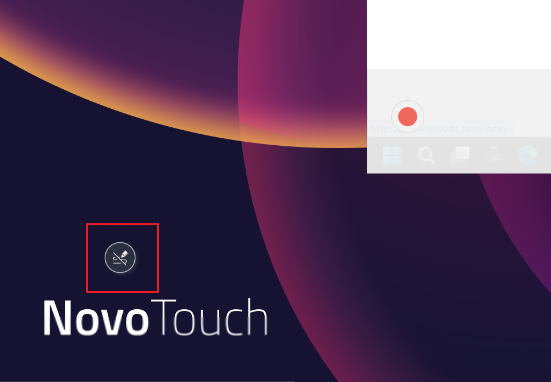
Tap the icon ![]() to expand the tool palette. There are eight features in the feature wheel.
to expand the tool palette. There are eight features in the feature wheel.
The following table has the description of each tool icon.
| Icon | Functions | Description |
|---|---|---|
| Pen & Highlighter | 1) Click to enable this tool 2) Long-press to select pen/highlighter, color, & size |
|
| Eraser | Click to enable Eraser | |
| Disable Annotation | Disable on-screen annotation | |
| Redo | Re-do | |
| Undo | Un-do | |
| Delete | Delete all on-screen annotation | |
| Snapshot to all participants | Send screen snapshot to all meeting participants (connected users) | |
| Snapshot to presenters | Send screen snapshot to presenters | |
| Collapse | Click to collapse the menu palette |

