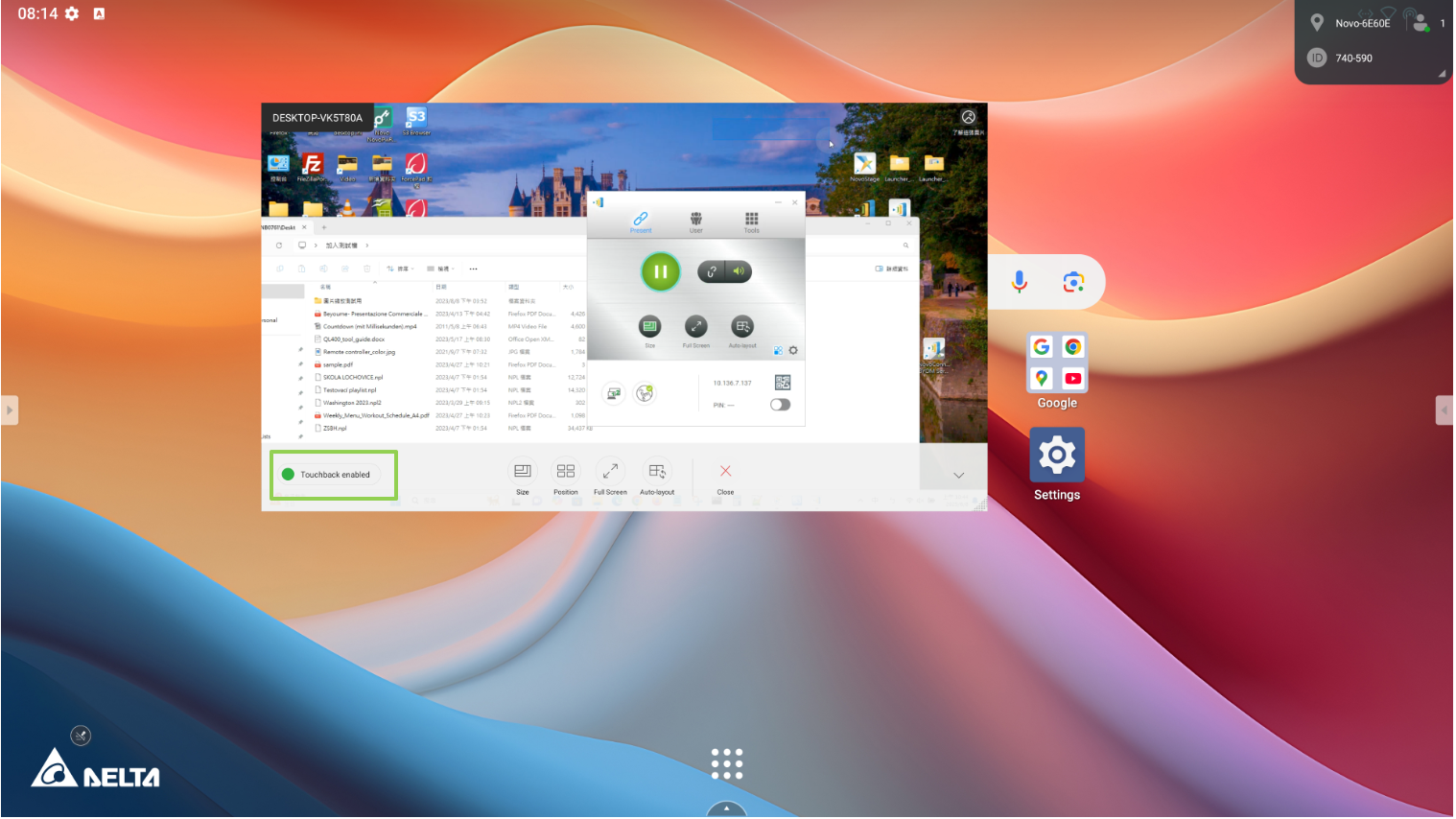When a participant’s screen is projected, they can enable or disable the touchback feature through the NovoConnect PC application.
Here is instruction to make it easy for the user to understand.
Step 1. After joining a meeting via the NovoConnect application, click Present
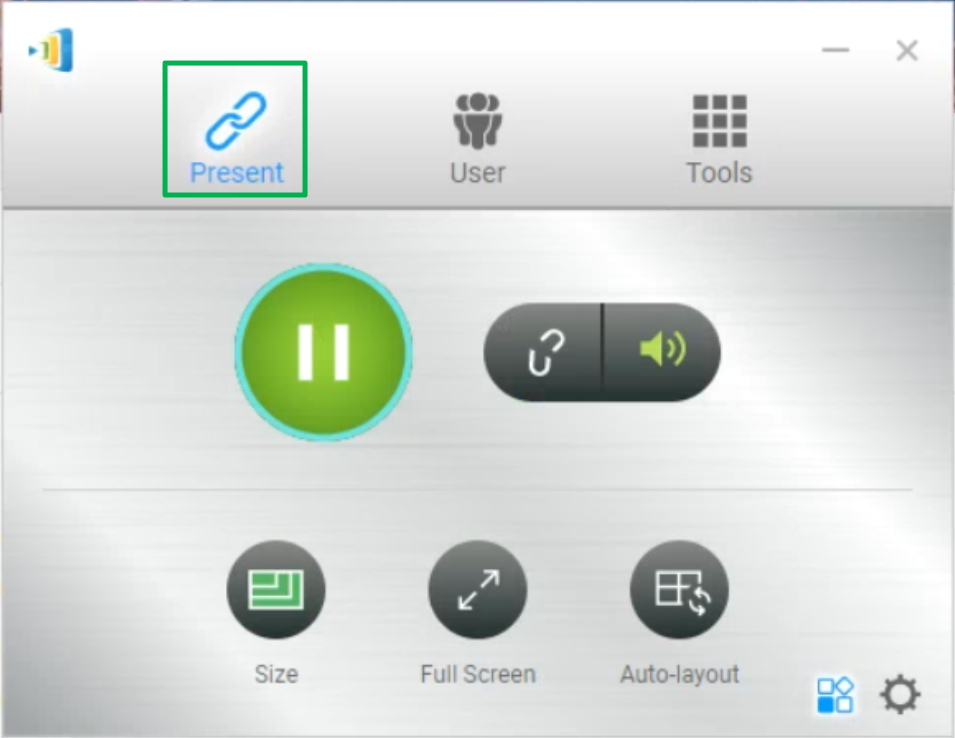
Step 2. Tap icon Tools in the bottom right corner of the screen.
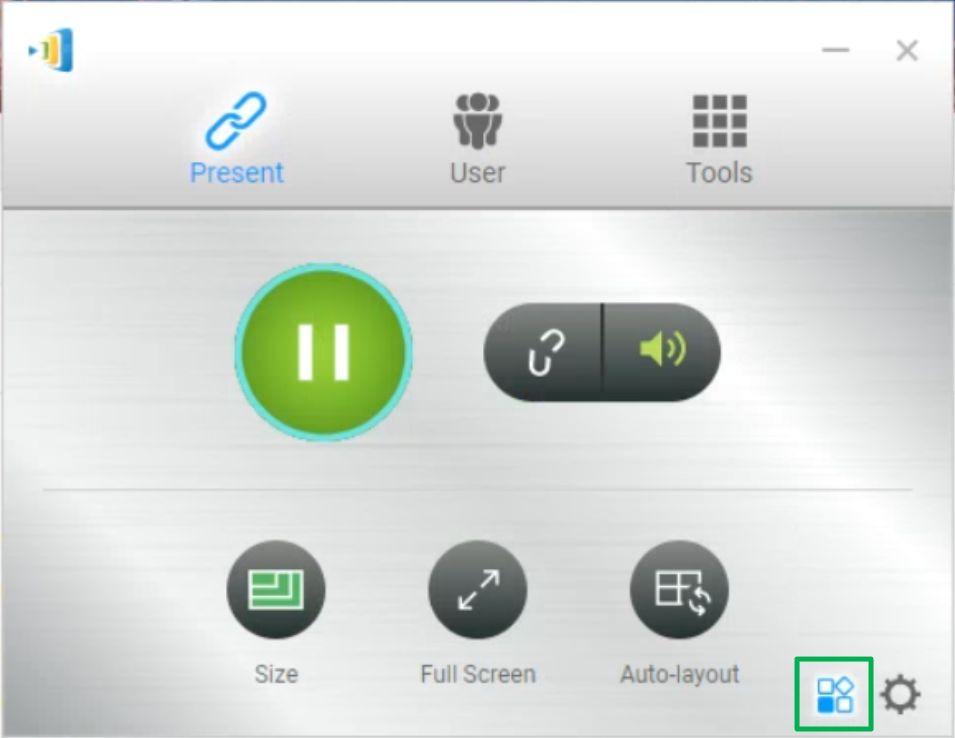
Step 3. Click the icon Touchback to enable or disable the feature.
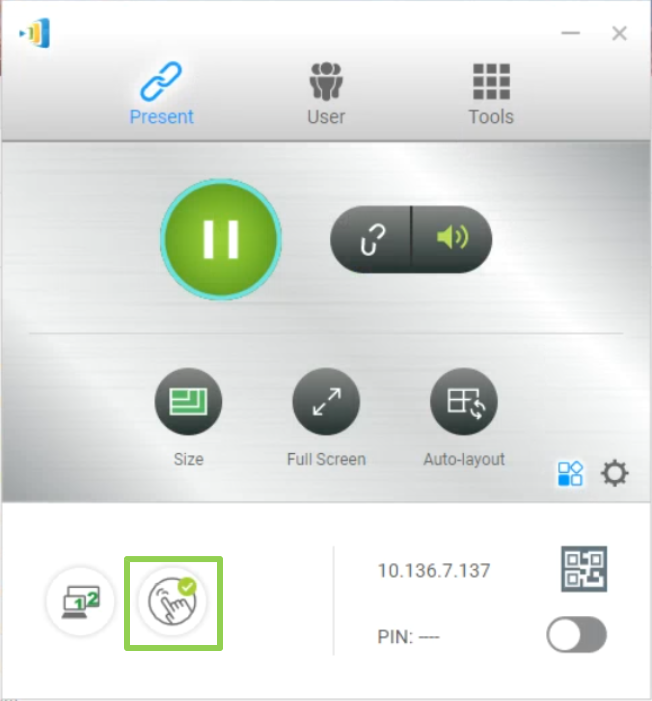
Once the feature is enabled, the ‘Touchback’ icon on the projected screen will turn green, confirming that it is active.