5.1 How to extend your screen? (Windows)
Screen Extension for Windows Computers
Screen extension for Windows computers is a little bit complicated.
- For Windows 10 computers, a Screen Extension driver is required.
- For Windows 7 and 8 computers, no addition driver is needed.
Install Screen Extension Driver for Windows 10
- Download the Screen Extension driver for Windows 10
- Please note that you will need Admin Privilege to install a driver. Launch the Screen Extension installer and follow the on-screen instructions to complete the process.
Turn On/Off Screen Extension in NovoConnect Software
-
- Run NovoConnect Software or LauncherPlus/LauncherOne software and connect to the desired Novo device.
- When you start projecting your screen, click the “Screen Extension” icon to toggle between “Duplicate” and “Extend” display modes.
Turn On/Off Screen Extension in NovoConnect Software
-
- Run NovoConnect Software or LauncherPlus/LauncherOne software and connect to the desired Novo device.
- When you start projecting your screen, click the “Screen Extension” icon to toggle between “Duplicate” and “Extend” display modes.
LauncherPlus
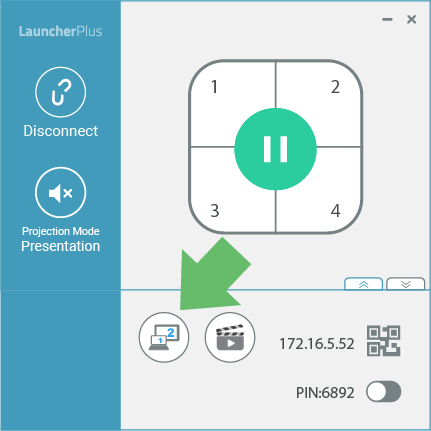
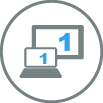
Click to duplicate desktop

Click to extend desktop
LauncherOne
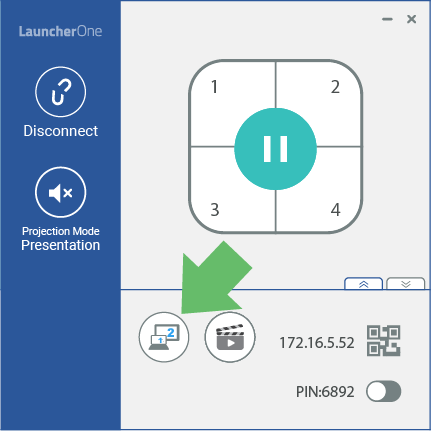
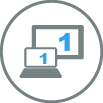
Click to duplicate desktop

Click to extend desktop
NovoConnect Software
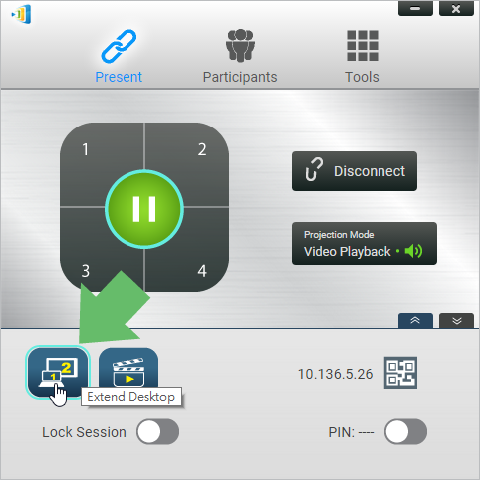

Click to duplicate desktop

Click to extend desktop
Tutorial Video