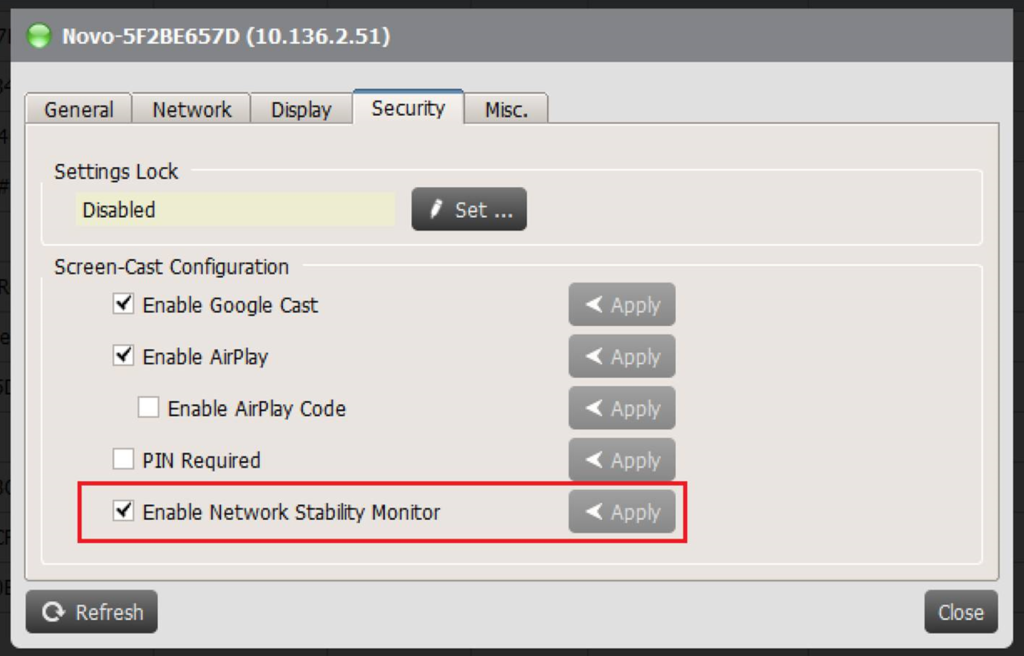Supported models: NovoTouch EK-2, NovoDisplay & NovoConnect Devices
We have created a Network Stability Monitor feature to help the IT guys/ technical support engineer to identify the environment WiFi network quality to troubleshoot screen sharing connectivity.
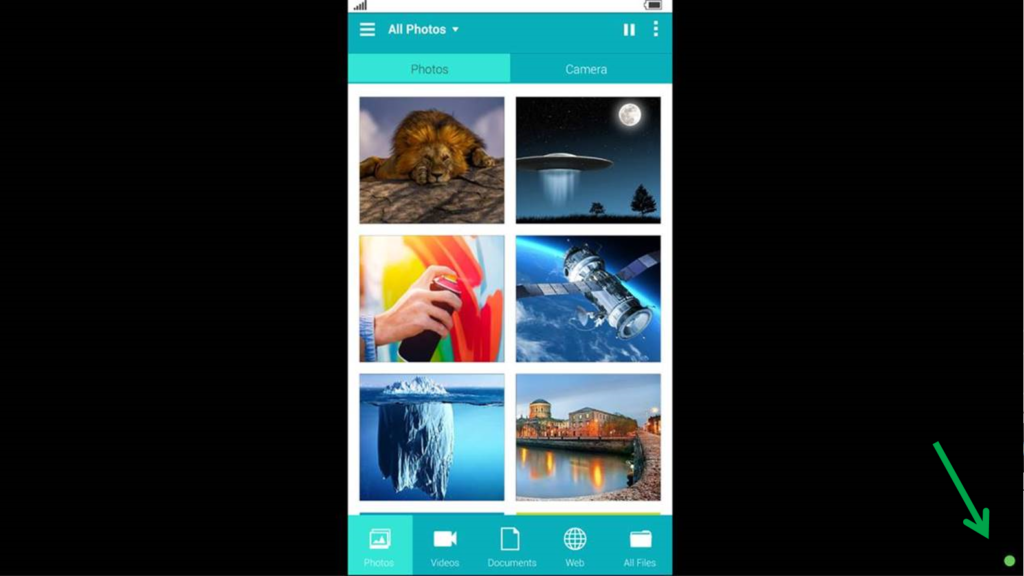
Once enabled the feature, during a screen sharing there will be a indicator in the right bottom corner of screen.
Green – Good network quality
Orange – Poor network quality, please check the device WiFi signal and local network.
Red – Bad network connection. Please check the device WiFi signal, if the WiFi signal is good and please diagnostic local network with IT.
How to enable/disable Network Stability Monitor
Go to Screen-Cast Configuration > Enable/disable Network Stability Monitor
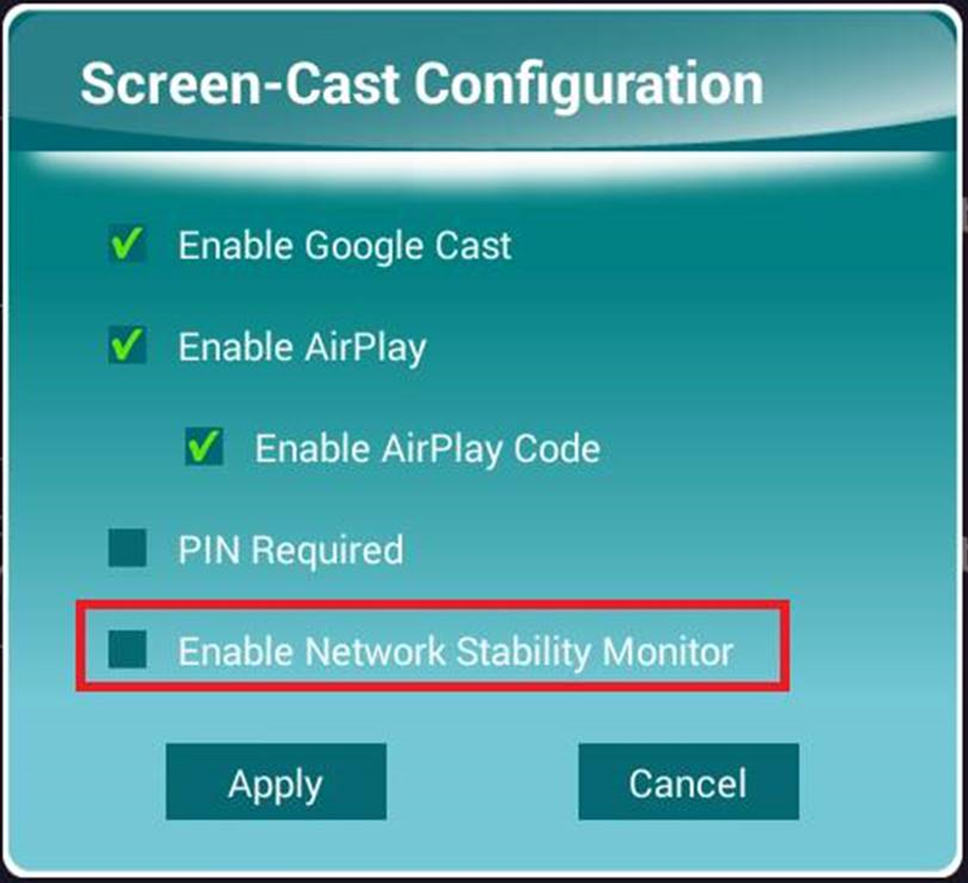
Remote Manager
Choose the device you’d like to do modify the settings, and its status icon should be green which indicates it is online. Then click the Setting button on the top right corner.
Go to Setting > Security > under Screen-Cast Configuration, enable/ disable Enable Network Stability Monitor.