Joining a Meeting using a Launcher unit
Launcher dongles allows you to wirelessly connect to a big screen from your Windows/Mac computers. Up to four users can share screens simultaneously. Innovative annotation tools make it easy for everyone to join in the conversation
- Snapshot 1
- Snapshot 2
- Snapshot 3
- Snapshot 4
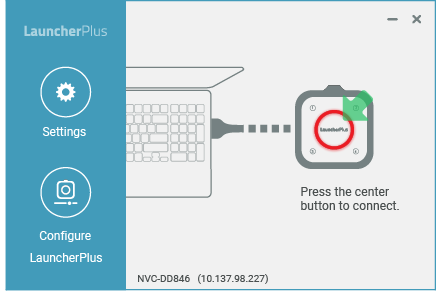
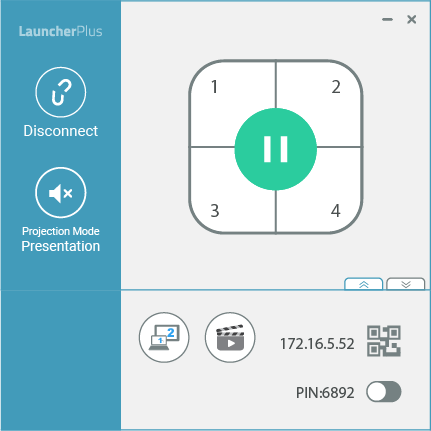
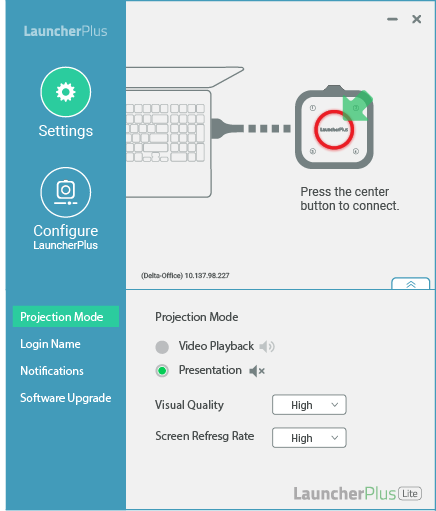
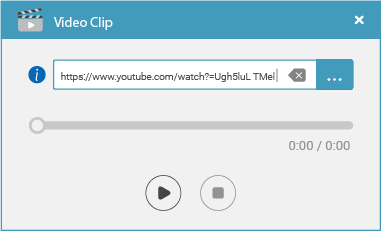
Make sure your Launcher dongle is paired to the desired Novo device. Then
- Plug your Launcher dongle into your computer via a USB port.
- If the Launcher software is not started automatically, double-click program “Launch Novo” found on the Launcher dongle.
- When the center button is flashing red, press it to connect.
- After joining,
-
-
Start presenting
-
Pause presenting
-
Other than projecting your screen to the big screen, you can enhance your meeting by sharing up to 4 screens simultaneously, or using the big screen as an extended screen. More sharing tools are available in![]() ,
,
including Screen Extension, Video Clip etc. Alternatively, you can upgrade the Launcher software to the full-feature NovoConnect Software.
Screen Mirroring
Screen mirroring from Windows/Mac computers
Video & Youtube
Sharing local video clips or web videos without any compromise in video quality
Voting/Polling
Preparing your voting/polling ahead of time and see your voting/polling session in real-time
High Security
AES-256 data encryption and no internal storage (for LauncherOne) ensure data security and eliminate the risk of virus attack