macOS 10.15 new privacy rules – How to use LaucherPlus on macOS 10.15
MacBook users can use AirPlay for screen sharing (see the article) or LauncherPlus.
This article is for macOS new privacy rule on macOS 10.15 (macOS Catalina), user have to enable some rules on Security Settings on macOS to allow LauncherPlus for screen sharing.
For macOS user still can use AirPlay for screen sharing (see the article) under the same network.
For macOS audio not working please read audio adapter solution (see the article).
FIRST-TIME USAGE
Step1. Plug LauncherPlus in. For first time use, please click Launcher drive > Launch Novo.
Step2. First time launch, due to macOS 10.15 security policy, it will popup a Keystroke Receiving message, please click Open system Preferences > toggle Unlock > Input Monitoring > enable launchPlusRun and DesktopStreamer > Quit Now.
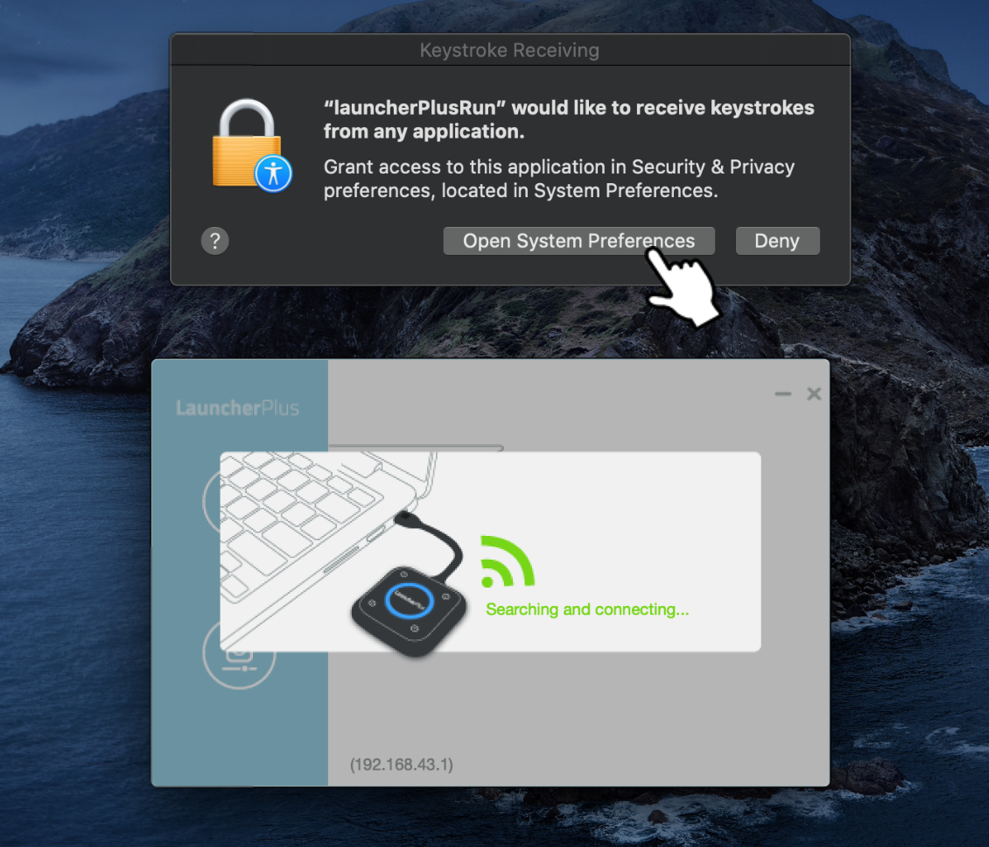
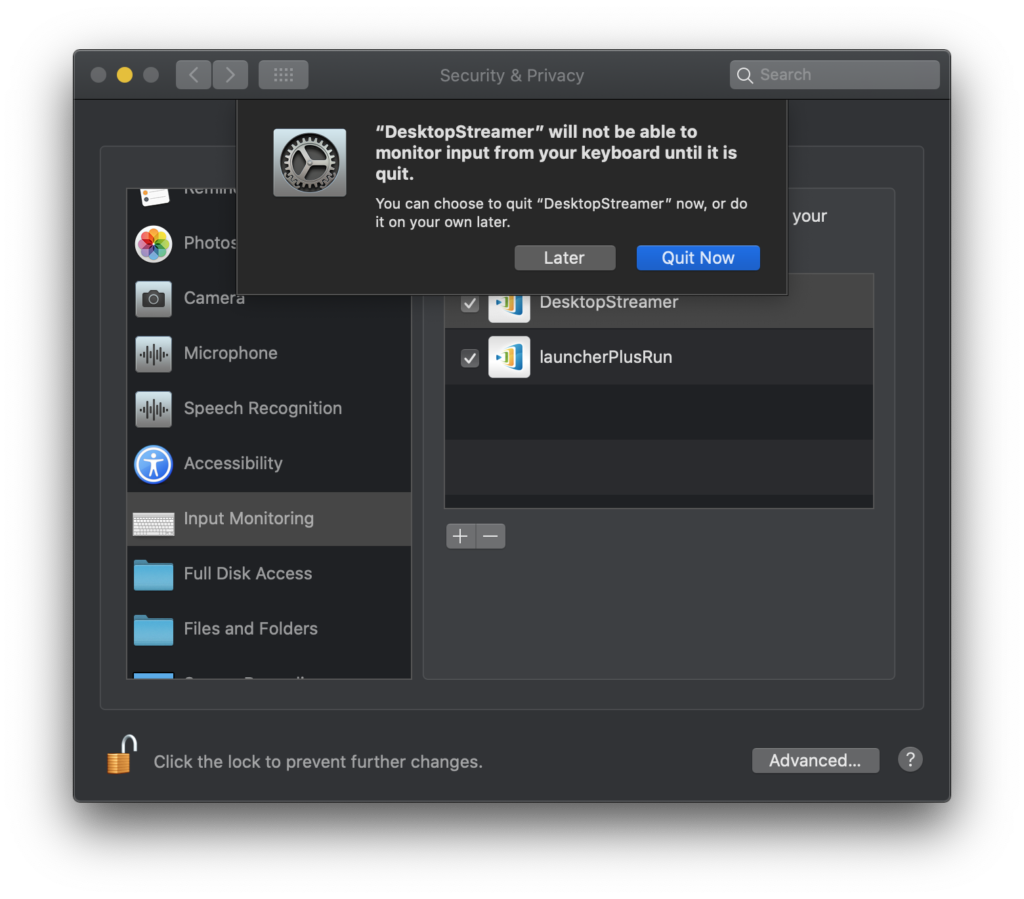
Step3. Go to Launcher drive and launch Launch Novo again, LauncherPlus connect page will show > click or press the center button for screen sharing.
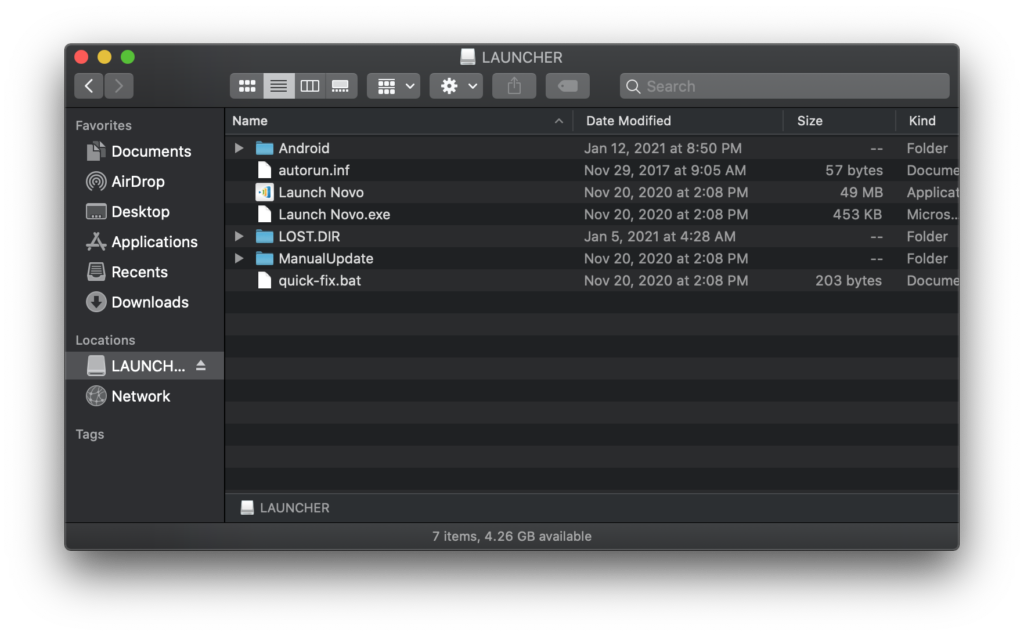
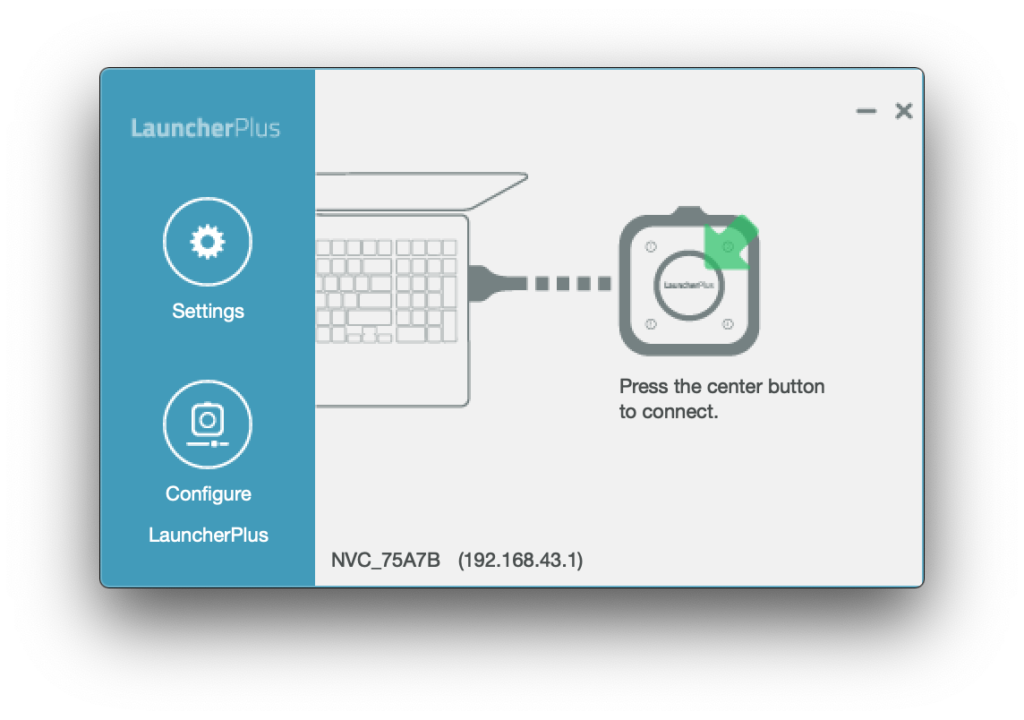
Step4. Then you can start connect Novo product.
Note: If it is still not working please restart macOS.
Connected but no windows can be projected
For First-time use, macOS 10.15 user have to allow our software (DesktopStreamer and NovoConnect) at Screen Recording policy.
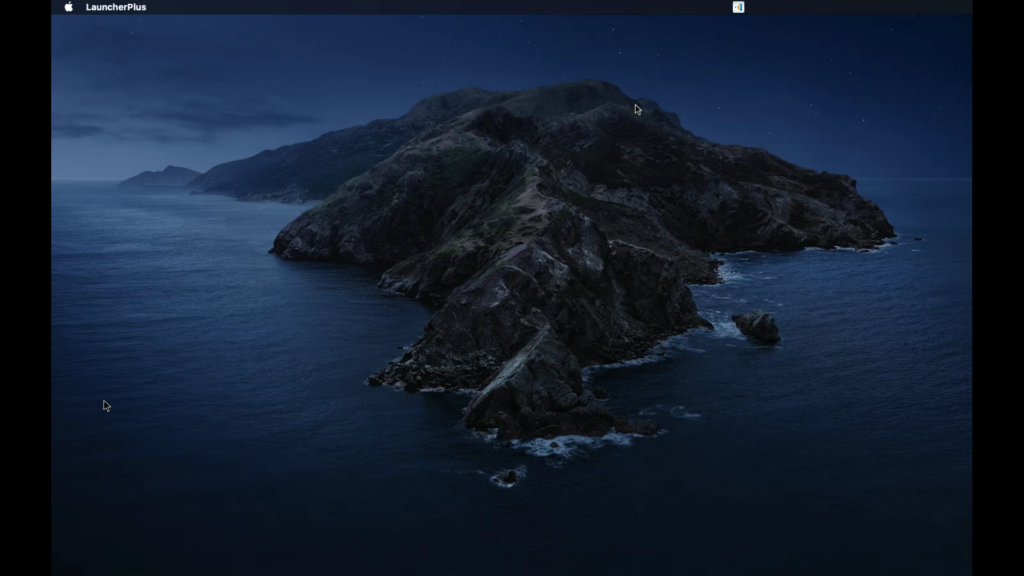
Step1. Popup the Security setting again for Screen Recording, click Open System Preferences > Screen Recording > Enable DesktopStreamer > Quit Now.
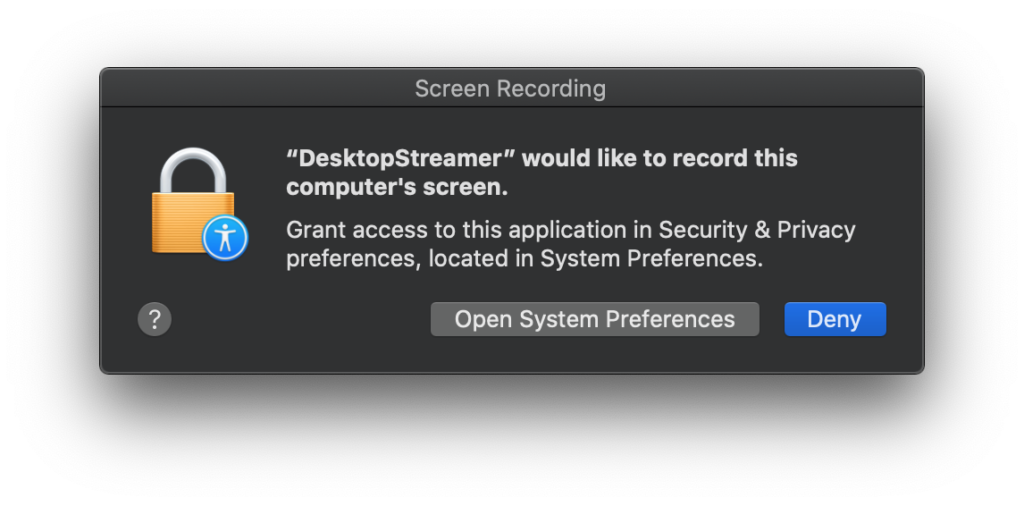
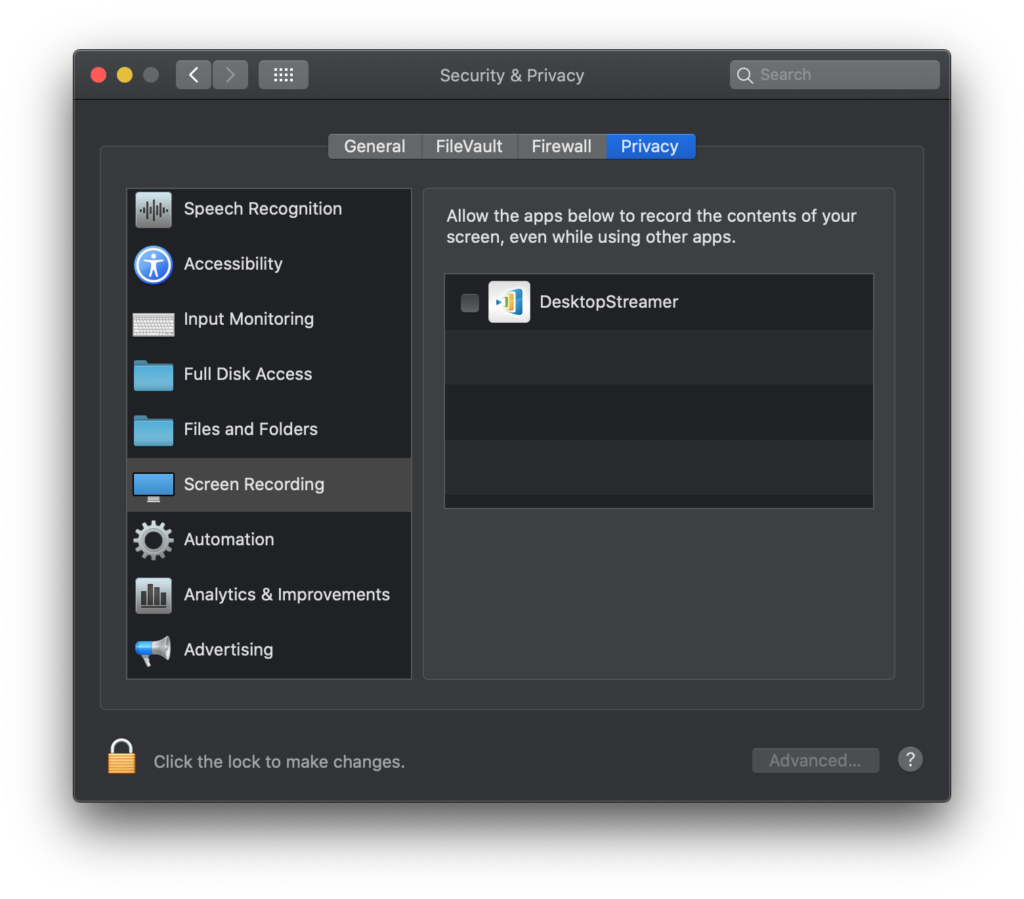
File Sharing or Video Clip
Select a local file > OK for “DeskstopStreamer to access file….” then you can select file for file sharing or video clip playback feature.

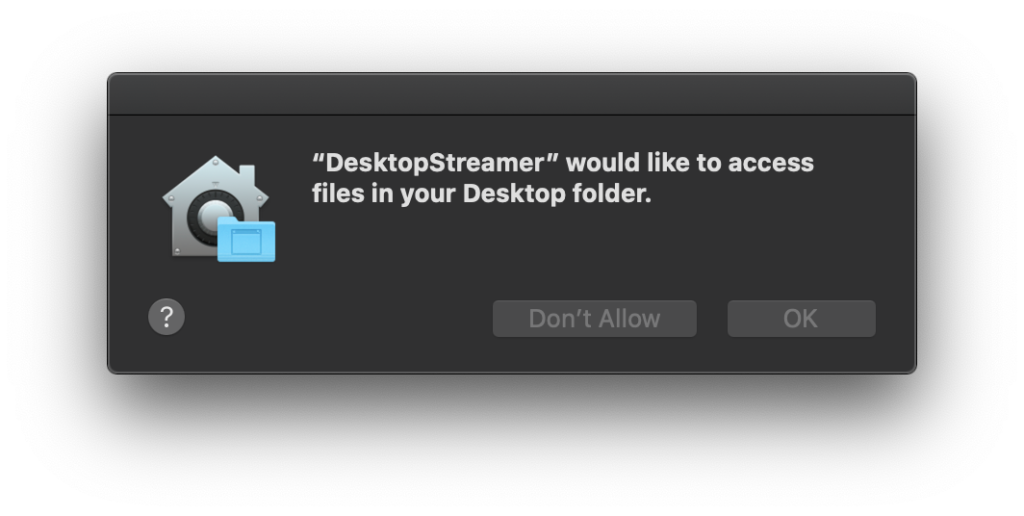
Remote Control/ Touch Back
Click Open System Preferences > Accessibility > Enable DesktopStreamer then you can start to use touch back feature.
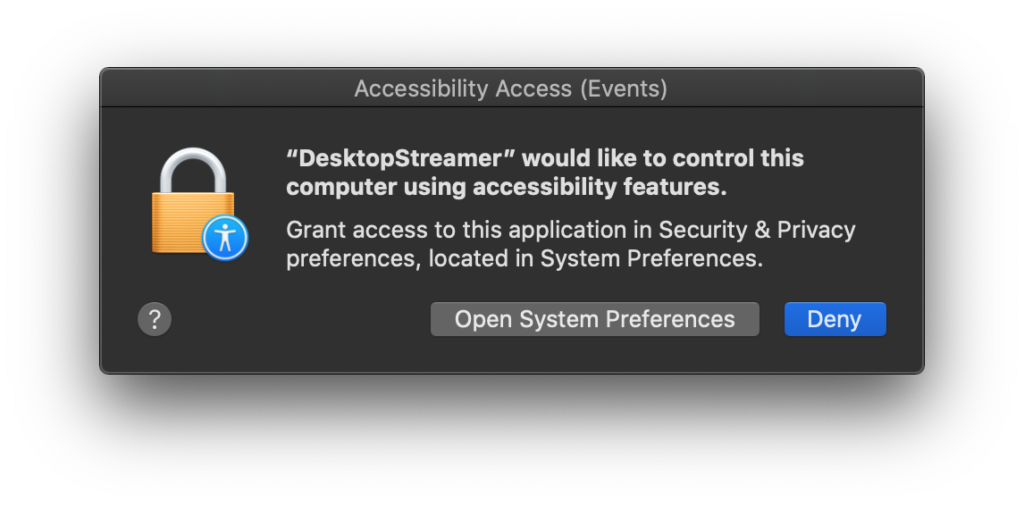
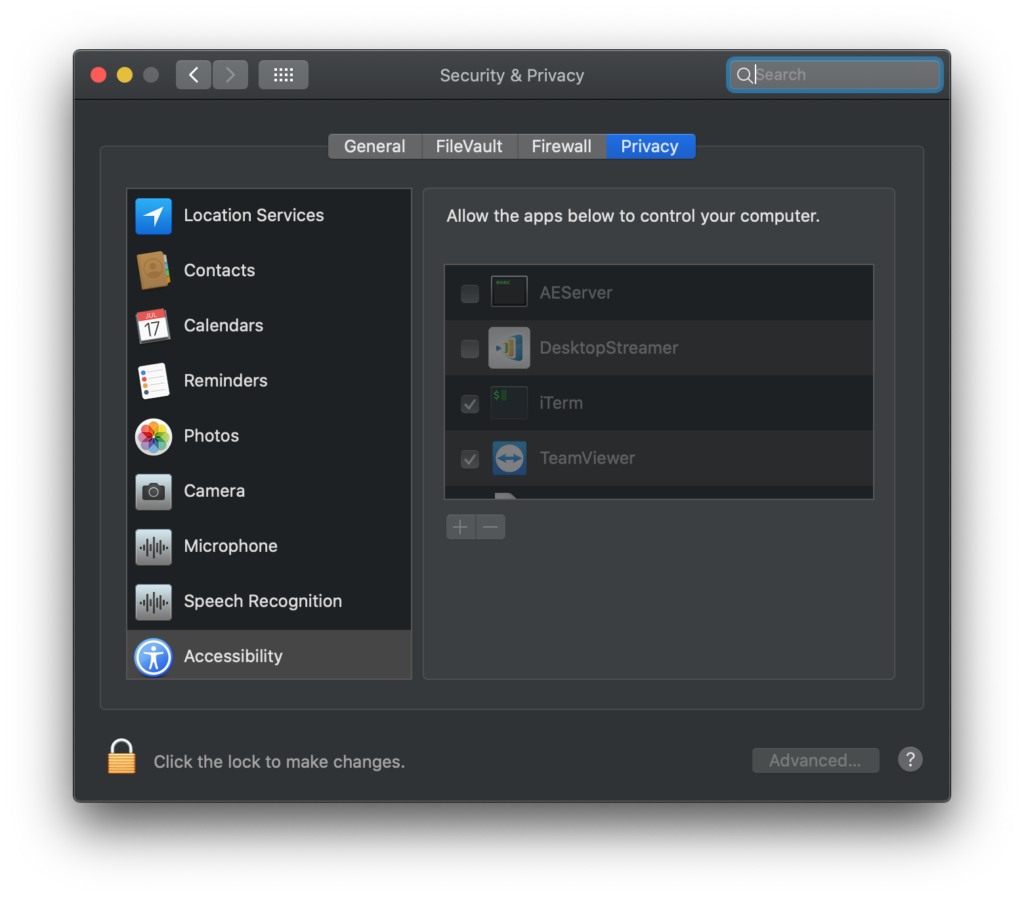
Note: If it is not working please remove all file and try again.
How to remove installation: Go to Finder > Application > move NovoConnect folder to Trash
How to remove portable version: Go to Finder > Users/username/.Novo/ > move .Novo folder to trash.