macOS 12 new privacy rules – How to use LaucherPlus on macOS 12
MacBook users can use AirPlay for screen sharing (see the article) or LauncherPlus.
This article is for macOS new privacy rule on macOS 12 (macOS Monterey), user have to enable some rules on Security Settings on macOS to allow LauncherPlus for screen sharing.
For macOS user still can use AirPlay for screen sharing (see the article) under the same network.
For macOS 10.15 user(s), please see the article to modify your privacy settings.
For macOS audio not working please read audio adapter solution (see the article).
FIRST-TIME USAGE
Step1. Plug LauncherPlus in. For first time use, due to macOS 12 security policy, it will popup a access file message “LacherDetect would like to access files on a removable volume”, please click OK.
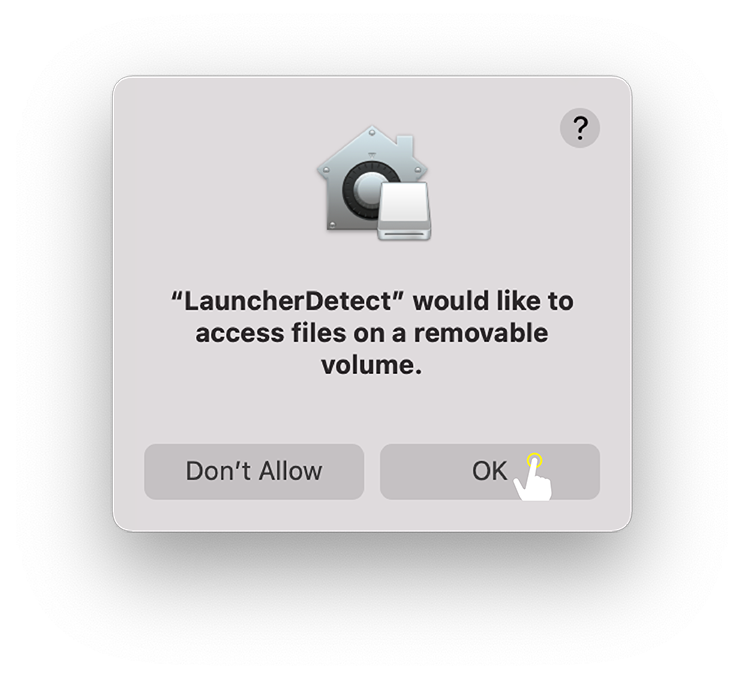
Step2. Under Security & Privacy > Files & Folders > enable LauncherDetect, Removable Volumes.
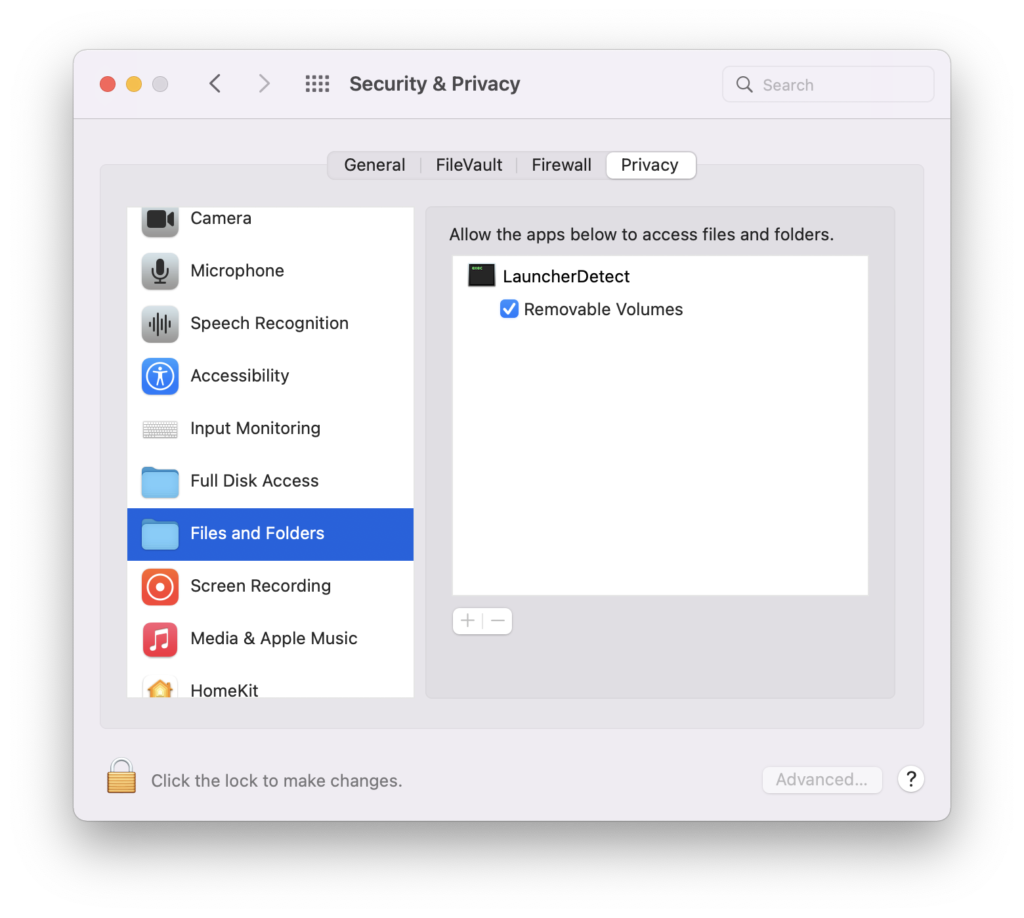
Step3. Click OK on “Launch Novo would like to access files on a removable volume.”
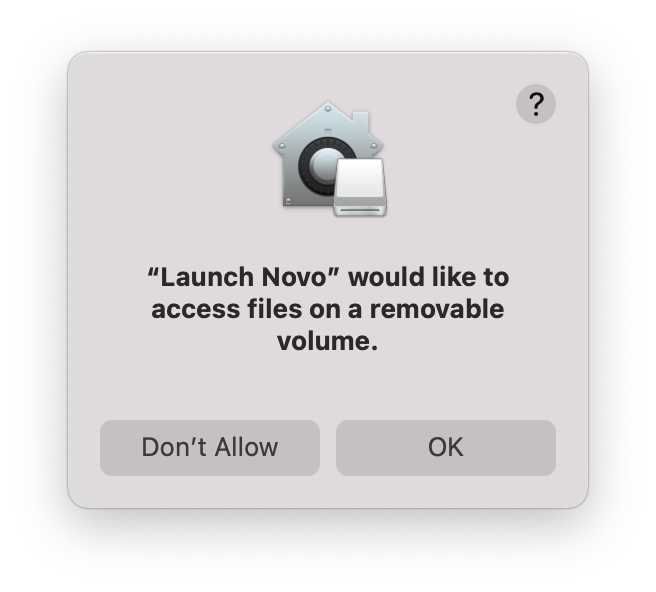
Step3. Under Security & Privacy > Files & Folders > enable NovoConnect Software, Removable Volumes.
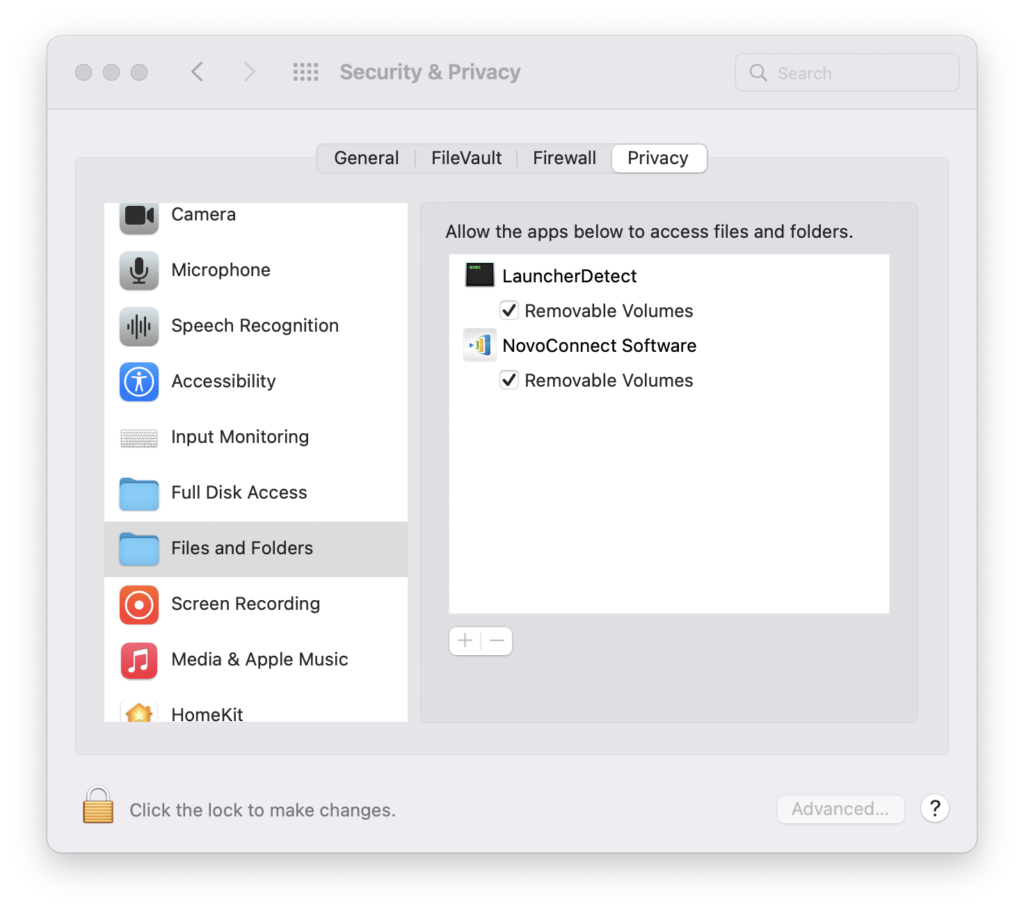
Step4. Popup the Input Monitoring security setting again for Meeting ID/ IP Address/ Meeting Room Name , click Open System Preferences > Input Monitoring > Enable launchPlusRun > Quit & Reopen.
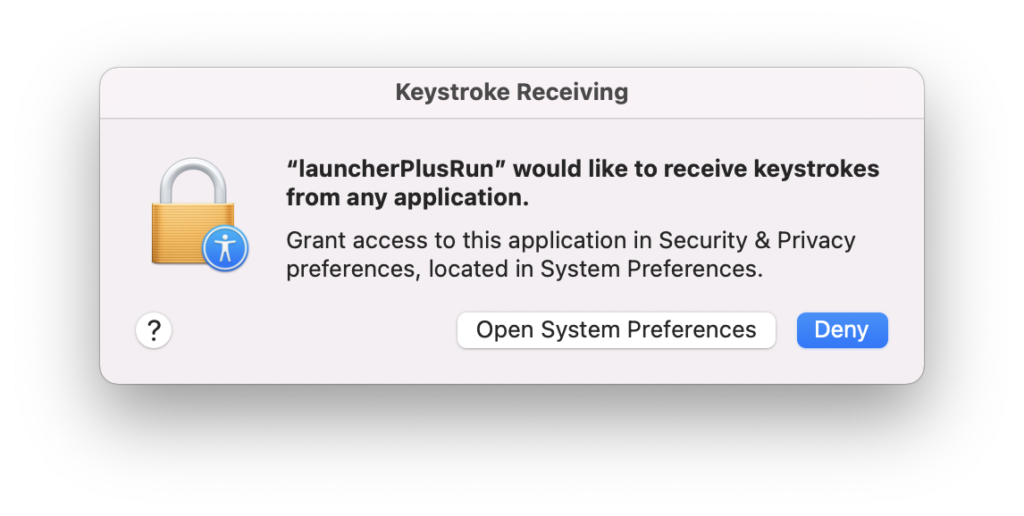
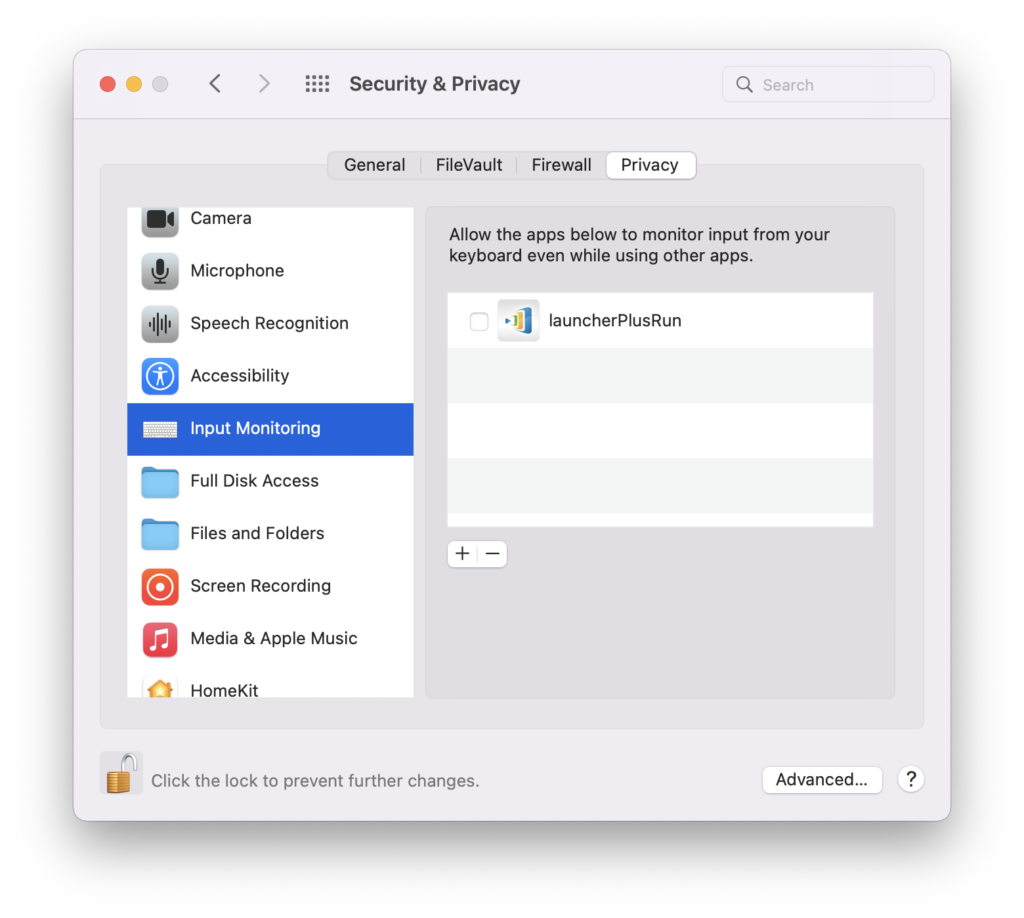
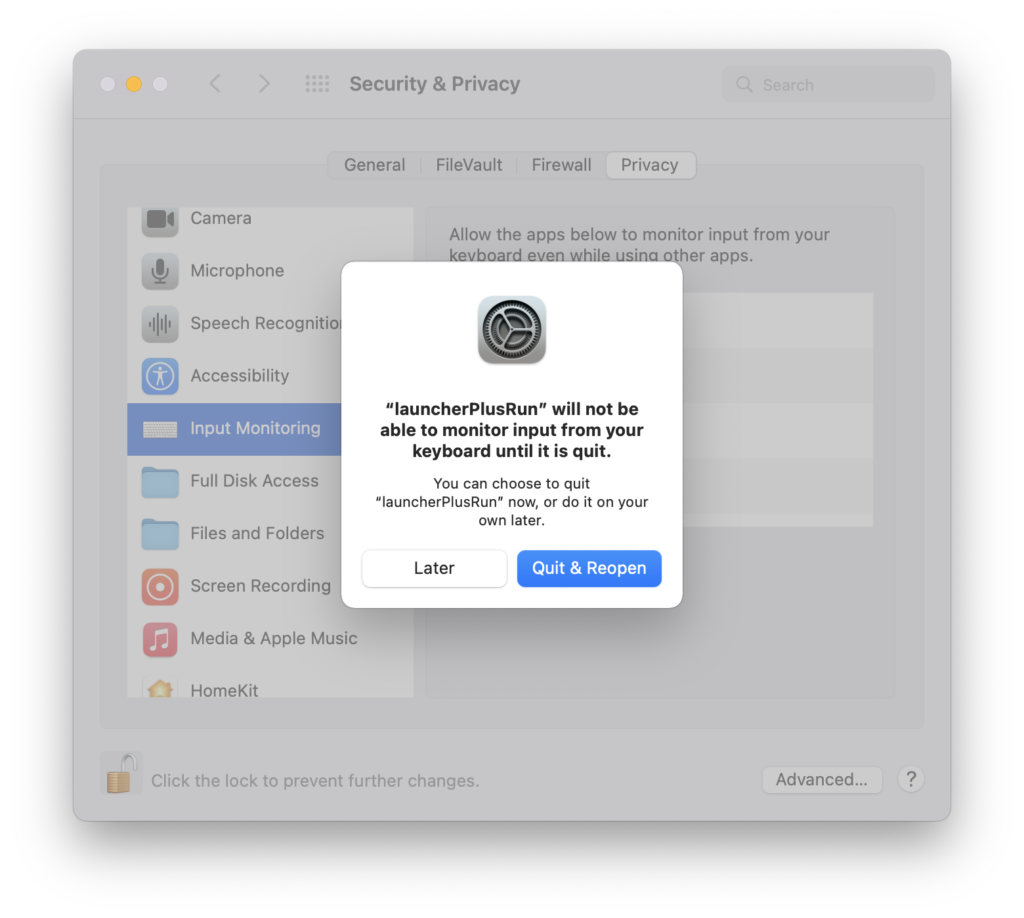
Step5. Popup the Input Monitoring security setting again for Meeting ID/ IP Address/ Meeting Room Name , click Open System Preferences > Input Monitoring > Enable DesktopStreamer > Quit & Reopen.
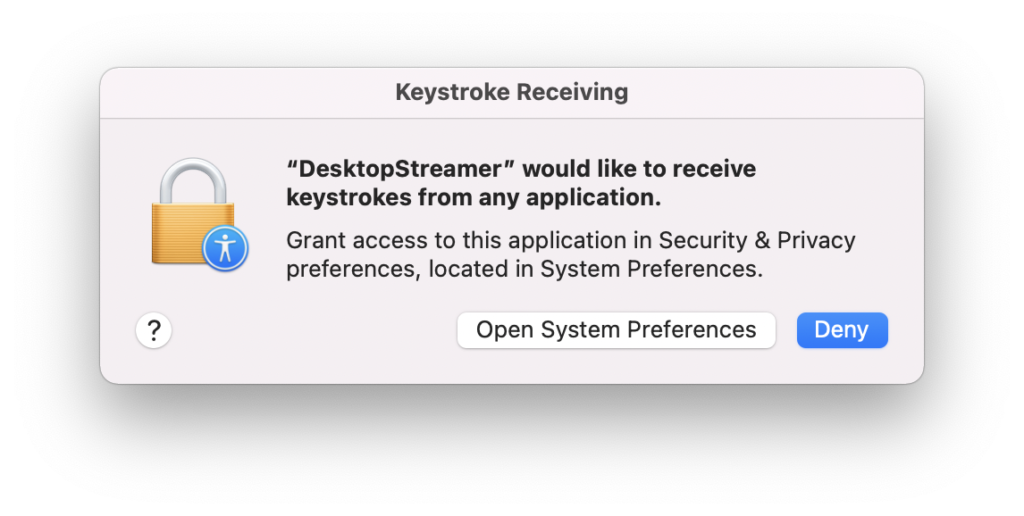
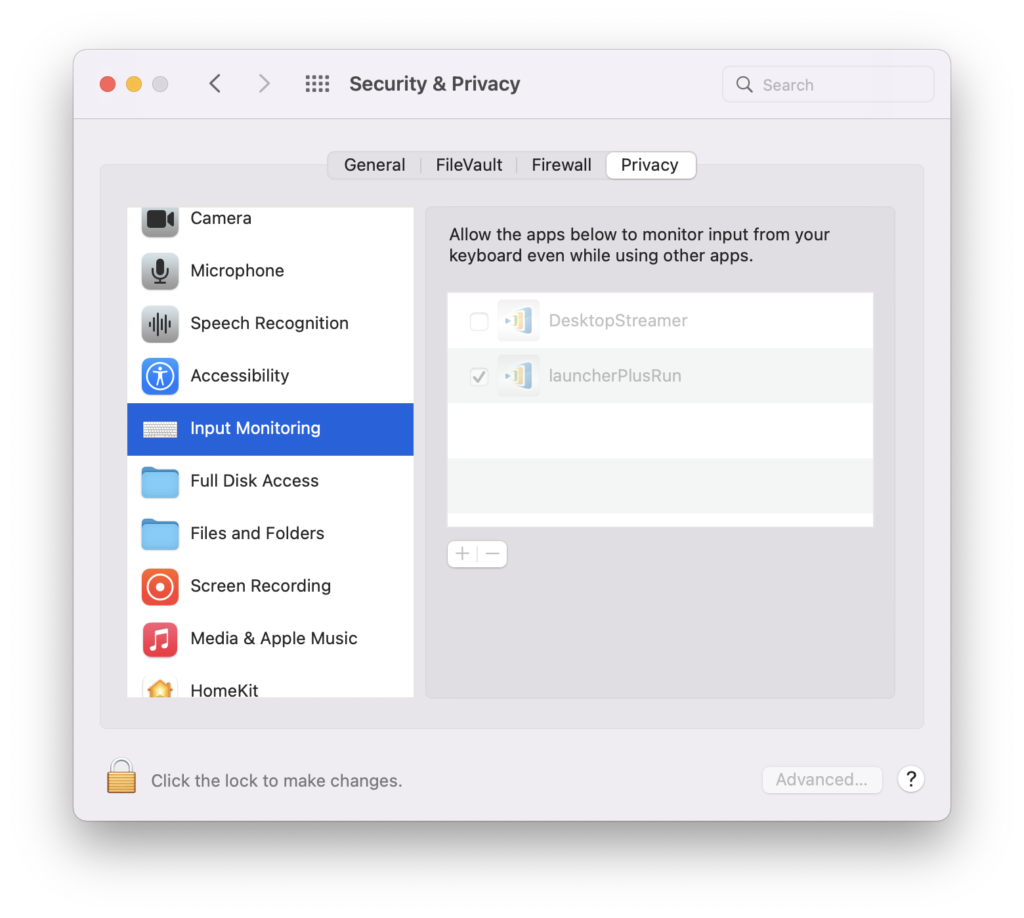
SCREEN SHARING
For First-time use, macOS 12 user has to allow our software (DesktopStreamer and NovoConnect) at Screen Recording policy.
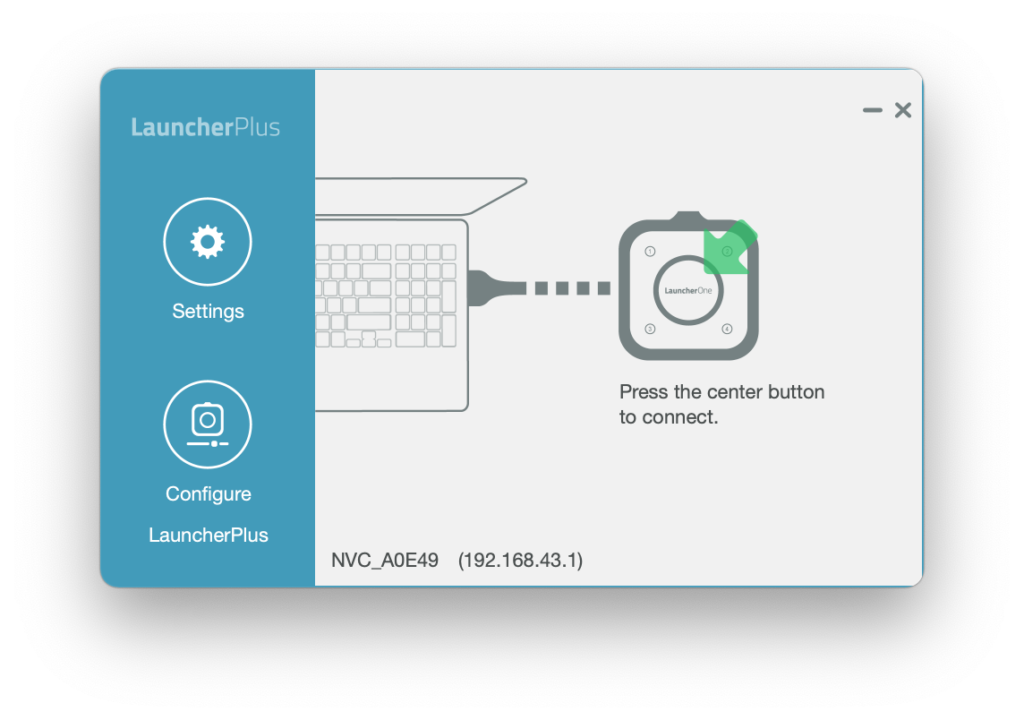
Step1. Popup the Security setting again for Screen Recording, click Open System Preferences > Screen Recording > Enable DesktopStreamer > Quit & Reopen.
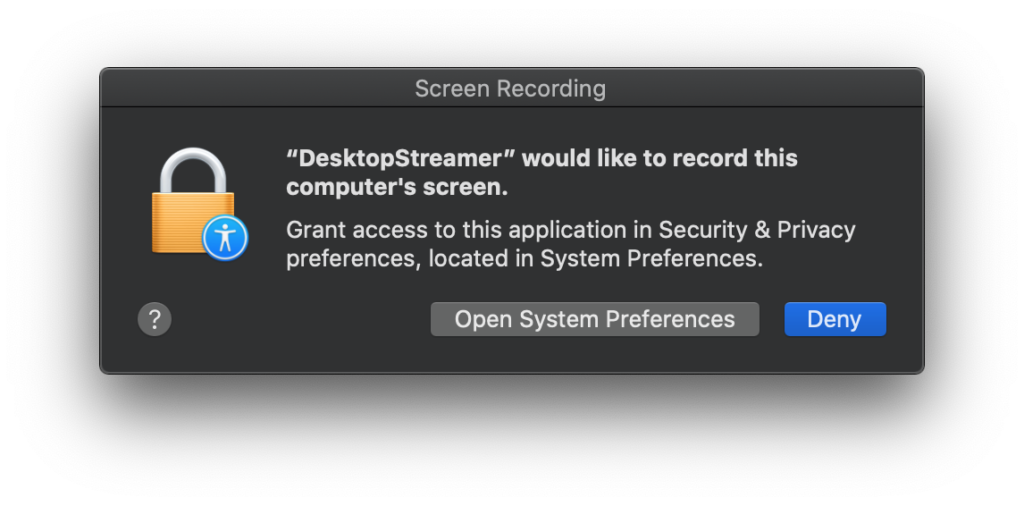
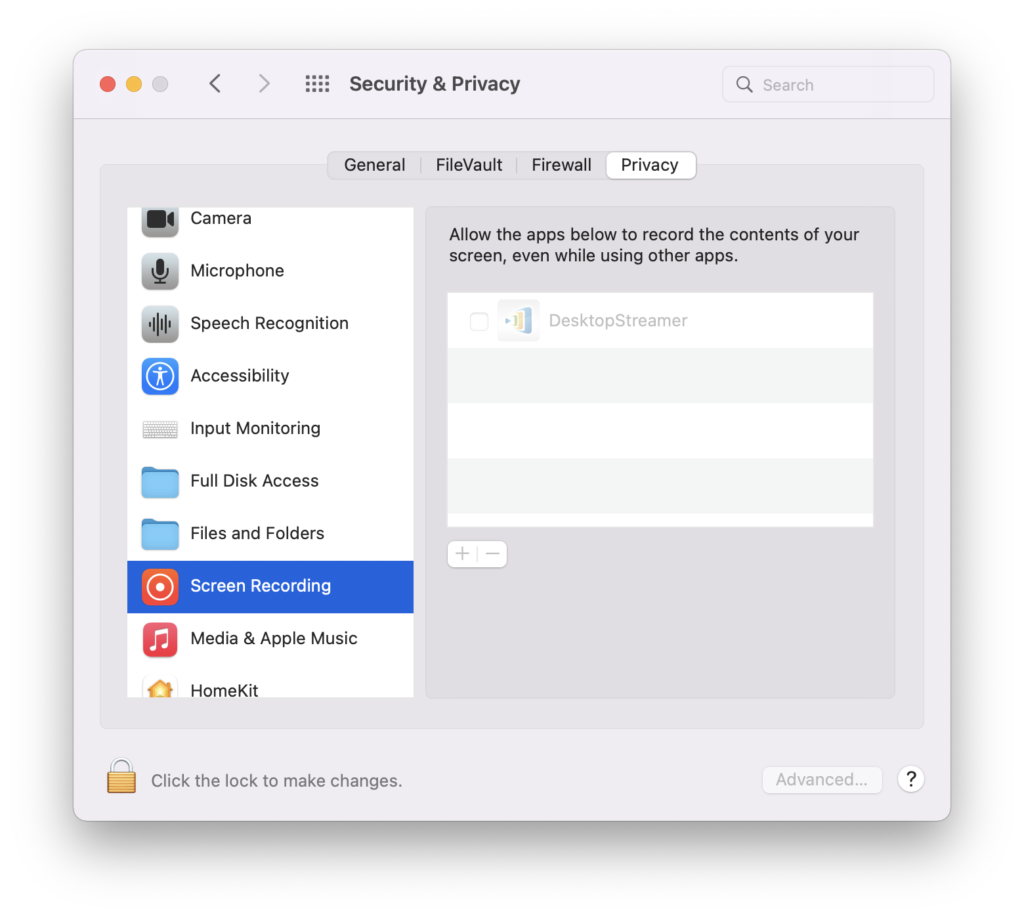
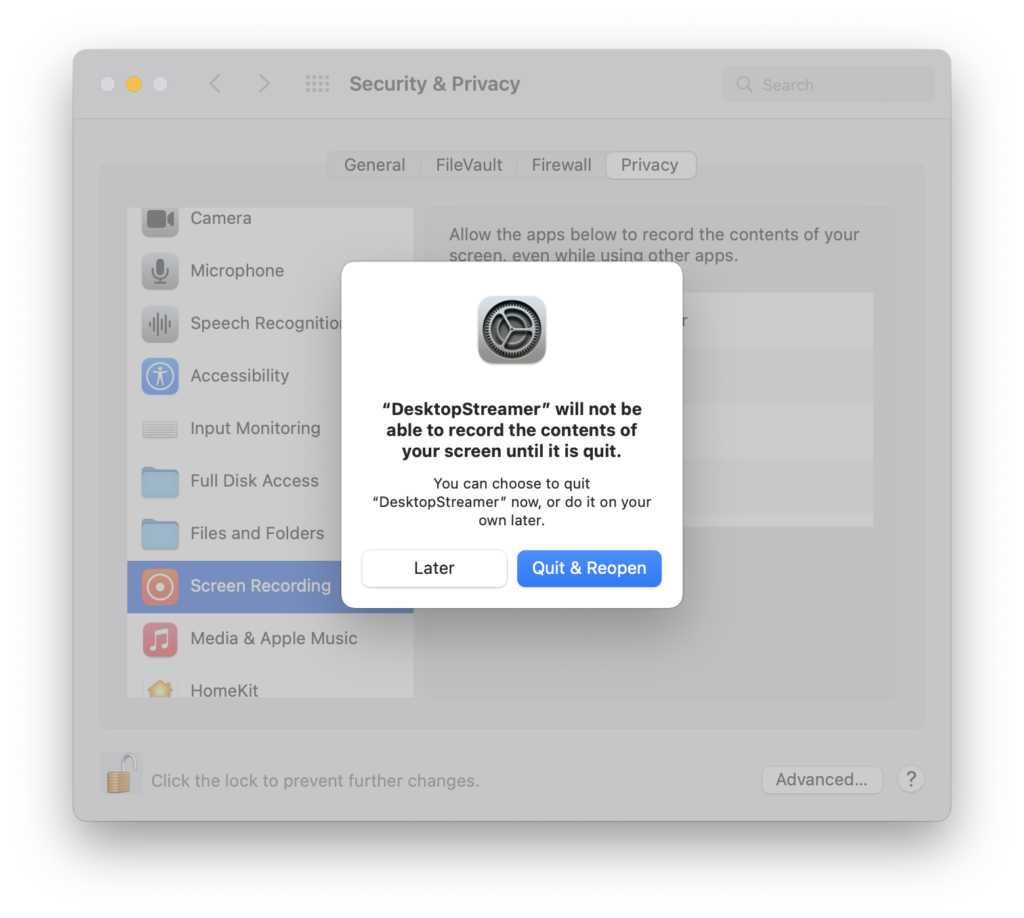
Unmuted
For First-time use, macOS 12 user has to allow our software (DesktopStreamer and NovoConnect) for Audio sharing.
Popup the Security setting again for Microphone access, click OK > Open System Preferences > Microphone > Enable DesktopStreamer & NovoConnect.
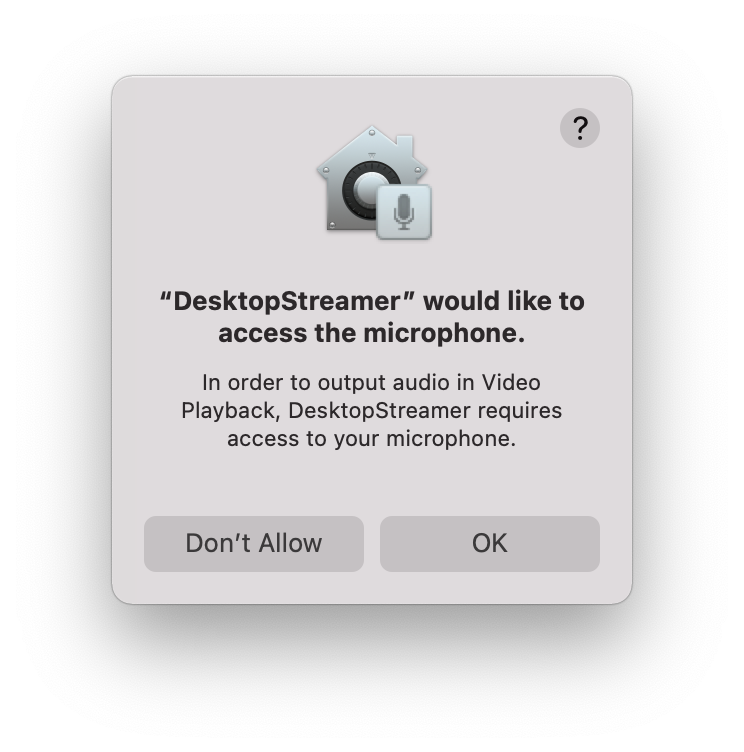
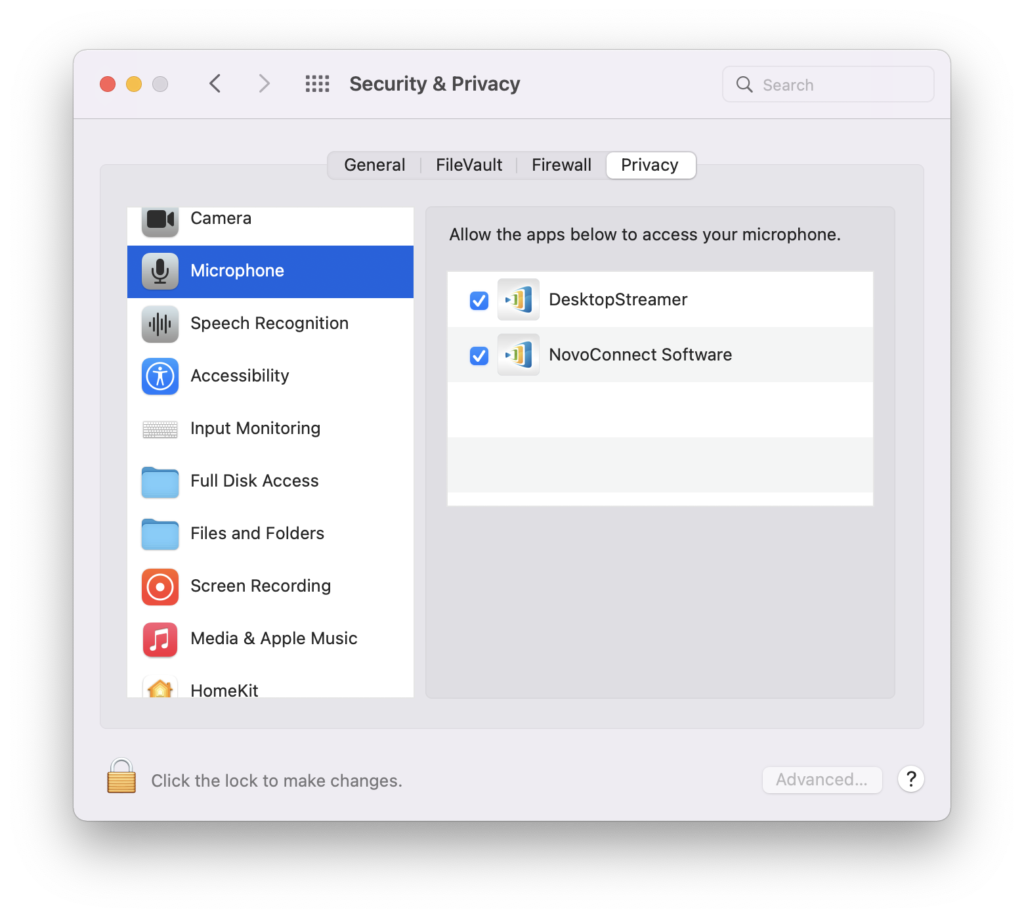
File Sharing or Video Clip
Select a local file > OK for “DeskstopStreamer to access file….” then you can select file for file sharing or video clip playback feature.

Step1. Popup the Security setting again for accessing files in your Desktop folder, click OK > Open System Preferences > File and Folders > DesktopStreamer > Enable Desktop folder.
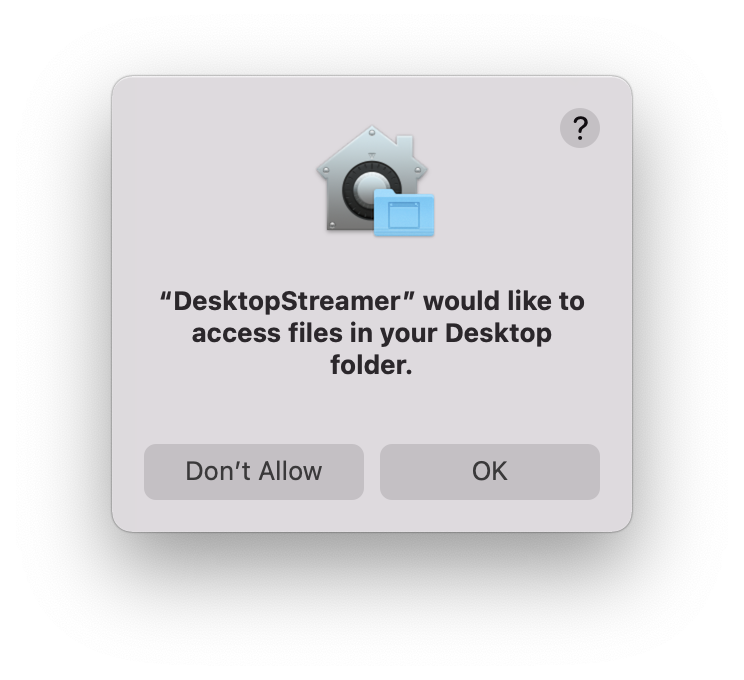
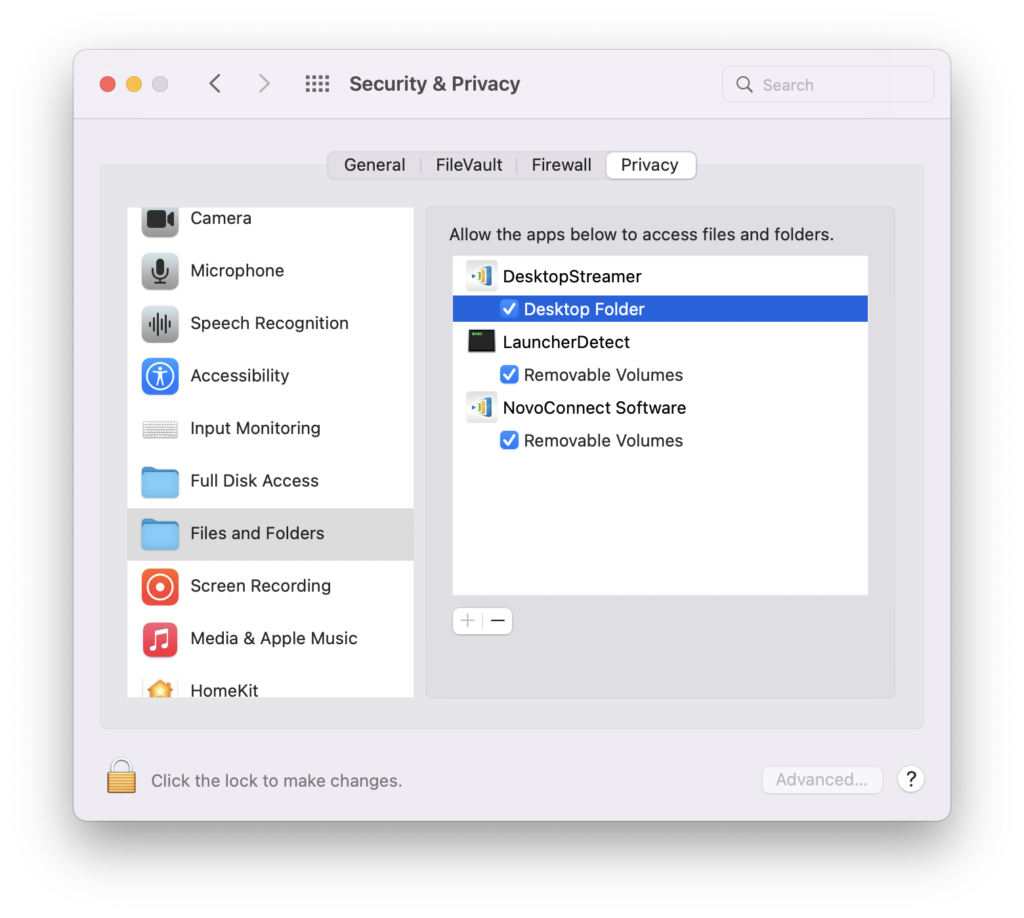
Step2. Popup the Security setting again for accessing files in your Download folder, click OK > Open System Preferences > File and Folders > DesktopStreamer > Enable Download folder..
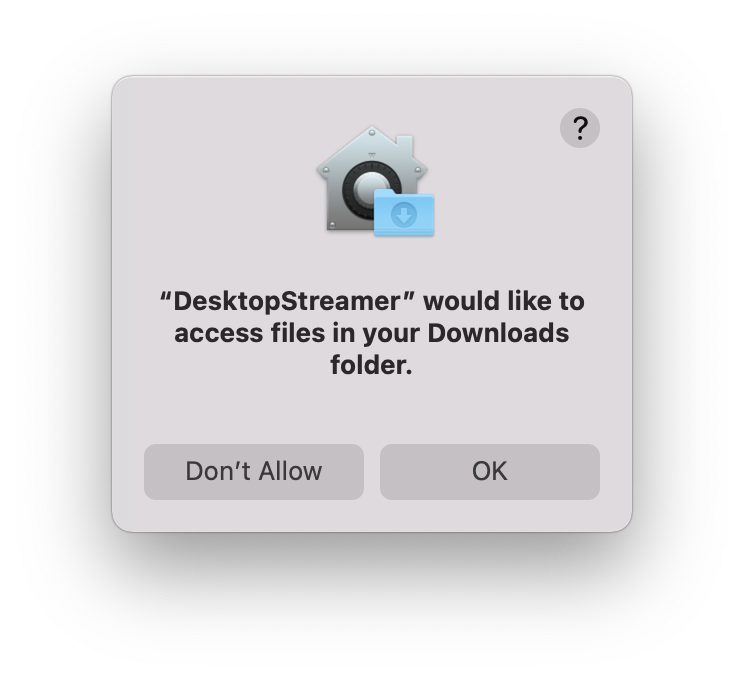
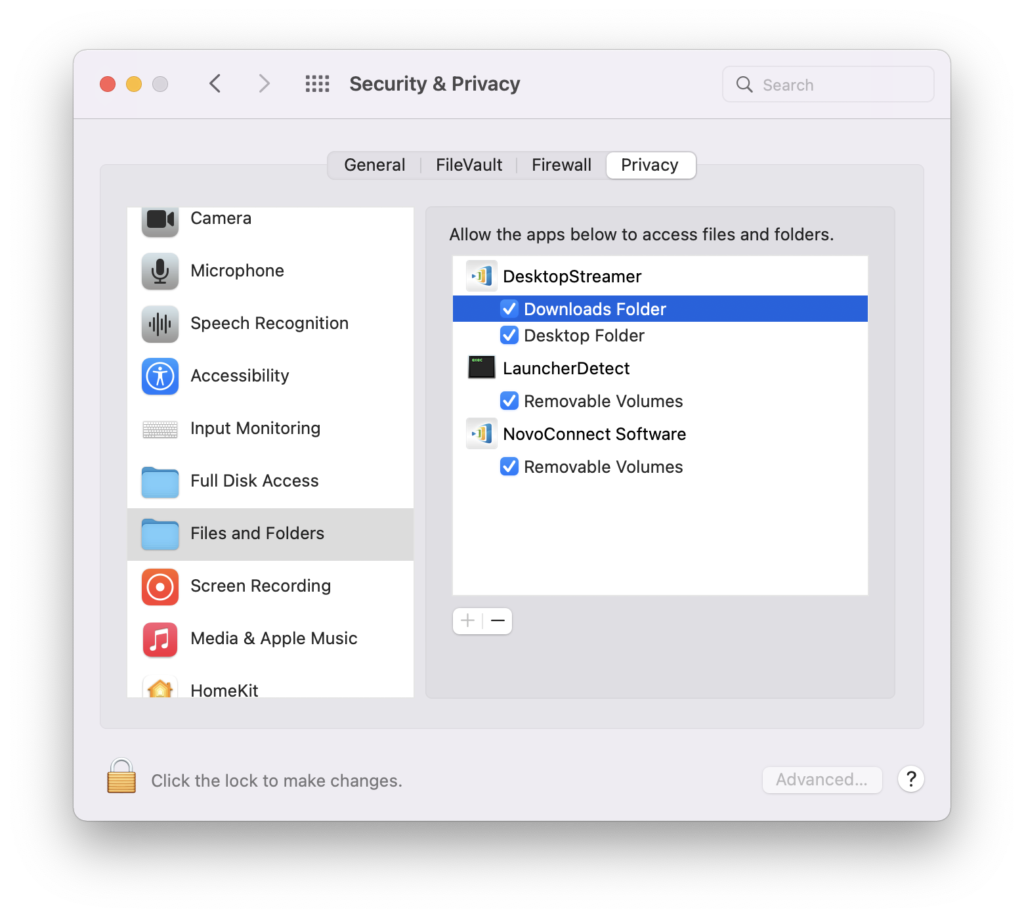
Remote Control/ Touch Back
Click Open System Preferences > Accessibility > Enable DesktopStreamer then you can start to use touch back feature.
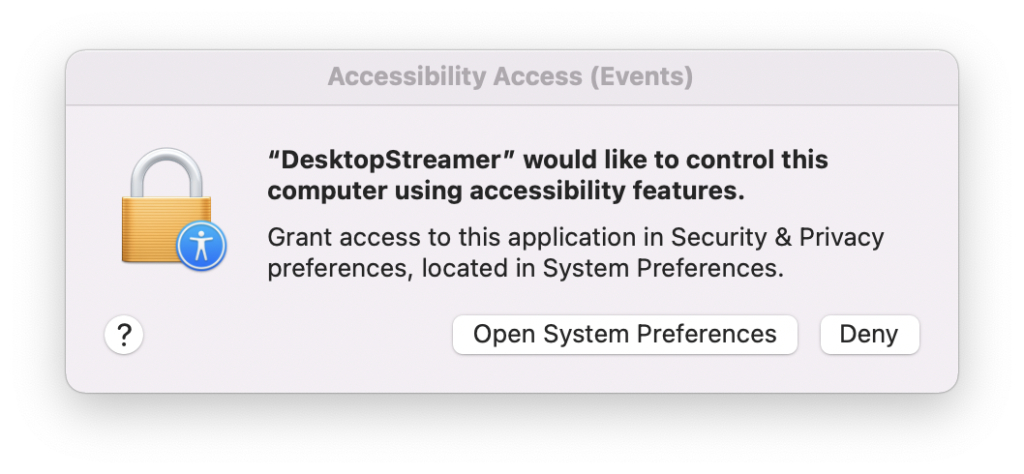
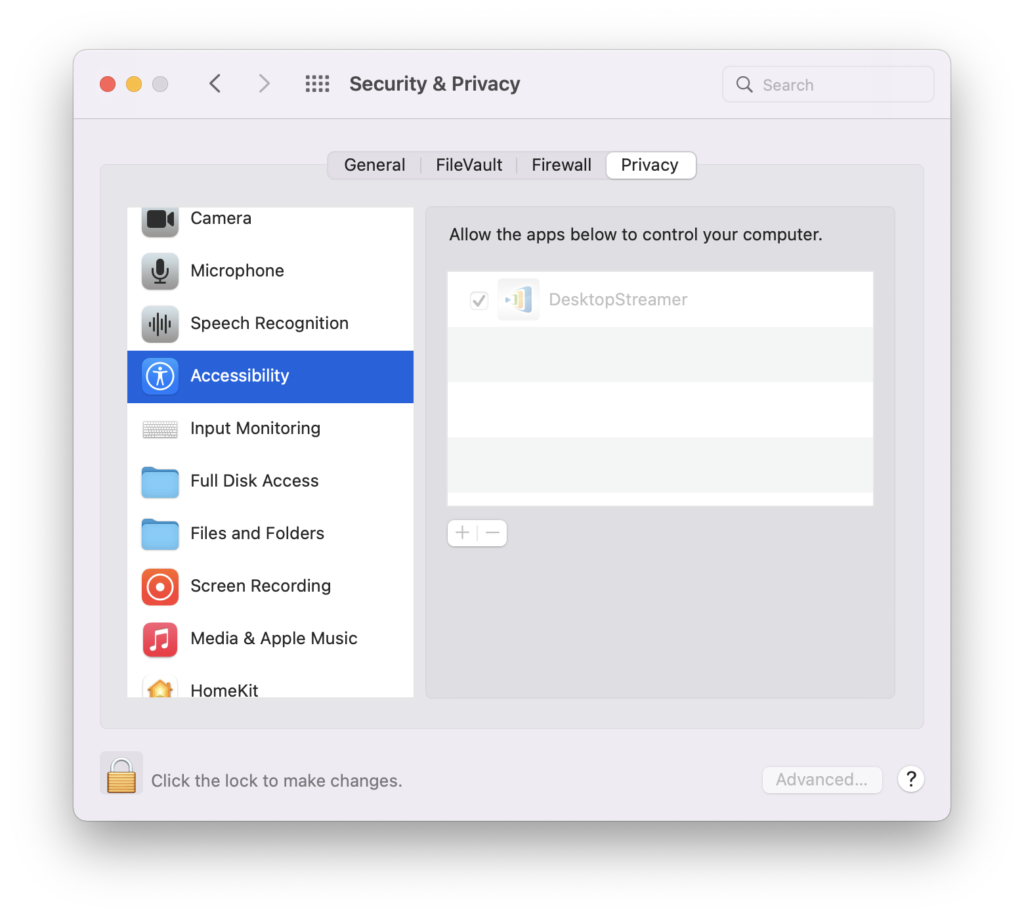
LauncherPlus Update
For First-time use, macOS 12 user has to allow LauncherPlus update firmware.
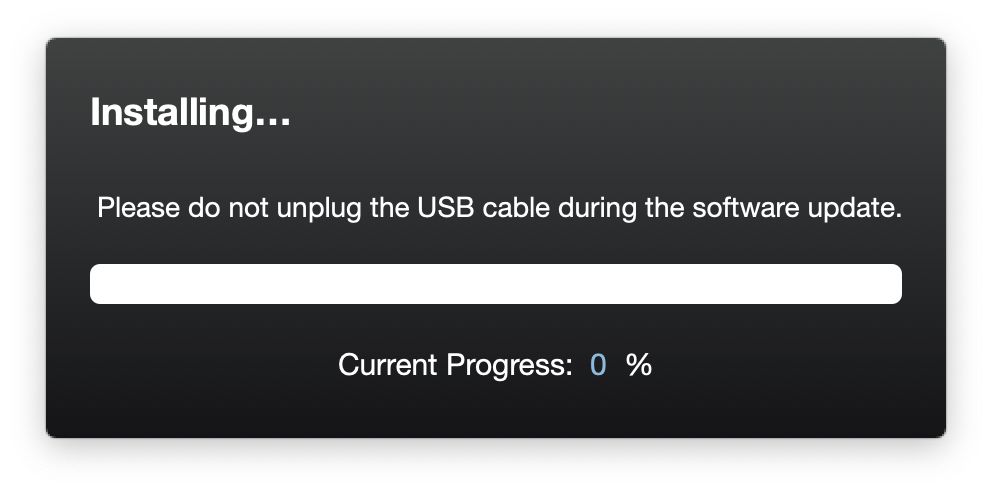
Click Open System Preferences > Input Monitoring > Enable Upgrade_InstallFree then you can start to update the LauncherPlus.
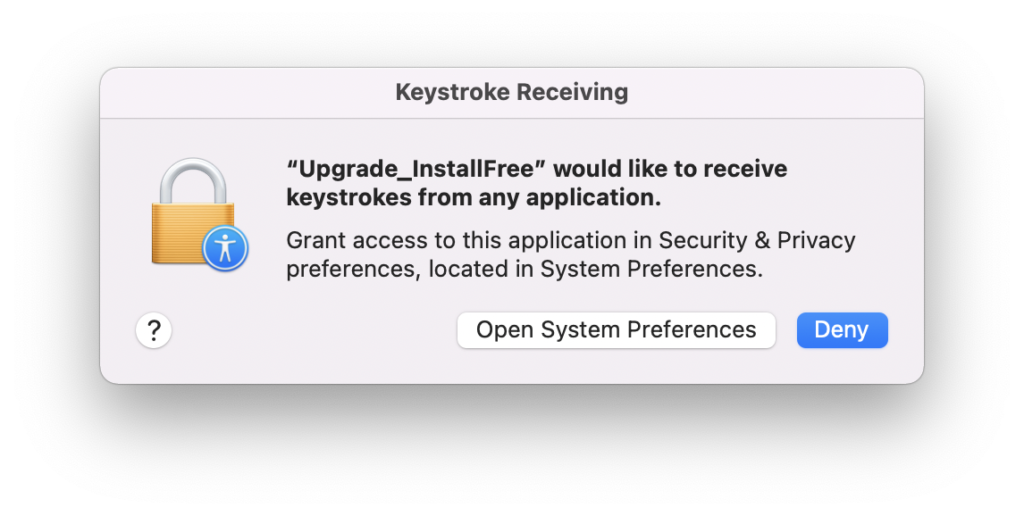
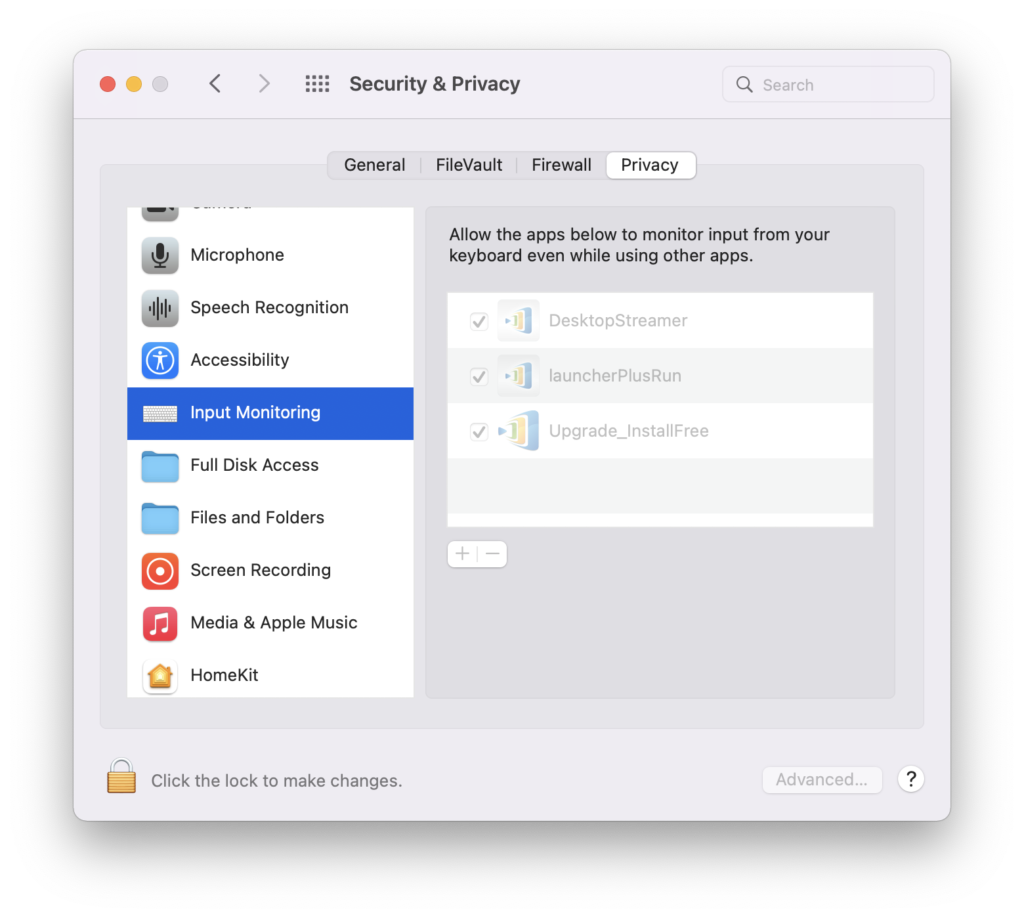
Note: If it is not working please remove all file and try again.
How to remove installation: Go to Finder > Application > move NovoConnect folder to Trash
How to remove portable version: Go to Finder > Users/username/.Novo/ > move .Novo folder to trash.