How to make NovoConnect software work with MacOS 12
Novo devices support AirPlay, which means users can share the screens of Mac computers and iOS devices (iPhone/iPad) without installing any software. Please refer to this article for details.
Alternatively, users can install and run NovoConnect software on their Mac computers for screen sharing. Prior to MacOS 12 (Monterey), NovoConnect software will run without any additional setup. With MacOS 12, new privacy and security rules are introduced, which could prevent NovoConnect software from functioning properly. This article describes how to configure these additional settings to make it work.
Notes:
- For MacOS 10.15 users, please refer to this article for privacy settings’ configuration.
- For users experiencing audio issues, please refer to this article for details.
Configuring Privacy Settings
The section explains the configuration required for NovoConnect software.
Step1. Go to Launchnovo.com to download and install NovoConnect software.
Step2. Open “Security & Privacy” settings and navigate to “Privacy” tab.
Notes: If you don’t see “DesktopStreamer” in the following setup, please tap “+” and specify path “/Users/<username>/Applications/ NovoConnect Software”.
- Keyboard Inputs. Click on “Input Monitoring” and then check/enable “DesktopStreamer” (or “NovoConnect Software”). This will set up the keyboard input for NovoConnect software.
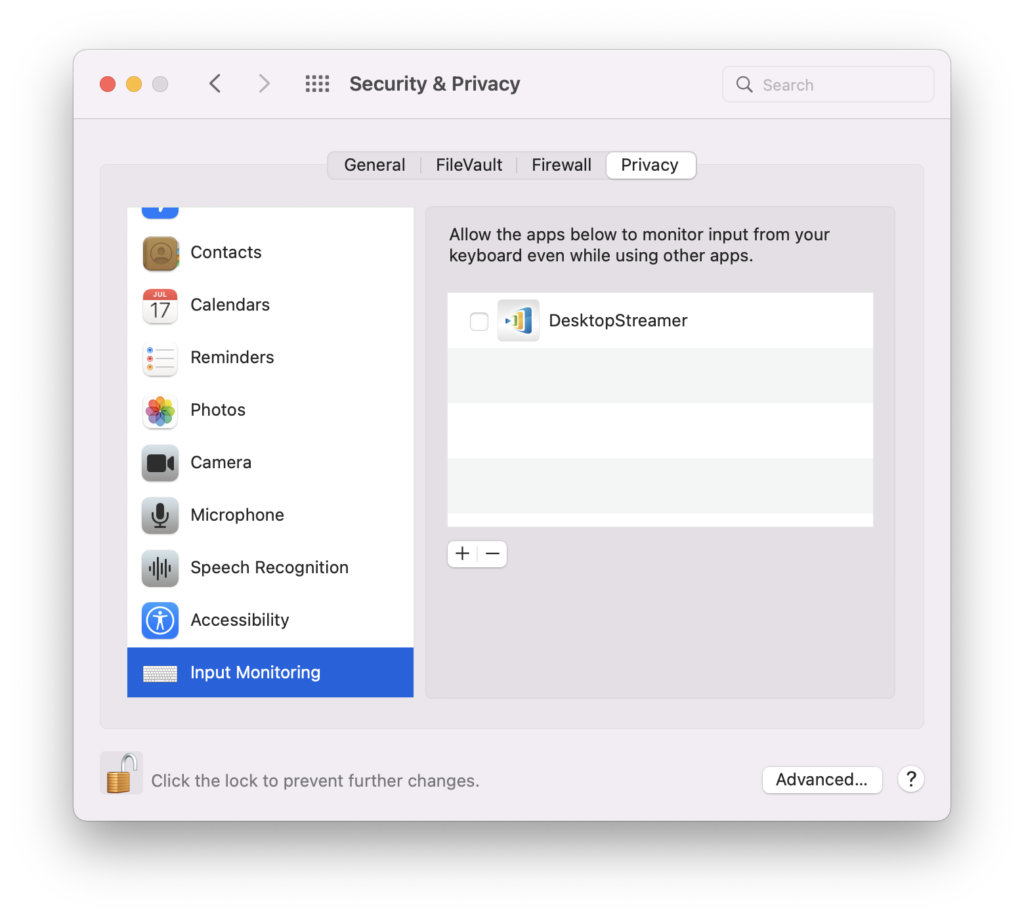
- Screen sharing. Click on “Screen Recording” and then check/enable “DesktopStreamer” (or “NovoConnect Software”). This will set up the screen mirroring for NovoConnect software.
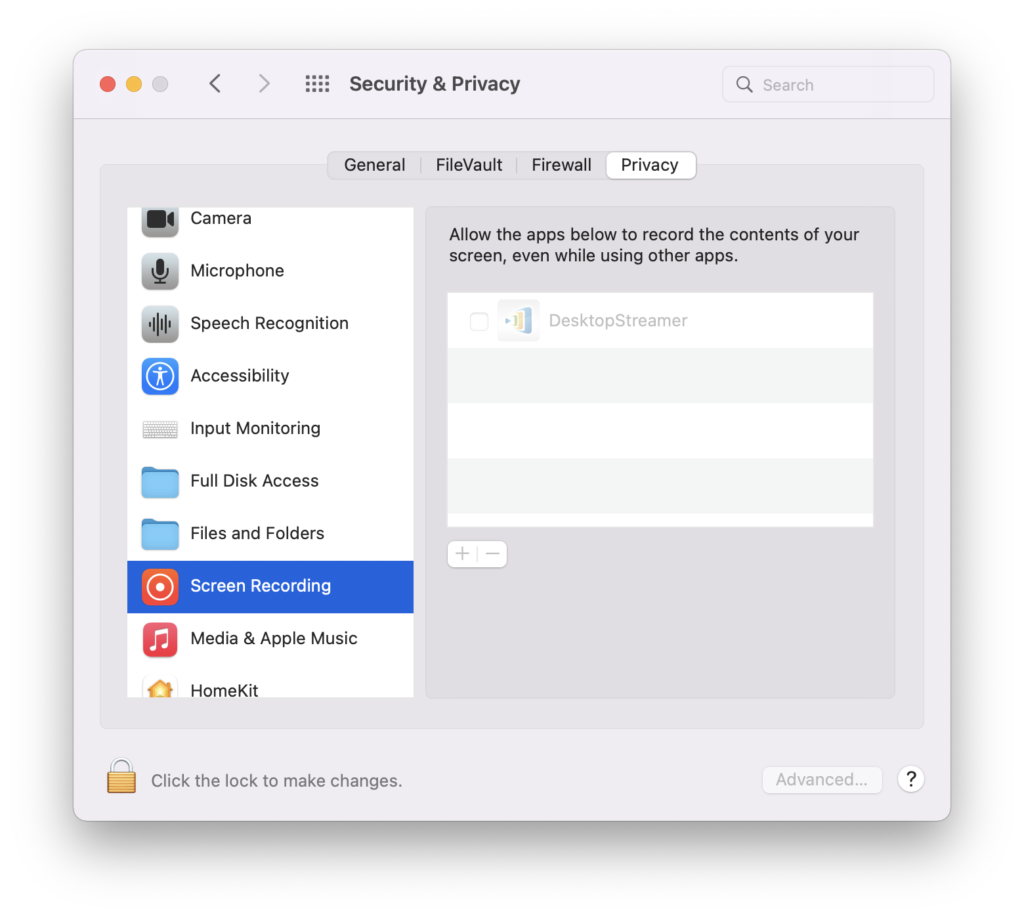
- Audio. Click on “Microphone” and then check/enable “DesktopStreamer” (or “NovoConnect Software”). This will set up the audio output (especially mute and unmute) for NovoConnect software.
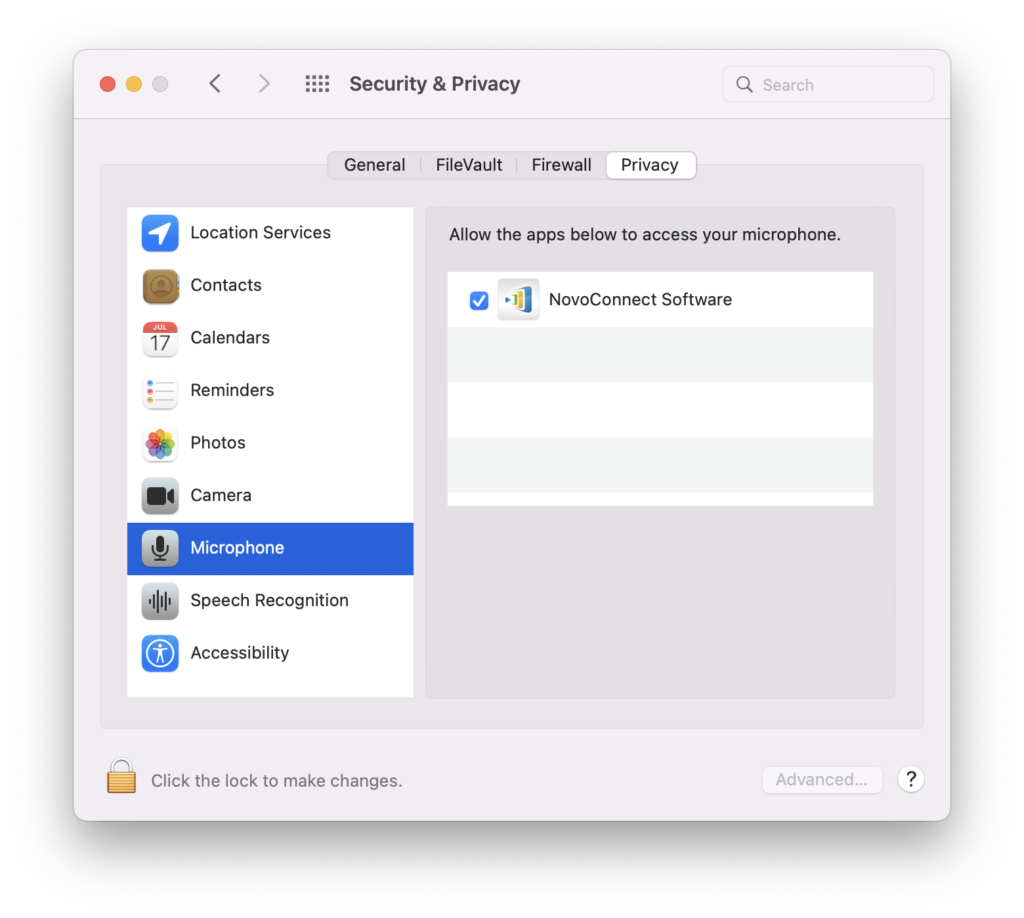
- File sharing & video streaming. When you want to share a file or stream a local video to Novo devices, you will need to set up the file access permission. Click on “Files and Folders” and then check/enable “Desktop Folder” for “NovoConnect Software”.
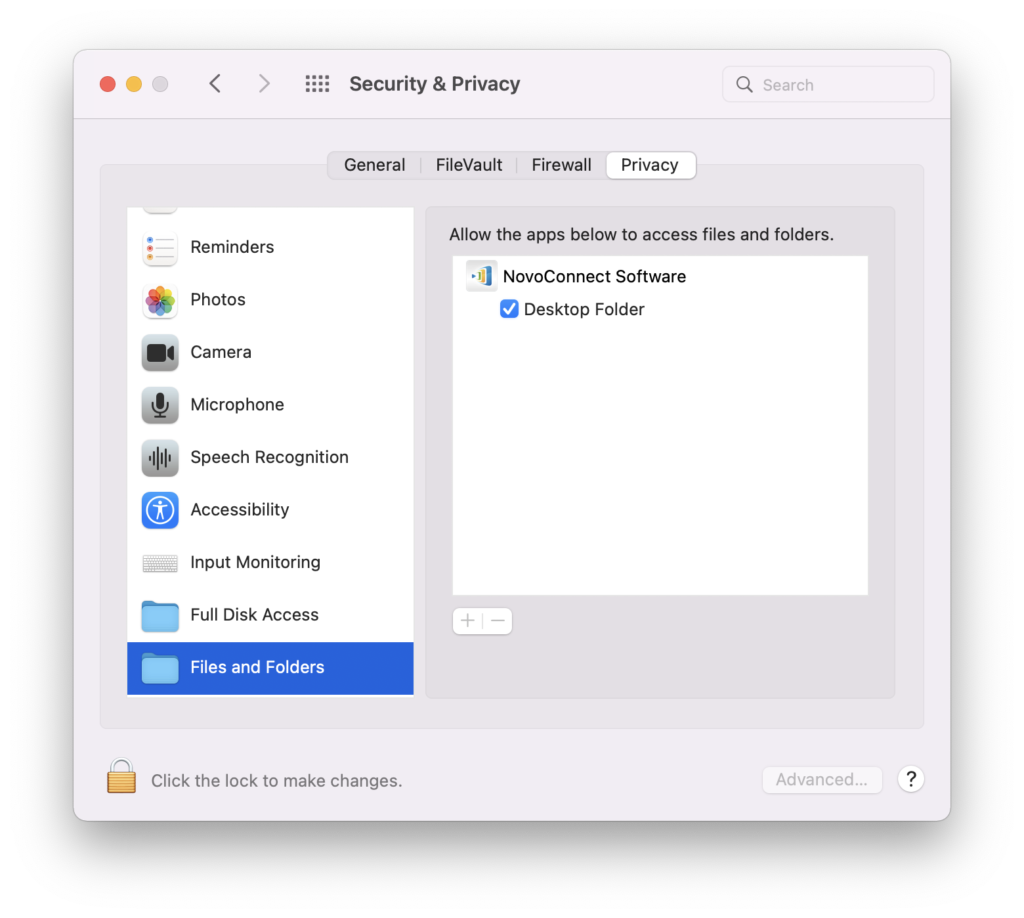
- Touchback. Click on “Accessibility” and then check/enable “Desktop Folder” for “NovoConnect Software”. This will enable the software to receive touchback events from Novo devices. Namely, when Novo devices are connected to an input device (like a mouse or a touch panel), users can control the Mac computers from Novo devices.
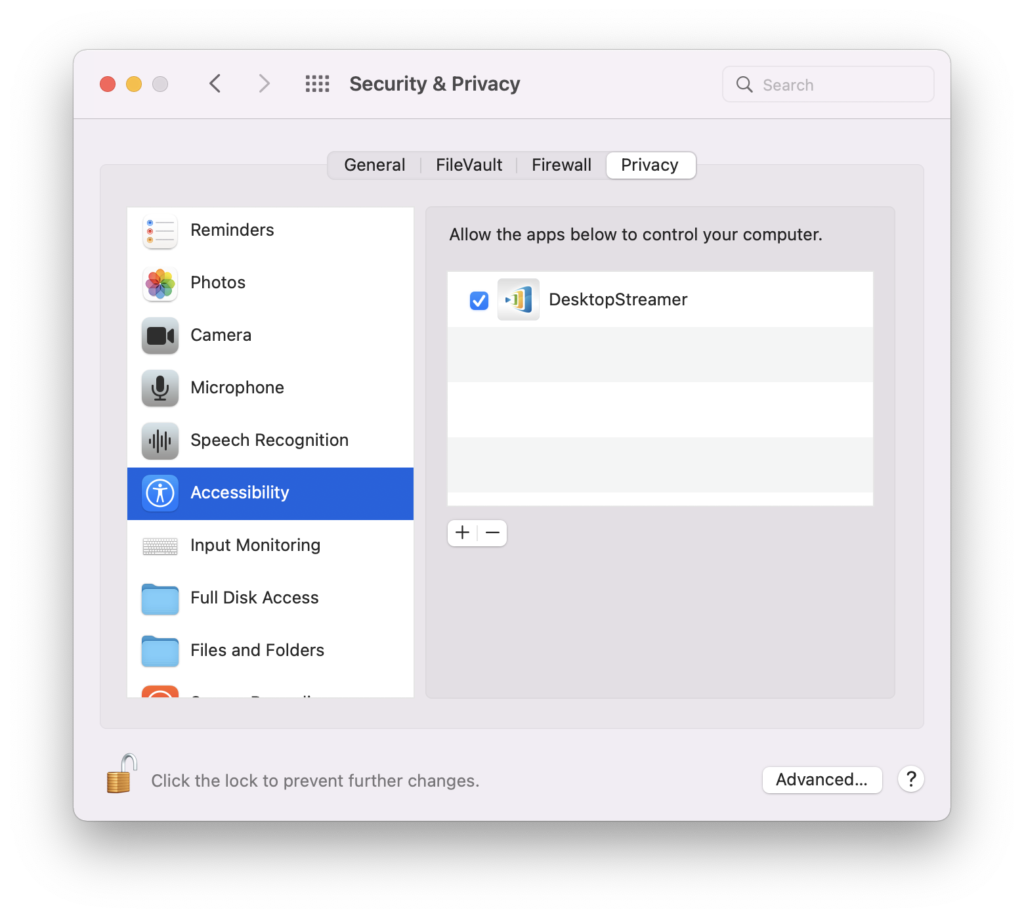
What if it doesn’t work…
If NovoConnect software still doesn’t work properly after the above-mentioned configurations, it is likely that NovoConnect software is not installed properly. Please remove it completely and start from scratch again.
- To remove the software, open Finder > Application > move NovoConnect folder to Trash.
- If you happen to use the NovoConnect software’s portable version, open Finder > Users/username/.Novo/ > move .Novo folder to trash.