NovoDS offers a unique and powerful feature, Remote Media, to enable users to simplify the content refresh process.
- Normally, in order to refresh the content on a NovoDS device, users would need to open NovoDS Studio software (or log into NovoDS Cloud), update the pictures or video clips in a “playlist”, and then “publish” it to the device.
- Using Remote Media feature, content refresh boils down to uploading new photos and video clips to a network or Cloud storage folder, like FTP or Google Drive.
The following figure summarizes the process.
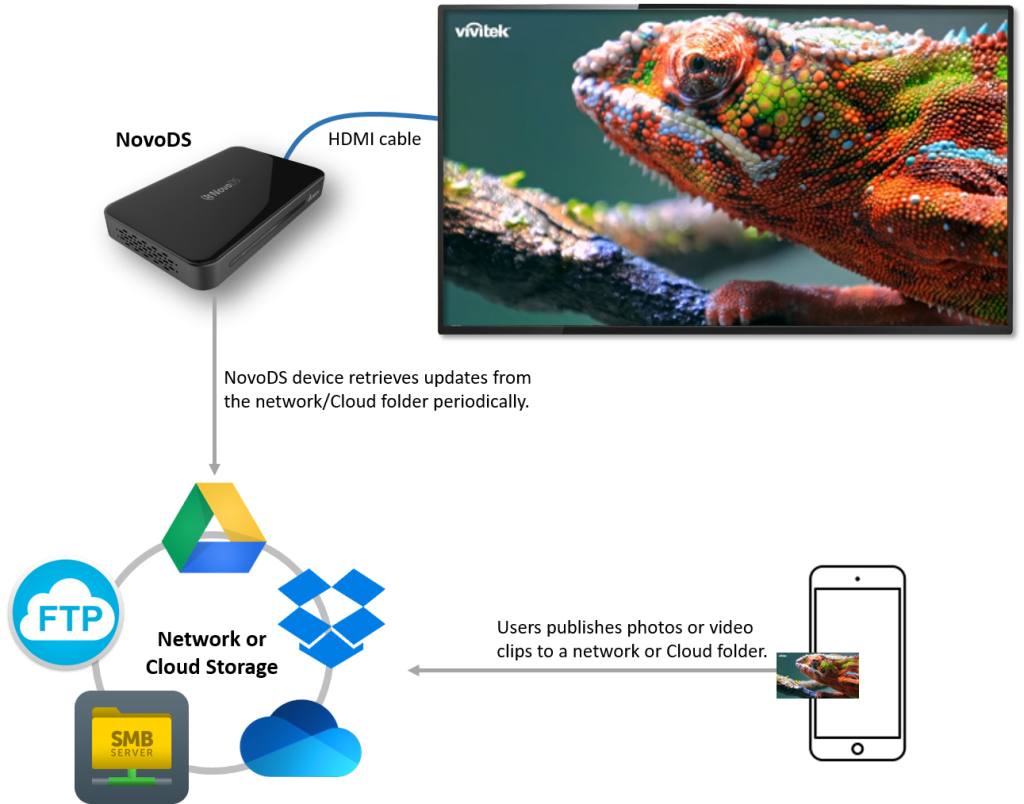
This rest of this article describes how to set this up in NovoDS Studio, which is applicable to NovoDS Cloud users as well.
1) Select Remote Media tab in Media widget
Currently we support five network/cloud storage
- FTP
- Samba
- Dropbox
- OneDrive
- Google Drive
Please note that Samba is the protocol used by Windows to share folders. Namely, if you want to access a shared folder on a Windows computer, select Samba protocol.
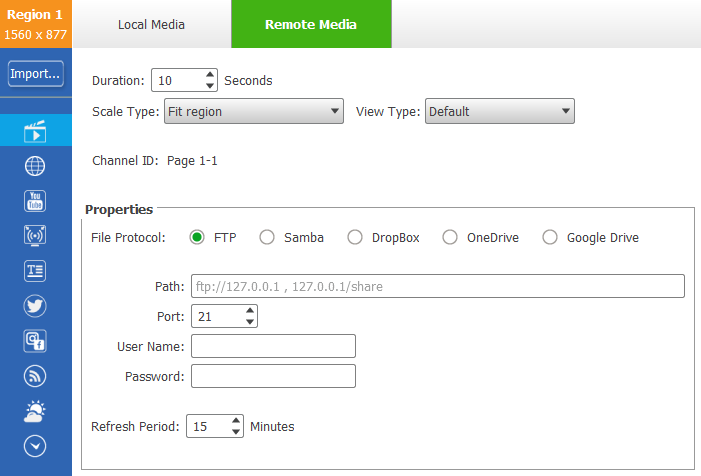
2) Account configuration
- For network storage FTP and Samba,
- Path: Point to the folder that stores media files
- User Name: Your login name
- Password: Your login password
- For Cloud storage Dropbox, OneDrive, Google Drive
- Path: Point to the folder that stores media files
- User Name: Your login name
- You may notice that there is no “Password” field because the authentication is done on the NovoDS device. Namely, you will be prompted to enter the Password on the NovoDS device when the playlist is ready to access the Cloud storage. In this case, you need to connect a USB mouse to the NovoDS device. Please note that you just need to enter this password once and the NovoDS device will be granted the access afterward
3) Public Link
Dropbox and Google Drive have a feature called “Public Link”, which allows access without any authentication. In this case, you don’t need a USB mouse to input any password, which greatly simplifies the setup process.
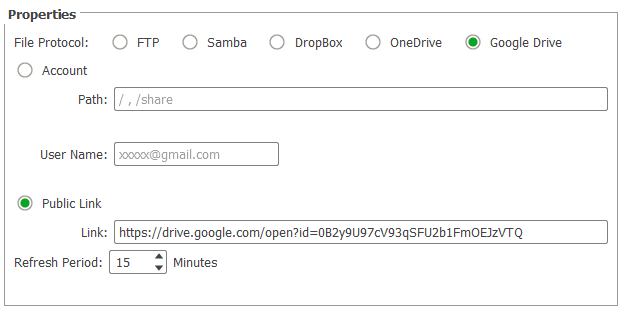
For details about NovoDS digital signage solutions, please visit us at http://www.novods.com

