Once a NovoStage session has started, meeting participants can join the session to begin a presentation. To join a session:
Step1. Click the Help button ![]() on the NovoStage home screen.
on the NovoStage home screen.
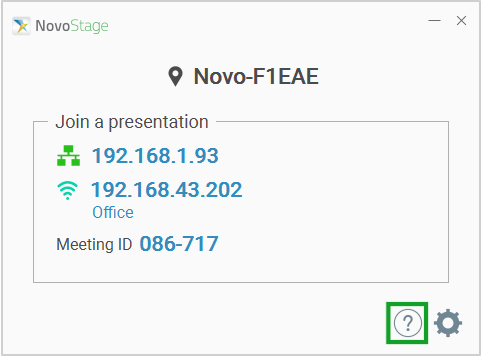
Step2. Click one of the following icons based on the type of device/technology you are using and then follow the instructions that appear:
PC ![]()
Mobile device ![]()
AirPlay ![]()
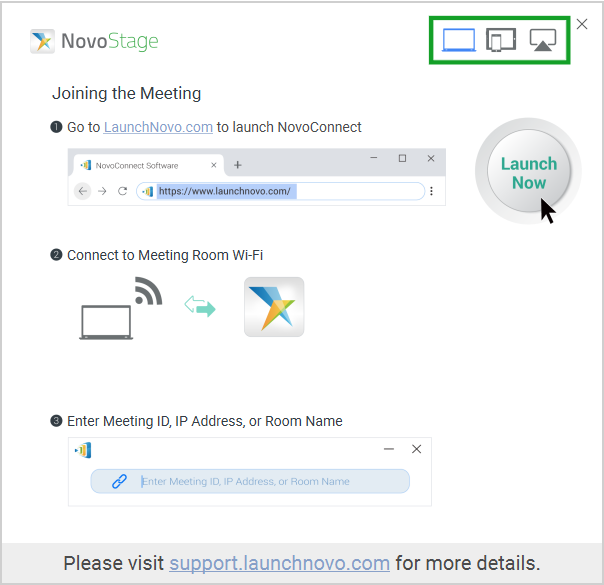
The meeting ID, IP address, or room name that a participant needs to join and begin presenting are located on the NovoStage home screen. Go to The NovoStage Home Screen for more information on the above-mentioned items.
Participants joining via the NovoConnect software may also scan a QR code to join a session. Go to Home Screen Configurations for more information on how to display the QR code on the NovoStage home screen.
NOTE: Use the link at the bottom of the help pages to go to the customer support website (www.launchnovo.com) for more details about the Novo-series products.

