The Main Settings Menu
Click the settings button ![]() on the NovoStage home screen to access the settings menu that includes the following items. Go to The NovoStage Home Screen for more information on the main screen.
on the NovoStage home screen to access the settings menu that includes the following items. Go to The NovoStage Home Screen for more information on the main screen.
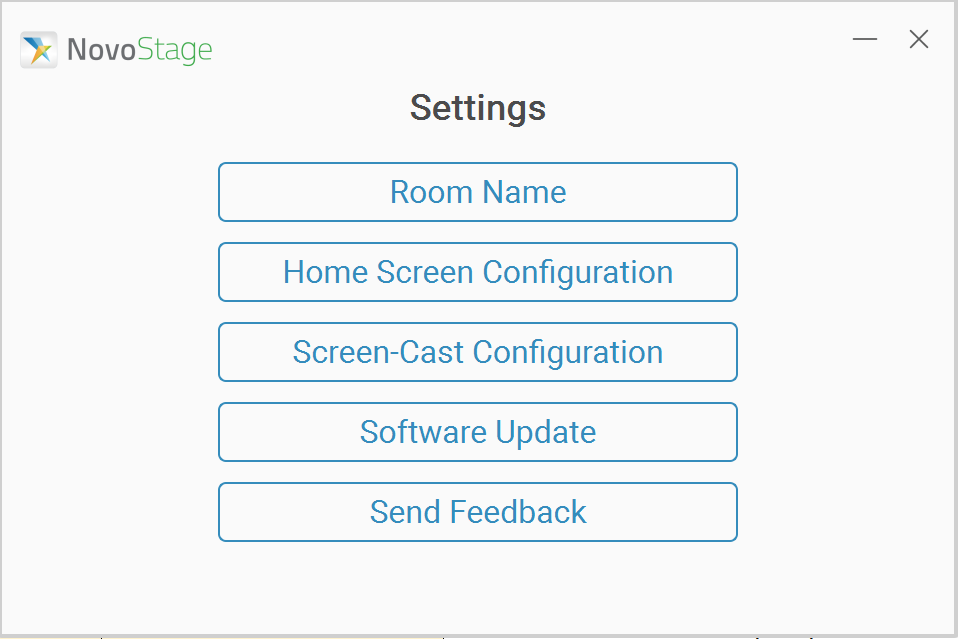
| Item | Description |
| Room Name | Allows you to edit the name of the NovoStage session. |
| Home Screen Configuration | Sets the items displayed on the NovoStage main screen. Go to Home Screen Configurations for more information. |
| Screen-Cast Configuration | Allows you to enable/disable presenting via AirPlay and manage its related options. Go to Screen-Cast Configuration for more information. |
| Software Update | Allows you to view the current software version and check for software updates. |
| Send Feedback | Links to the customer support website to contact a Delta service representative. |
Home Screen Configurations
Click the Home Screen Configurations button on the settings menu to access the Home Screen Configurations sub-menu.
In the Home Screen Configuration sub-menu, check the box for an item and click Apply to enable the selected item on the NovoStage main screen. Room Name, Ethernet, Wi-Fi, and Meeting ID are enabled by default.
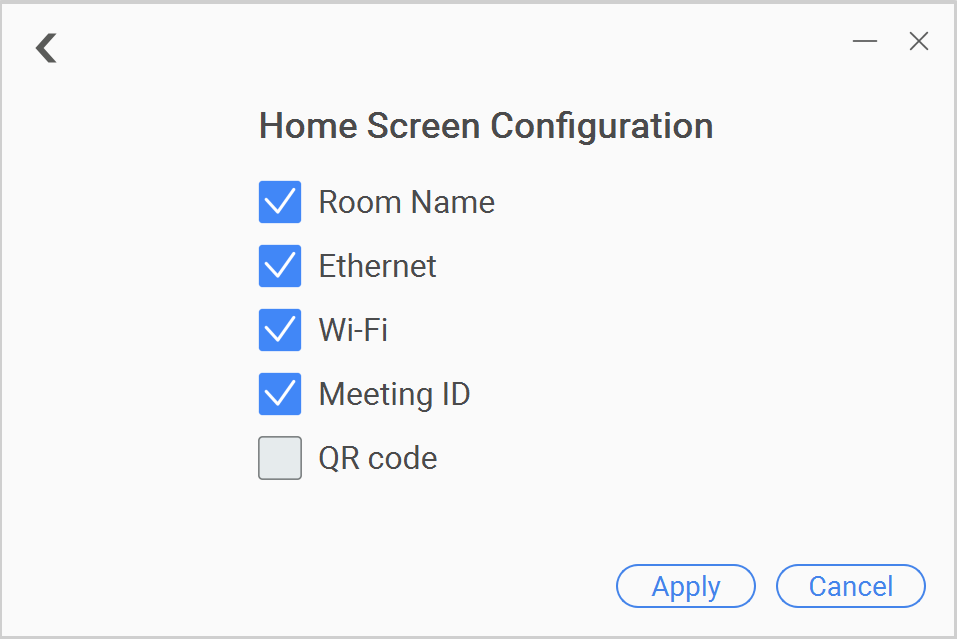
Go to The NovoStage Home Screen for more information about the NovoStage home screen.
Screen-Cast Configuration
Click the Screen-Cast Configuration button on the settings menu to access the Screen-Cast Configuration sub-menu.
In the Screen-Cast Configuration sub-menu, check the box for a setting and click Apply to enable the selected setting. Enable AirPlay and Ask for Permission to Present are enabled by default.
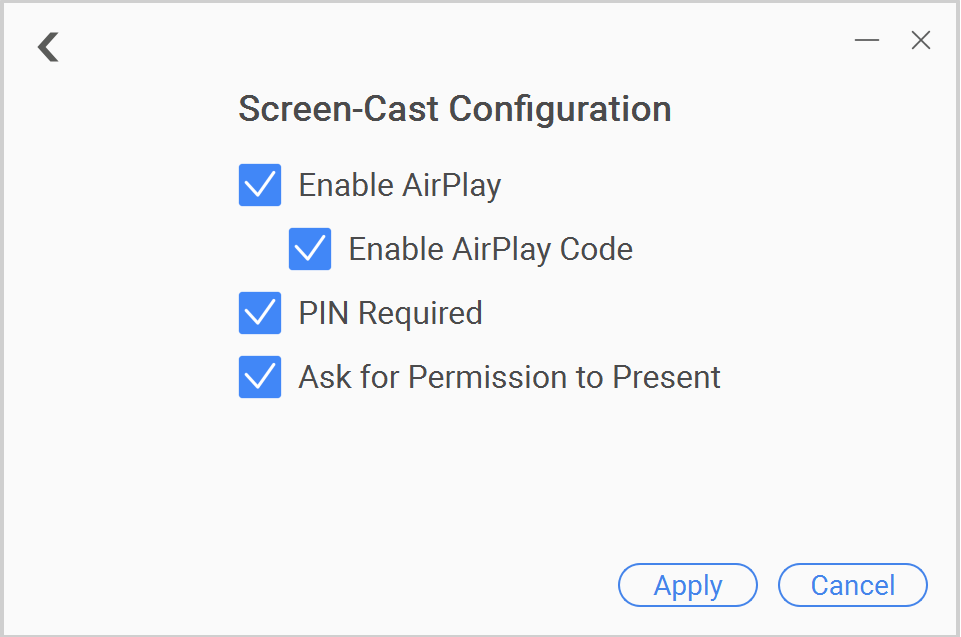
| Item | Description |
| Enable AirPlay | Allows users to join the NovoStage session via AirPlay |
| Enable AirPlay Code | Displays a code on the NovoStage main screen that users who intend to join via AirPlay will be required to enter. NOTE: This option will appear only when the Enable AirPlay function is checked. |
| PIN Required | Displays a PIN on the NovoStage main screen that users who intend to join via the NovoConnect software will be required to enter. NOTE: Only one code will be displayed when both the Enable AirPlay Code and PIN Required functions are enabled. |
| Ask for Permission to Present | Requires the host to obtain a paused presenter’s permission to re-add them into a presentation. Go to Pausing an Attendee’s Screen for more information. |
Go to The NovoStage Home Screen for more information about the NovoStage main screen.

