NT Settings contains Network, Display, Software Upgrade and Device Settings.
The pictures below explaining the main functions of NT Settings and guiding you how is it working.
How to enter the NT Settings
There are two ways to enter the NT Settings:
- Tap the More Apps at the bottom-center of the screen to open the Apps list
Or
- Tap the Triangle icon to expand Sidebar Menu on both side of screen, and tap the More Apps to open the Apps list
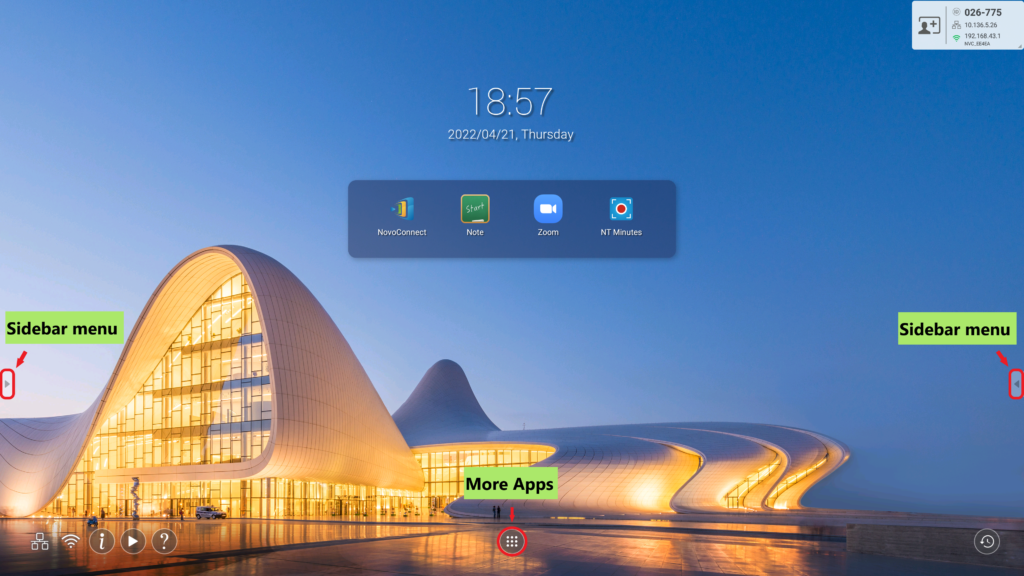
When you tap the triangle icon, the Sidebar Menu will slide out from the edge of the screen. And then you will see the Apps Menu icon like the picture below.

Tap the NT Settings to enter.
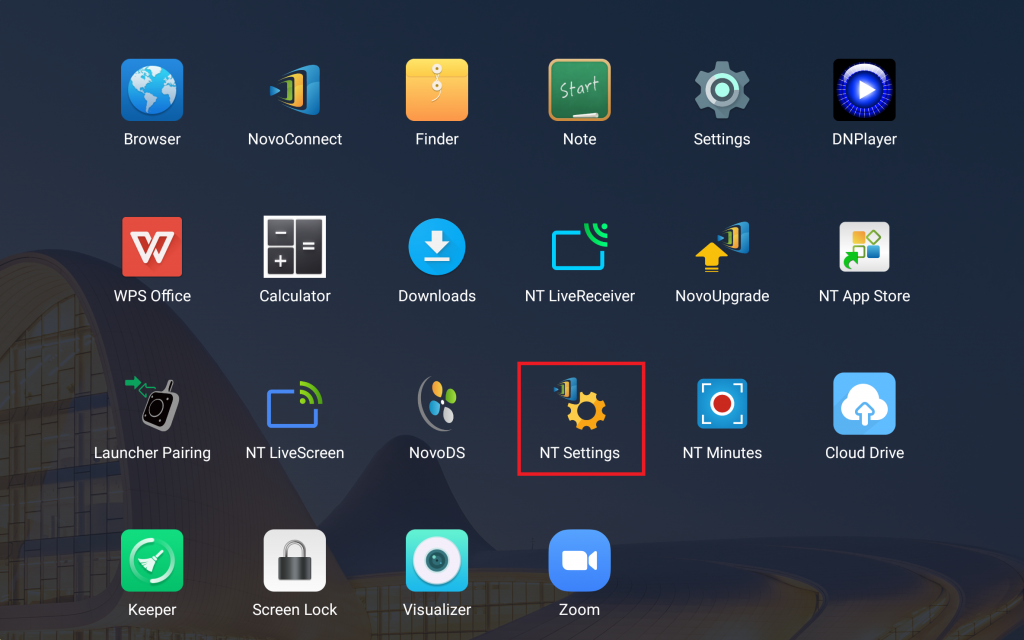
NT Settings Menu
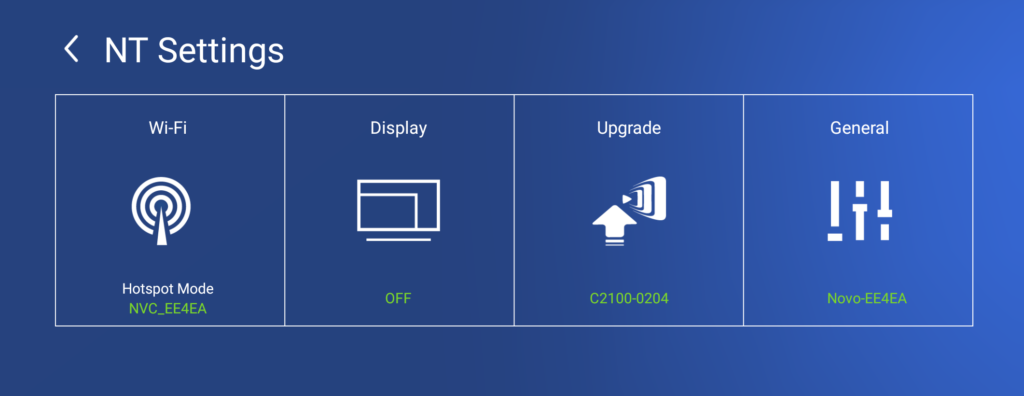
Wi-Fi Settings
Wi-Fi Hotspot mode is factory default setting, you can switch it to Connect to Wi-Fi (AP-Client mode), or Turn Wi-Fi off (Radio off). For ensure the quality and stability of Windows Miracast, you will need to switch to enable the Miracast mode.
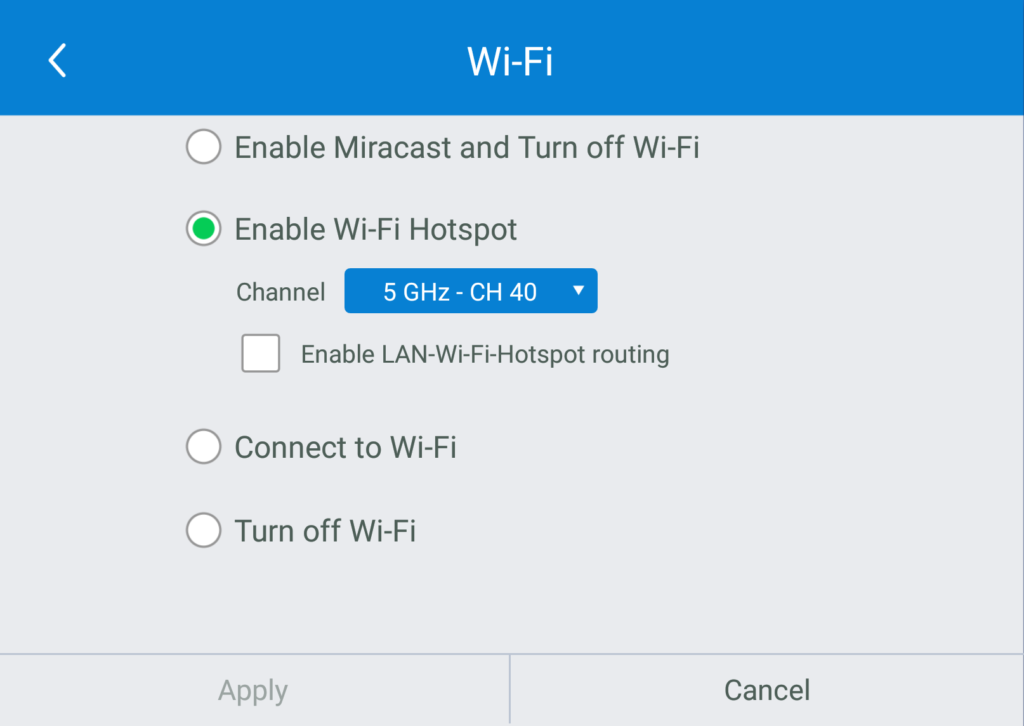
Wi-Fi Hotspot mode also provide “LAN-Wi-Fi-Hotspot routing“, It means, when this option is enabled, both the two network will be the same routing, if NovoTouch connects both Wireless and Wired network.
Wi-Fi Frequency and Channel
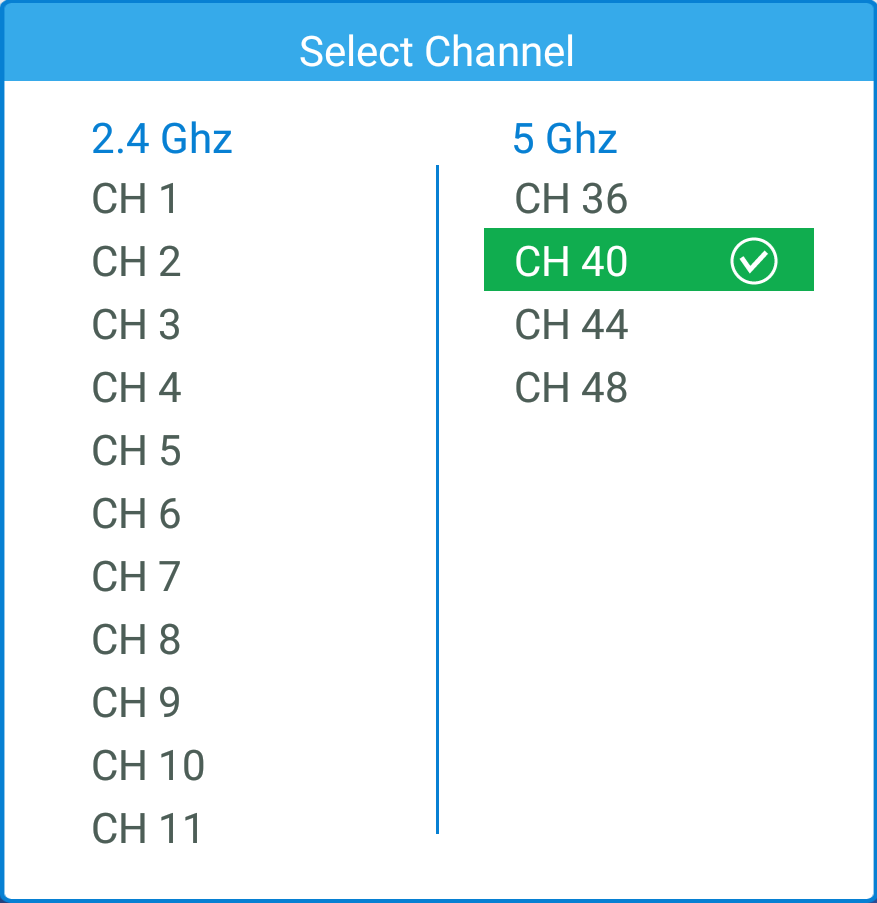
Wi-Fi HotSpot mode provide 2.4GHz and 5GHz, they have 11 channels and 4 channels respectively. 5GHz and Channel 40 is factory default setting, you can change the frequency and channel anytime.
Display
- Sleep Timer
There’re two way to schedule the display on and off by Idle-Timeout and Time scheduler. The default option is disabled.
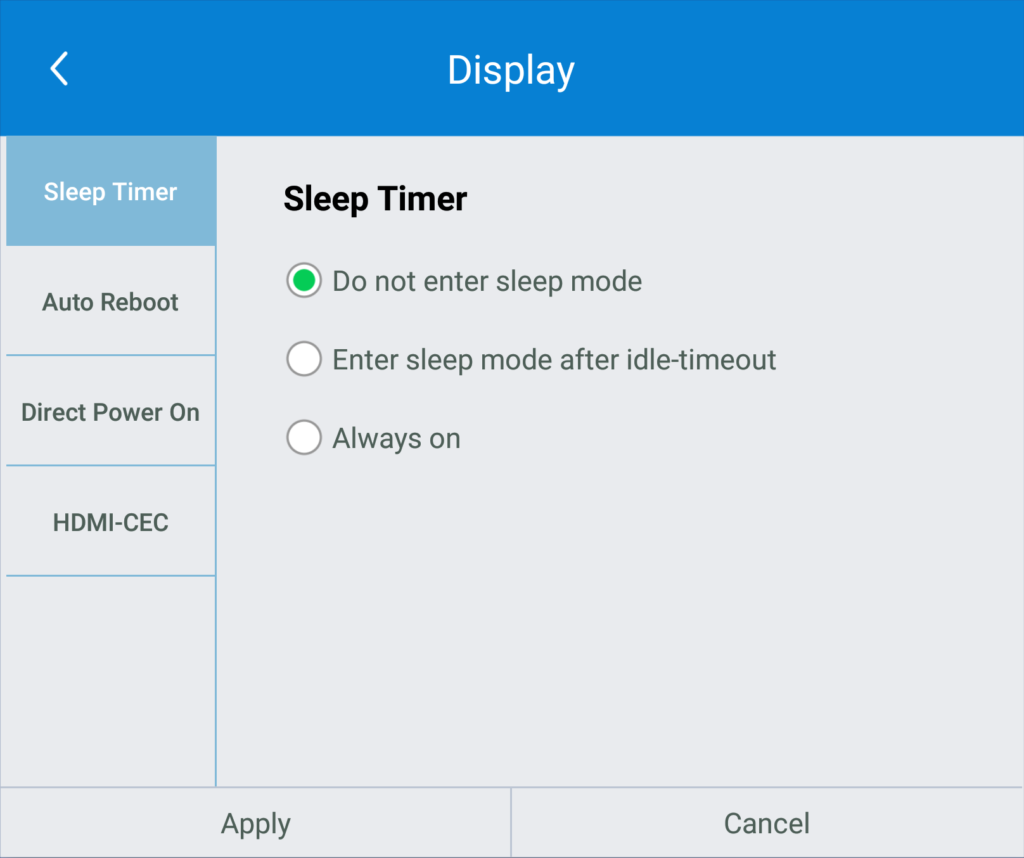
Idle-Timeout
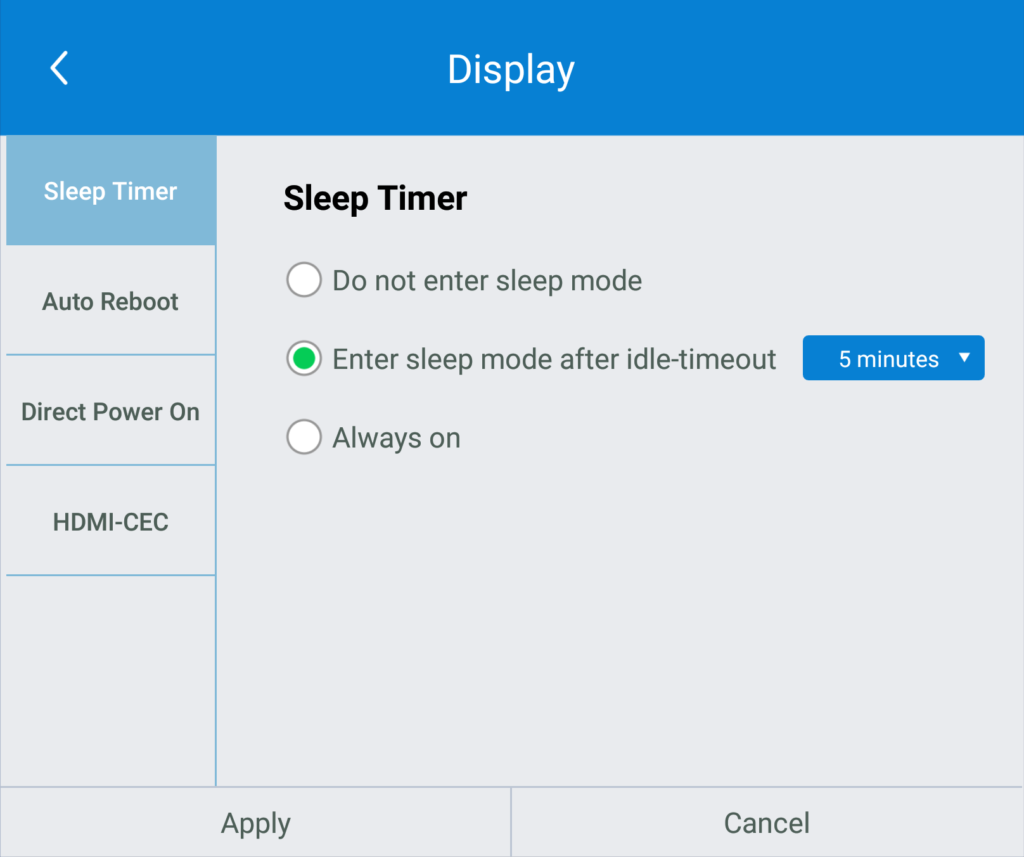
Display can be off after 5/ 10/ 15/ 30 minutes or 1 hour later, when system is idle.
Idle-Timeout counting down will be started since it’s applied and must return to the NovoTouch Home screen.
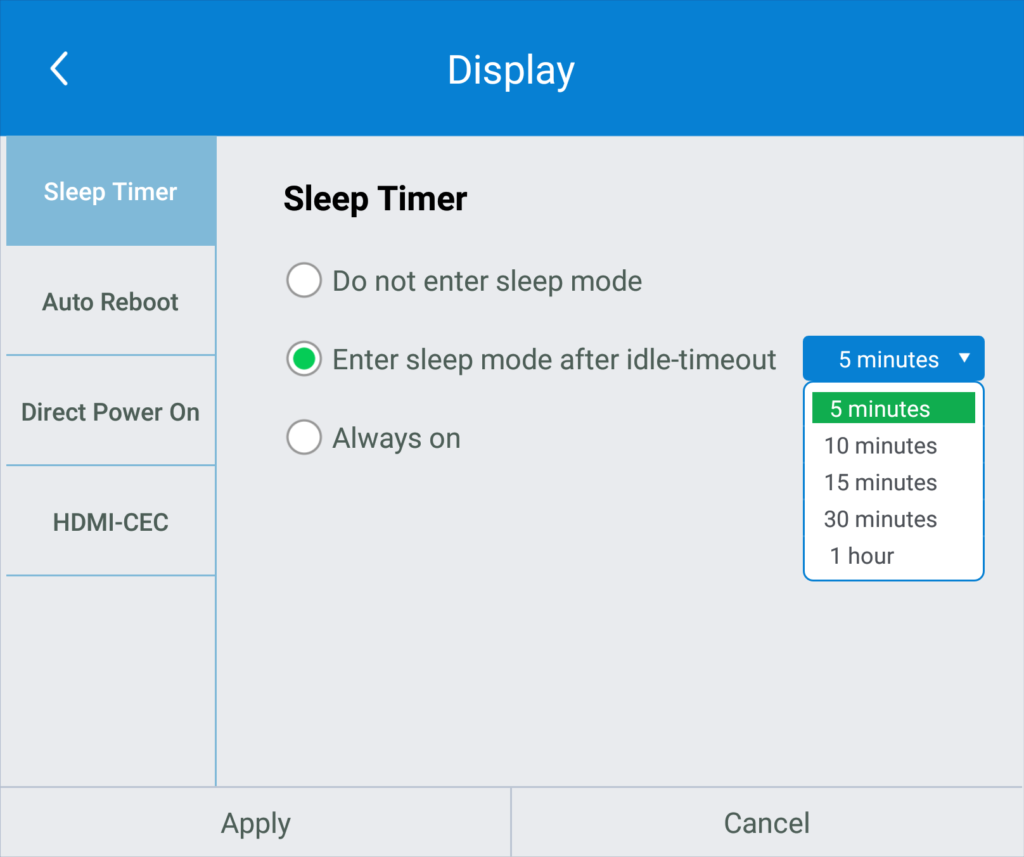
Time Scheduler
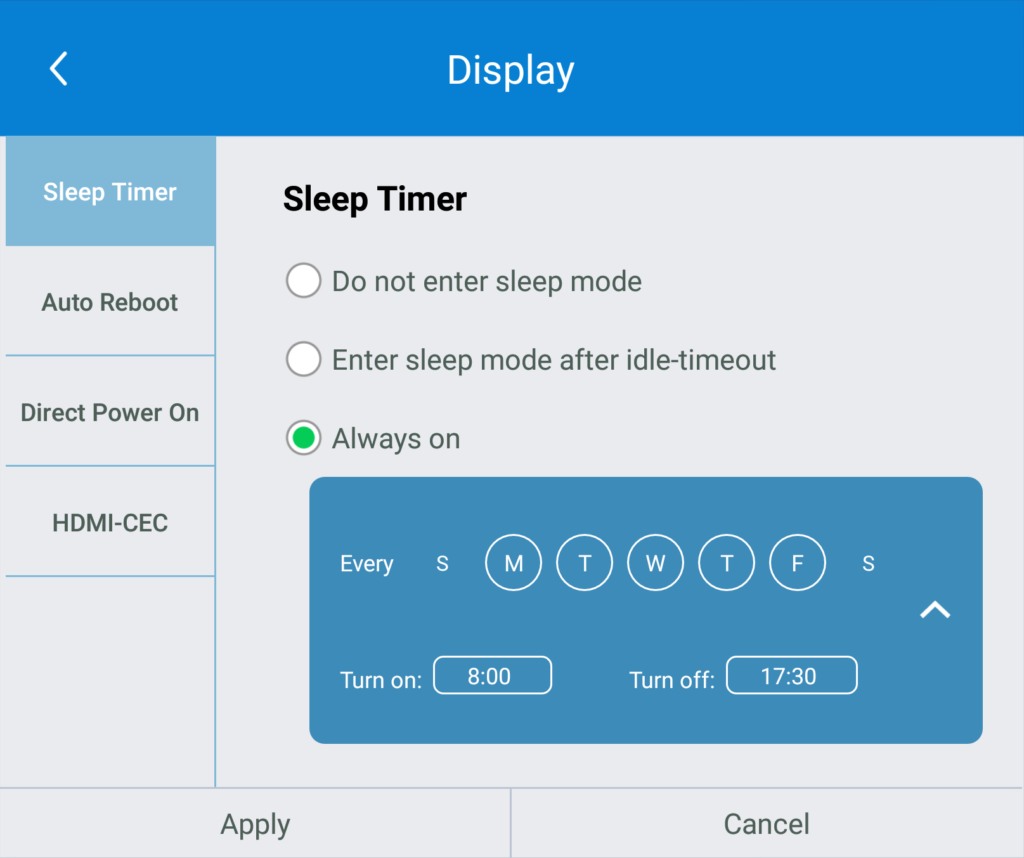
Display will be on and off since the weekday and time are set.
- Auto Reboot
NovoTouch can do daily system restarting when Auto-Reboot is enabled. The default option is disabled.
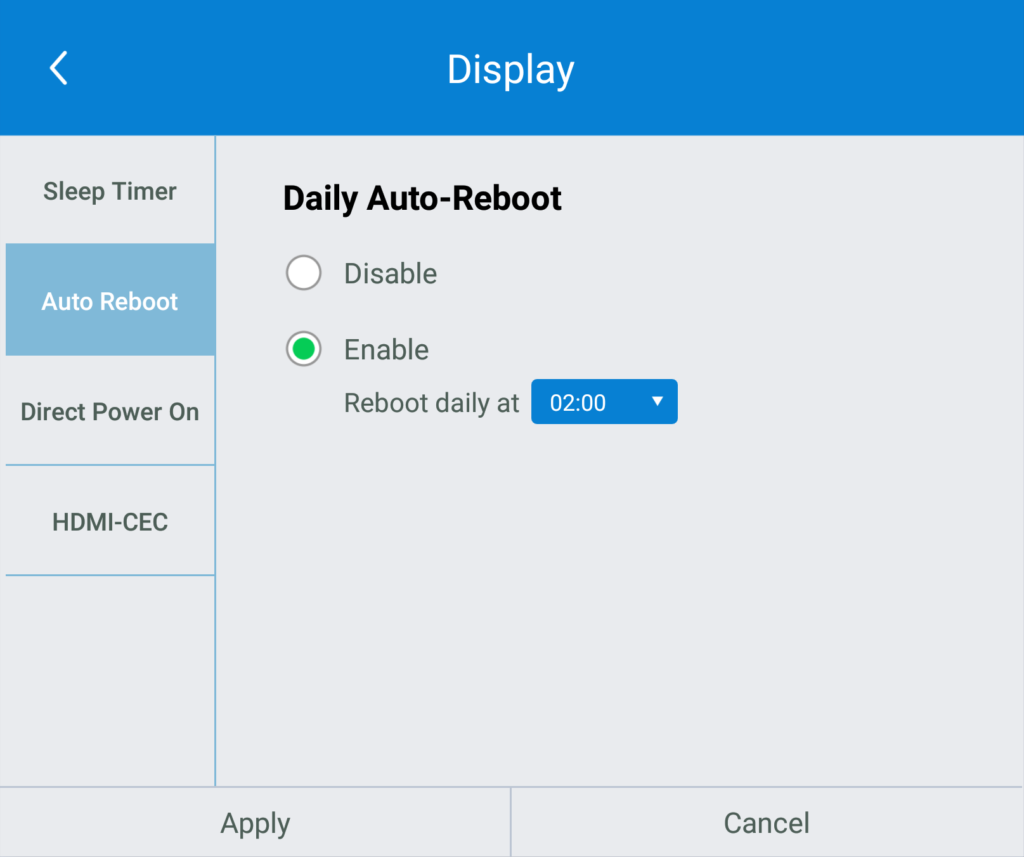
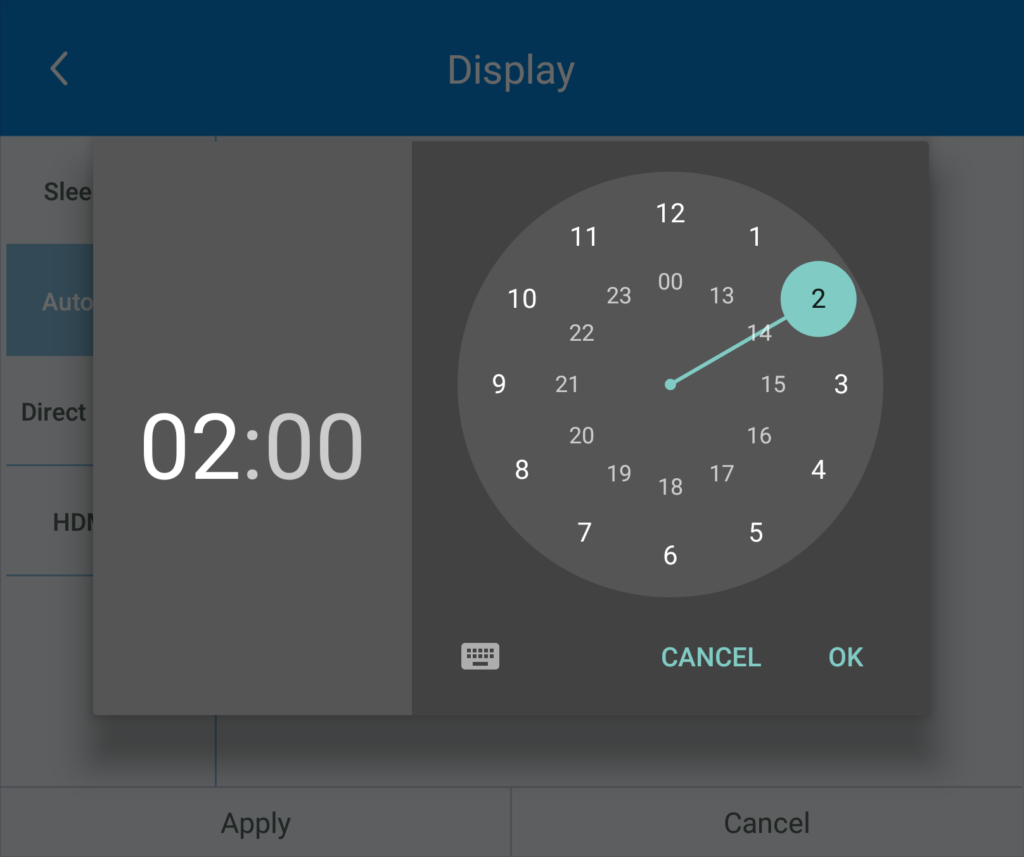
- Direct Power On
NovoTouch will automatically turn on after plugged in the power cord, when this option is enabled. When power recovered by failure, NovoTouch will also automatically turn on. The default option is disabled.
Note: The main power switch must remain on. Otherwise, NovoTouch will not be automatically powered on by this option enabled, even the condition is met.
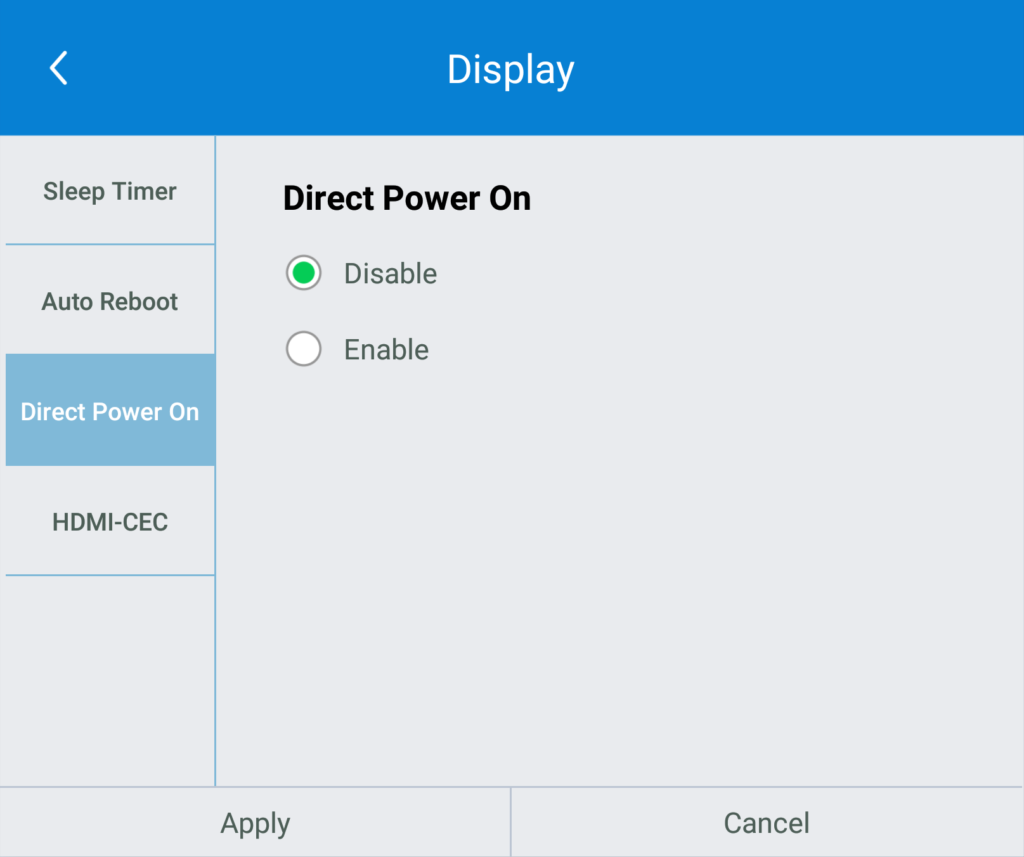
- HDMI-CEC
With HDMI-CEC function, NovoTouch will be able to linkage the power on and off with some other external devices which connected by HDMI cable. The default option is disabled.
Note: Not each device can be working with HDMI-CEC. The external device must supported HDMI-CEC, and its HDMI-CEC must remain on. .
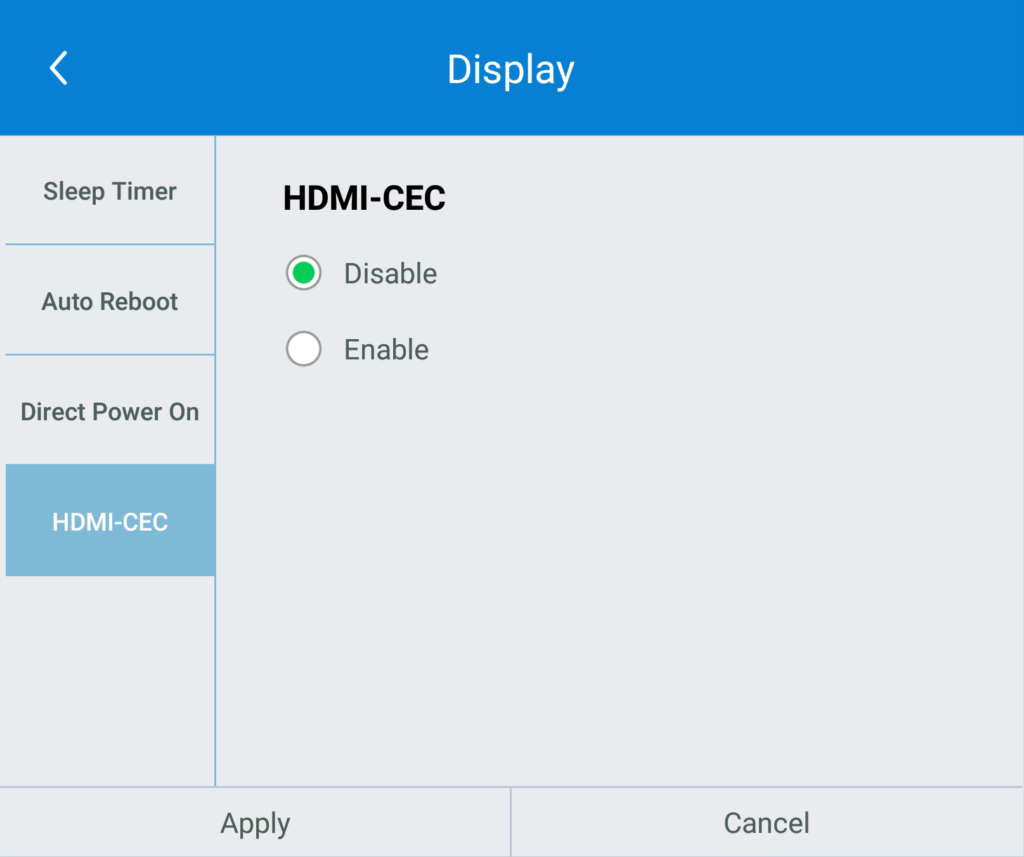
Upgrade
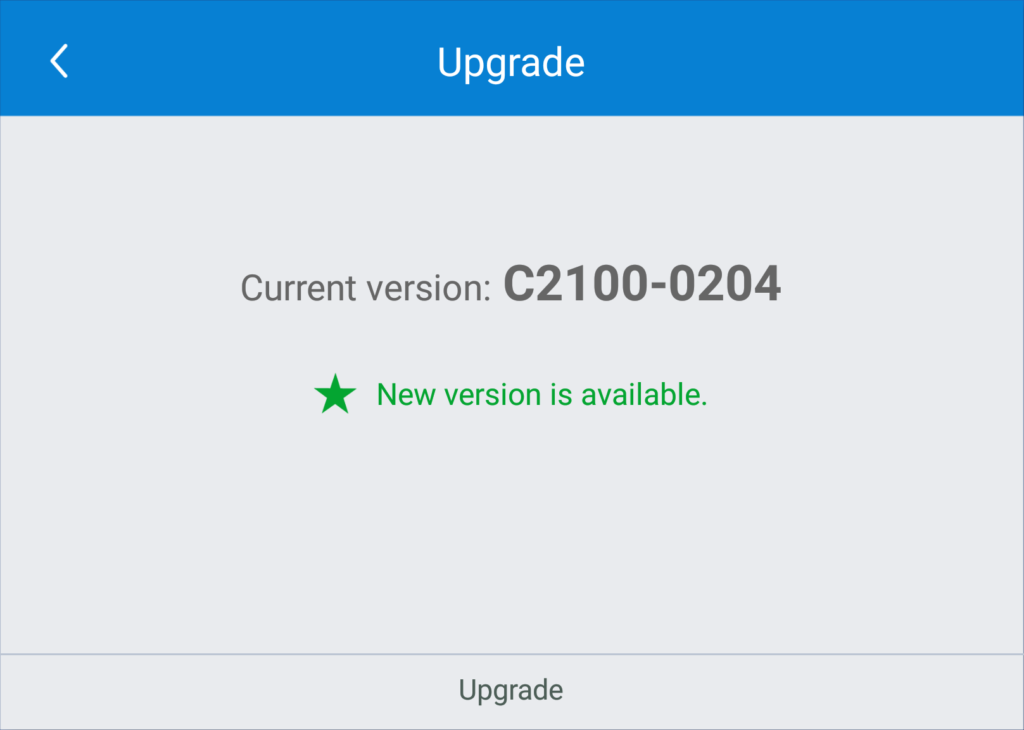
User can check the current software version here. And also if the updates available, user can perform online upgrade by tapping Check for updates. (Internet connection is needed for the process)
General Settings
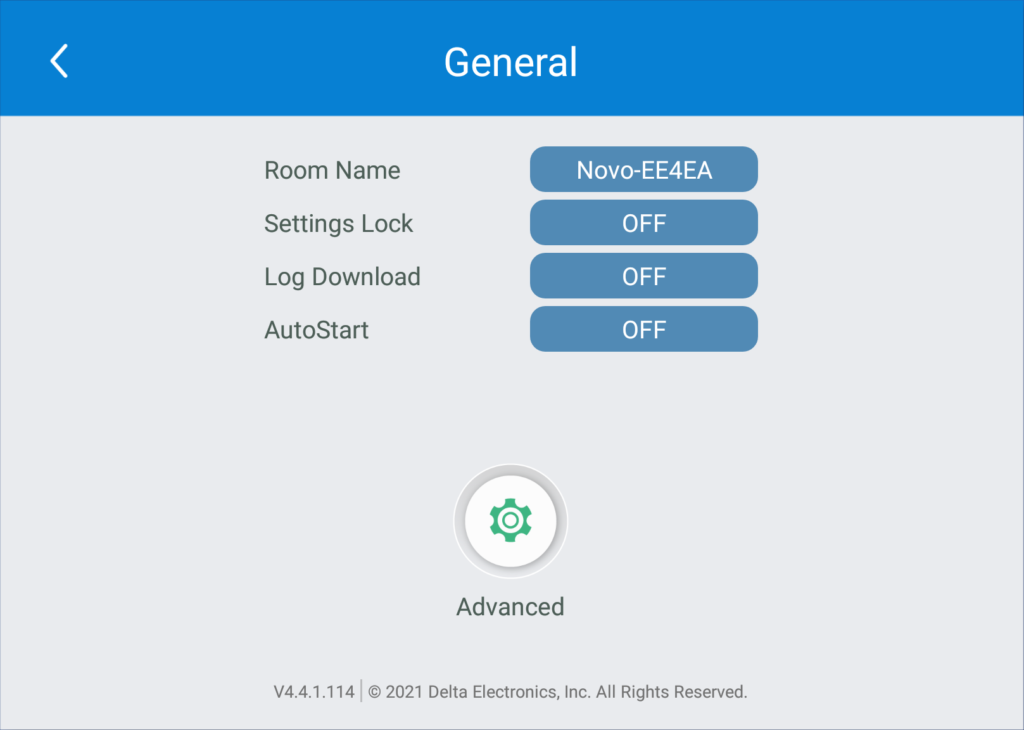
Here user can also perform the following settings:
- Change the device name
User can change the device name for easily identifying the device or the location where the device is. This changing will also be displayed on the Home Screen of NovoTouch.
- Enable or disable settings lock
Protect the device settings from the unexpected operations.
Allow to configure API service, when settings lock is enabled.
- Enable or disable API service
Uses for connecting other apps or devices to NovoTouch.
- Enable or disable log download
Allow the log file to be downloaded for debugging.
- Enable or disable auto-start
Configure the automatically starting Apps when system is ready after booting up.
- Android device settings

