Remote Manager: On-Premises Update
This function is applicable for NovoConnect, NovoTouch and NovoDisplay.
In this article, we will guide you how to perform manually firmware update by Remote Manager.
Preparation
- Network connection
Make sure all the devices are under the same network as your PC connected.
- Remote Manager
Click here to download Remote Manager.
- Firmware file (.npkg)
Important:
To avoid critical damage or permanent device failure, do not shut down or restart your device during the update process.
Step by Step Guide
- “Firmware Update” is located at the Top-Left menu of Remote Manager, Click it to enter firmware updater.
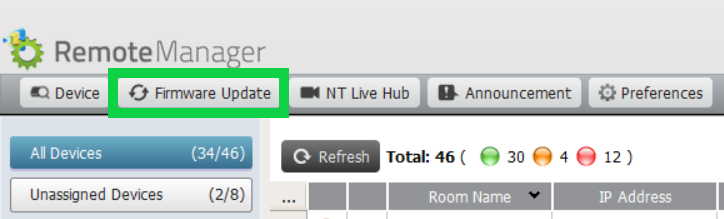
2. Select the target device(s) by tick the checkbox and click “On-Premises Update” to continue.
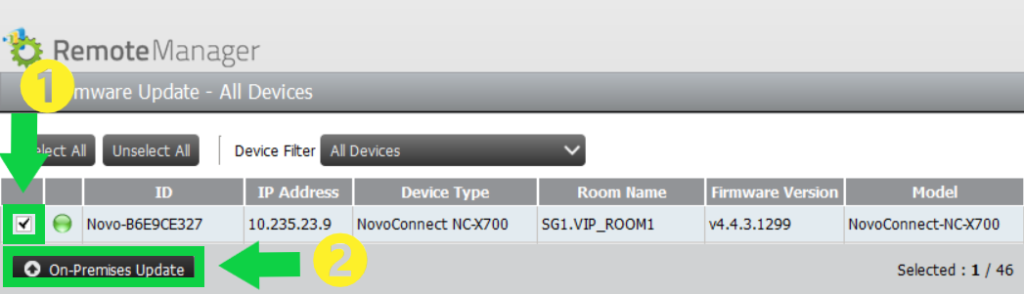
3. Browser and select the firmware file (.npkg), then click “Apply”.
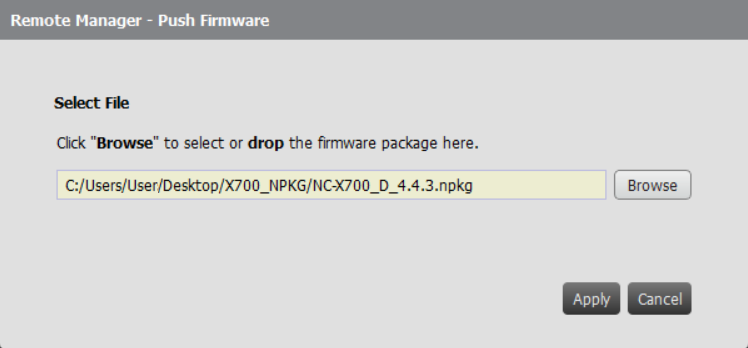
4. Click “Apply” to start the updating after the firmware information is confirmed.
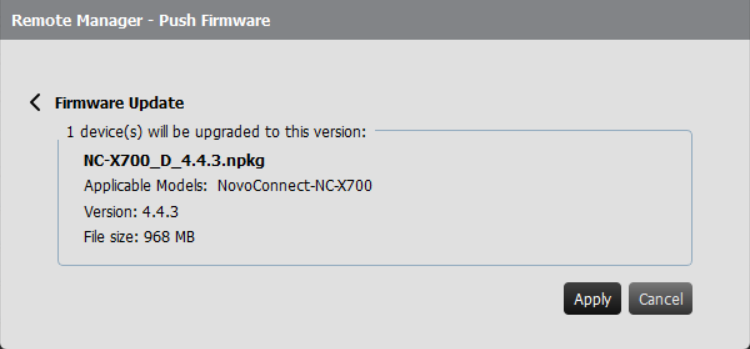
5. Waiting for package extracting is finished.
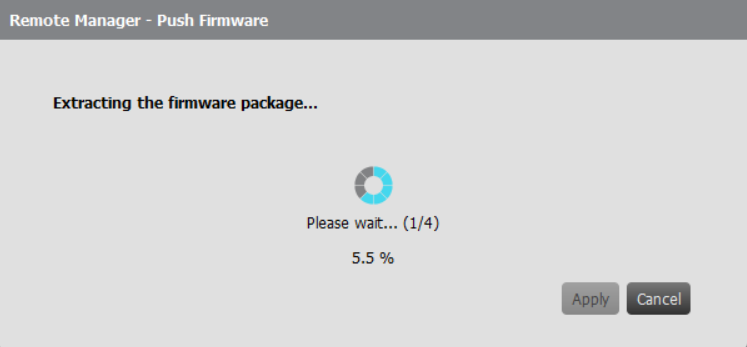
6. Verifying the package and starting to upgeade firmware.
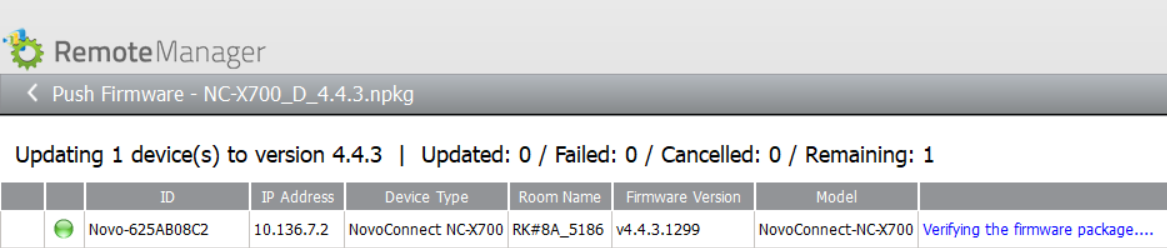
7. Firmware update is completed successfully.
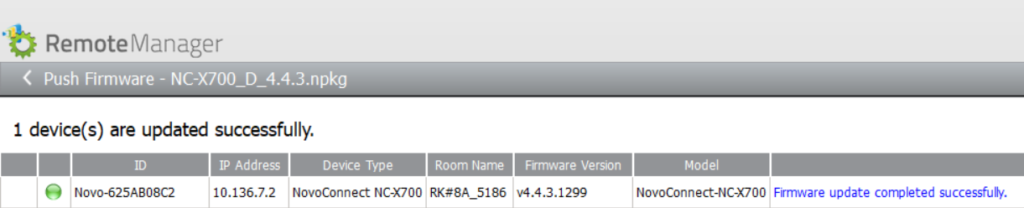
Now you can go back to the device list by click “Done” at the Bottom-Right corner, and check the details of the device which just completed firmware updating.