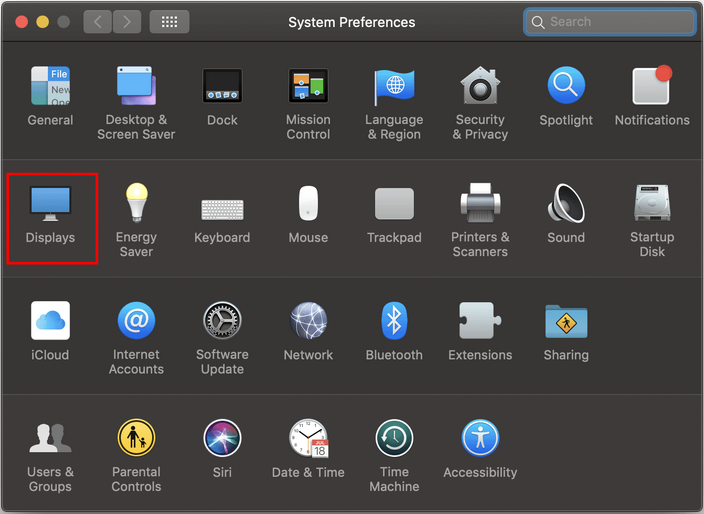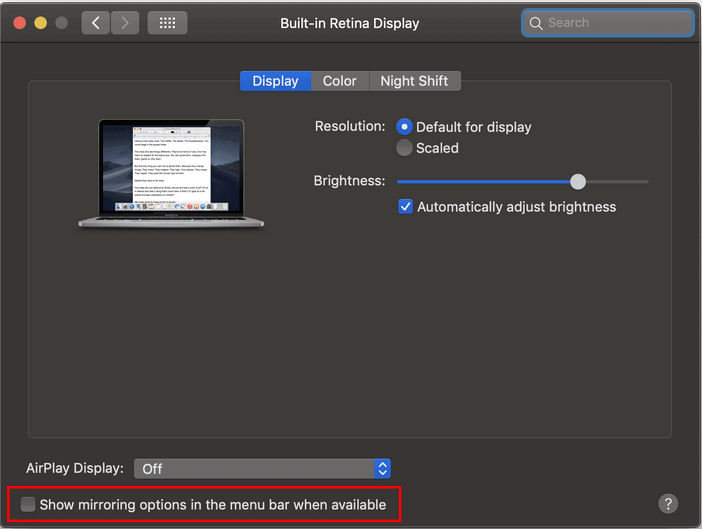NovoConnect App support screen extension feature for Windows and macOS user(s).
Windows OS
- For Windows 10 computers, a Screen Extension driver is required.
- For Windows 7 and 8 computers, no addition driver is needed.
Windows 10: Install Screen Extension driver
- Download the Screen Extension driver for Windows 10
- Please note that you will need Admin Privilege to install a driver. Launch the Screen Extension installer and follow the on-screen instructions to complete the process.
Joining a meeting, click more button > to enable screen extension.
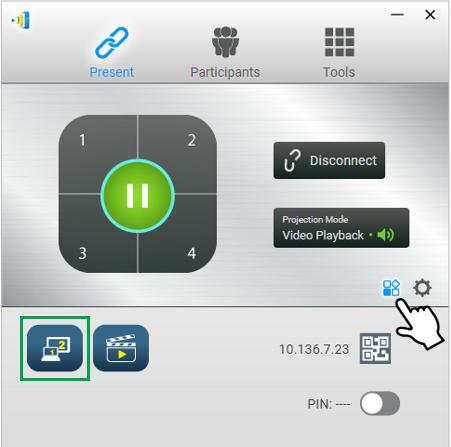
macOS: Use AirPlay
Screen extension for Mac computers is done via AirPlay.
When using AirPlay to do screen sharing on macOS, go to AirPlay menu > AirPlay Display > Select Extend Desktop to extend screen.
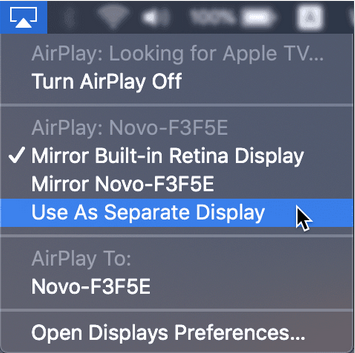
Tips: Pin the AirPlay icon on Mac’s menu bar. Go to System Preferences > Displays > enable Show mirroring options in the menu bar when available.