2.8 Secure login by RFID/ NFC credentials
This function is only applicable for NovoTouch EK-2/ EK-3 series.
In this article, we will guide you how to configure RFID/ NFC credential step by step.
Add/ Remove login credential
RFID/ NFC card must be registered by Novo RemoteManager, and uploaded to the Novo device before you can unlock the device.
Step.1 Connect RFID/ NFC card reader to your PC, and run “Novo RemoteManager“, select the device you want to configure then click on “Settings“. Click on “Misc.” then “Set RFID Login“.
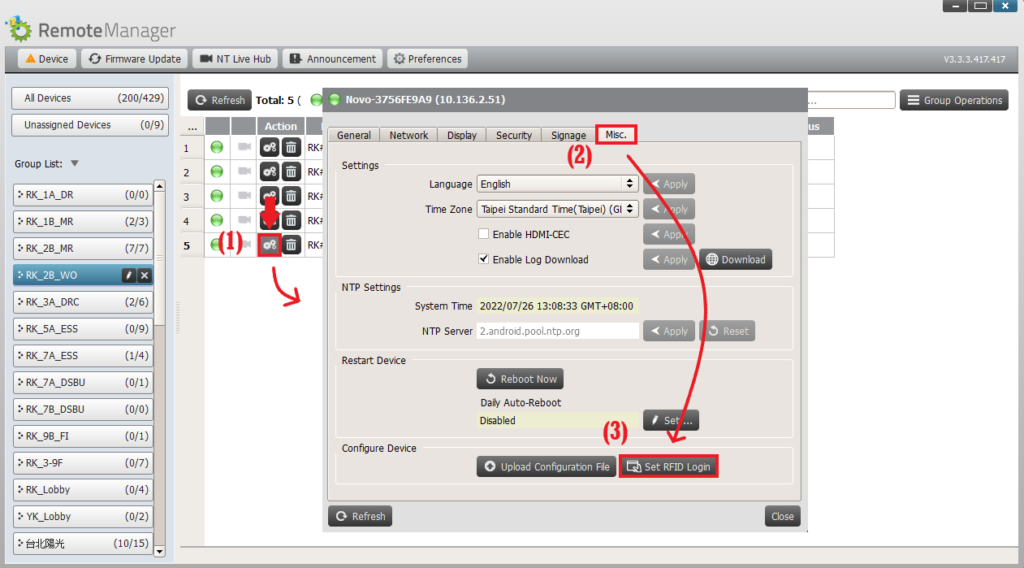
Step.2 Add card reader by clicking “RFID readers” at the top-right corner of the page, then “New RFID Reader“. Follow the message prompt, and connect your card reader into laptop’s USB port.
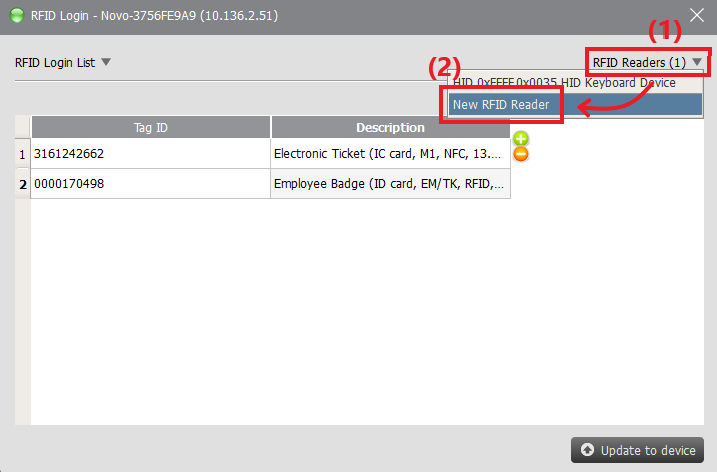
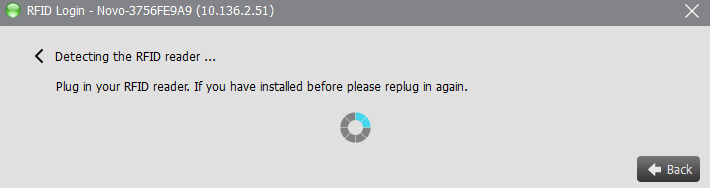
Step.3 Click on “+” or “–” to add* or remove card/ tag credentials, and swipe your card/ tag over the reader, ID (Number) will display in the Login ID list*, you can also manually input the numbers if you have. Then click “Upload to device” when insertion is completed.
- New empty field will also be inserted automatically when Tag ID is registered.
- You will have to manually click the field of Tag ID at the first time set up.
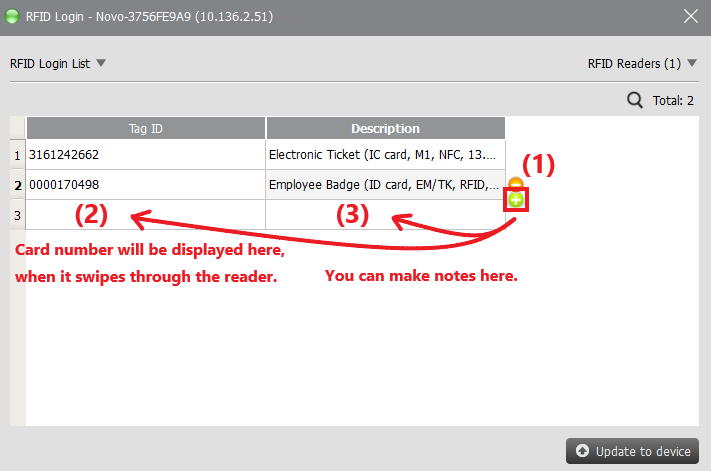
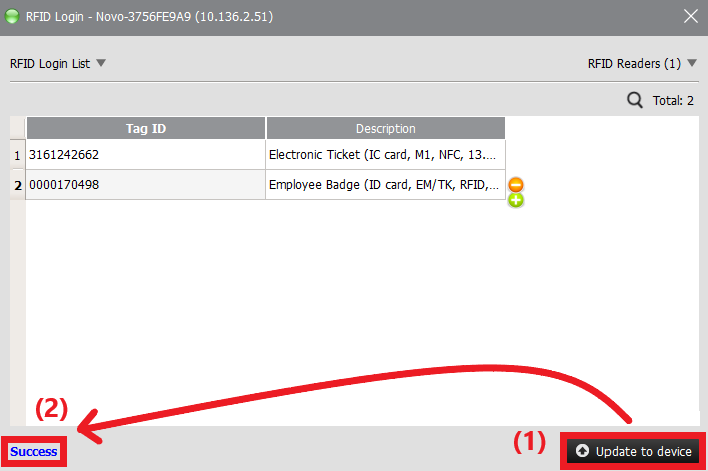
Lock and Unlock the device
RFID and NFC are using different frequencies, make sure the card matches with the reader.
Step.1 Connect RFID/ NFC reader into the front USB port or side USB port of NovoTouch. Generally, it will beep after the reader is connected.
Step.2 Tap “Screen Lock” app, and “Set“, then “Set the password” (At least 4 digits, and only numeric is allowed).
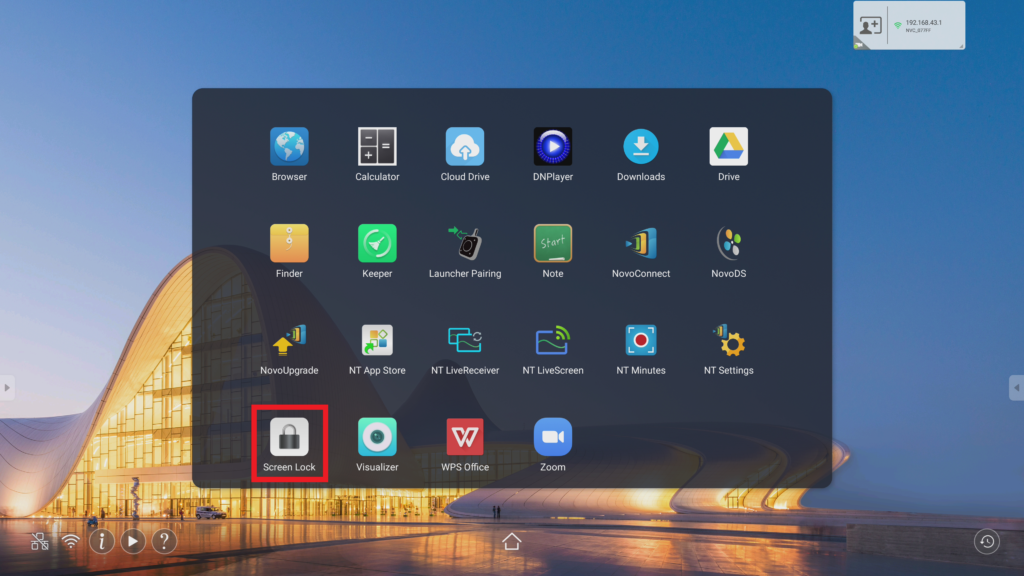
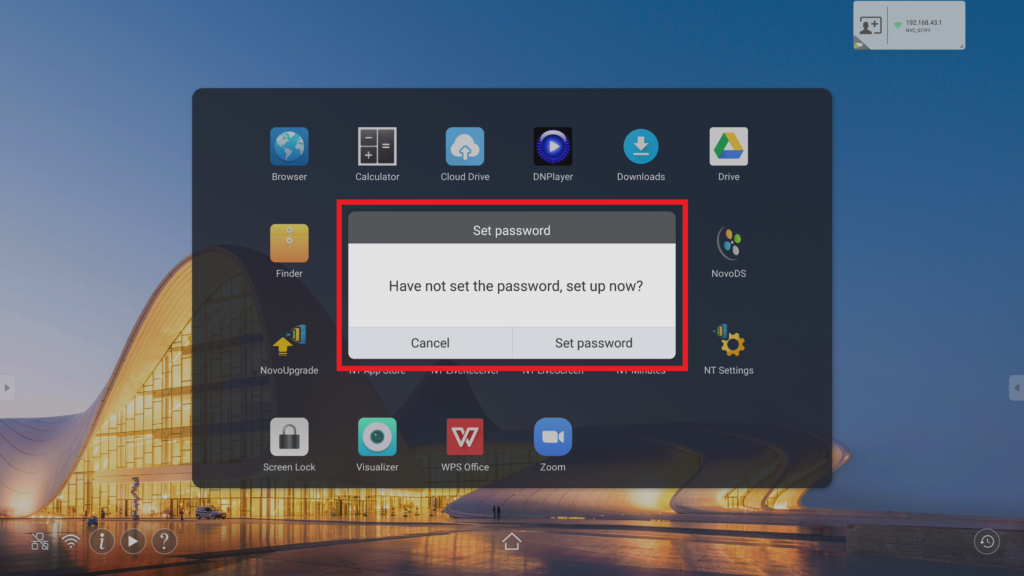
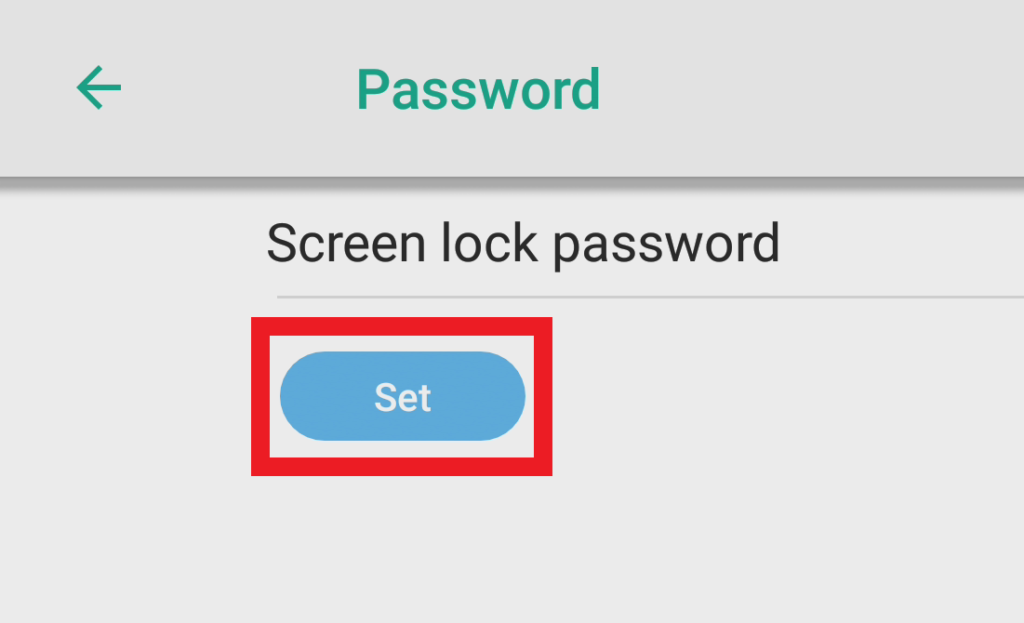

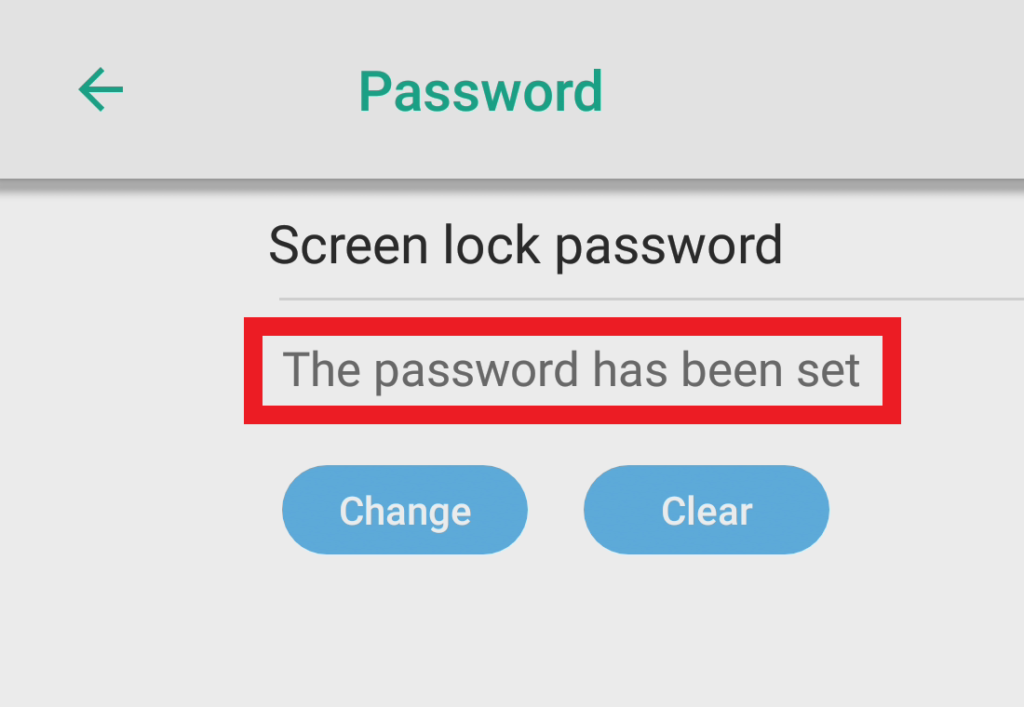
- How to change the password?

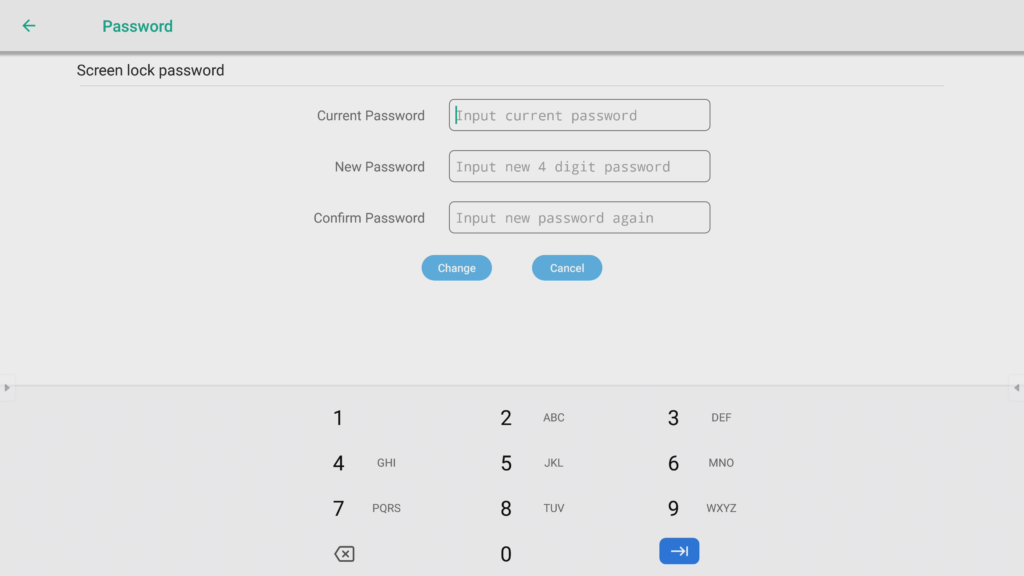
- How to clear password?
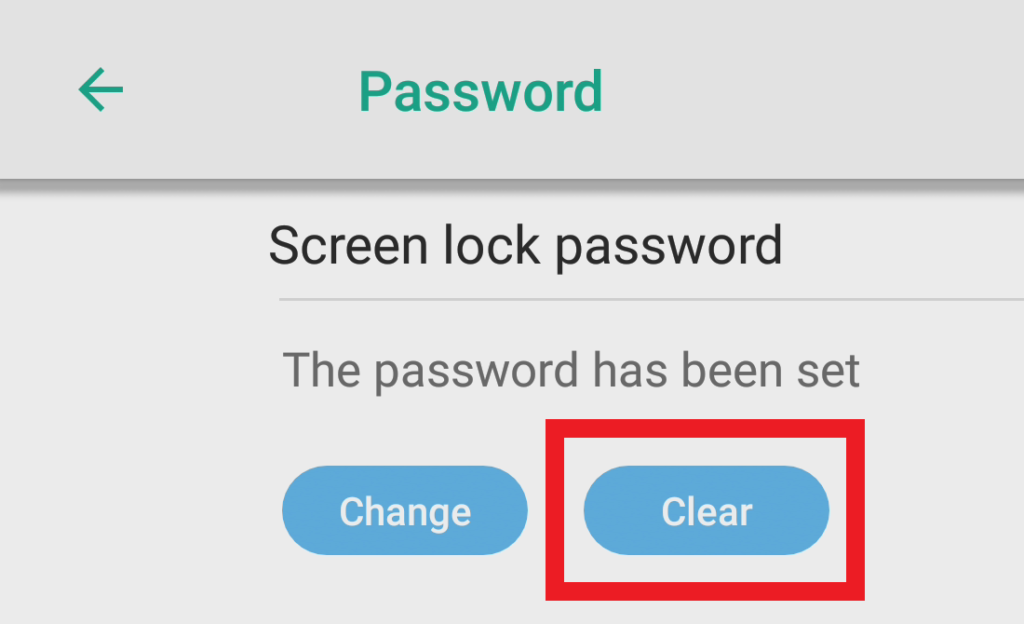
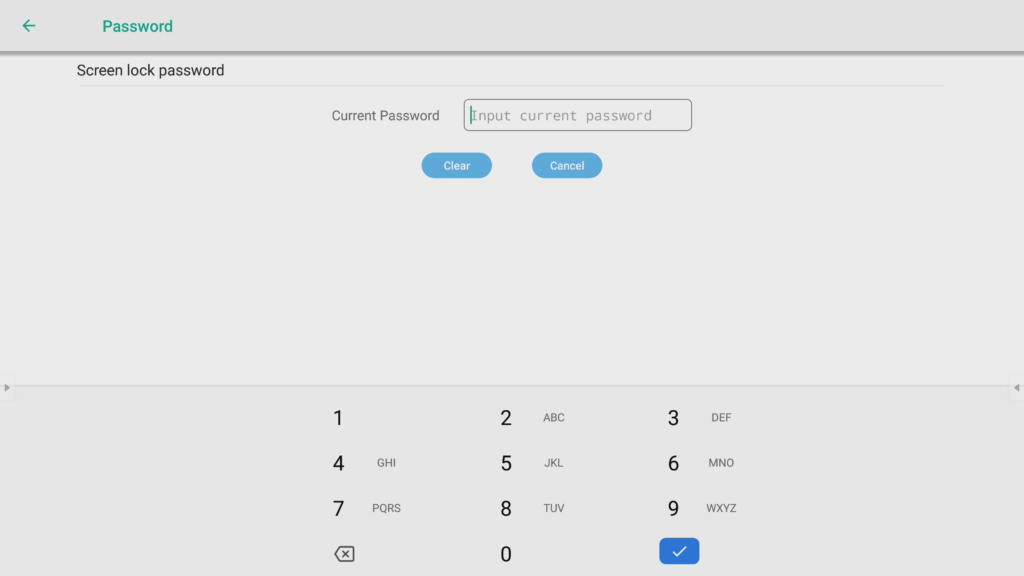
Step.3 ). Tap “Screen Lock” app again to enable the screen lock, and you will see the “Swipe card” icon and “Numeric keypad” on screen. Use the RFID/ NFC card or tag which has been registered via “Novo RemoteManager” to unlock the device . If the credential is valid, the screen will be unlocked immediately. Otherwise, you will see the message “No Permission. Please contact your administrator for help.” at the bottom-center of home screen.
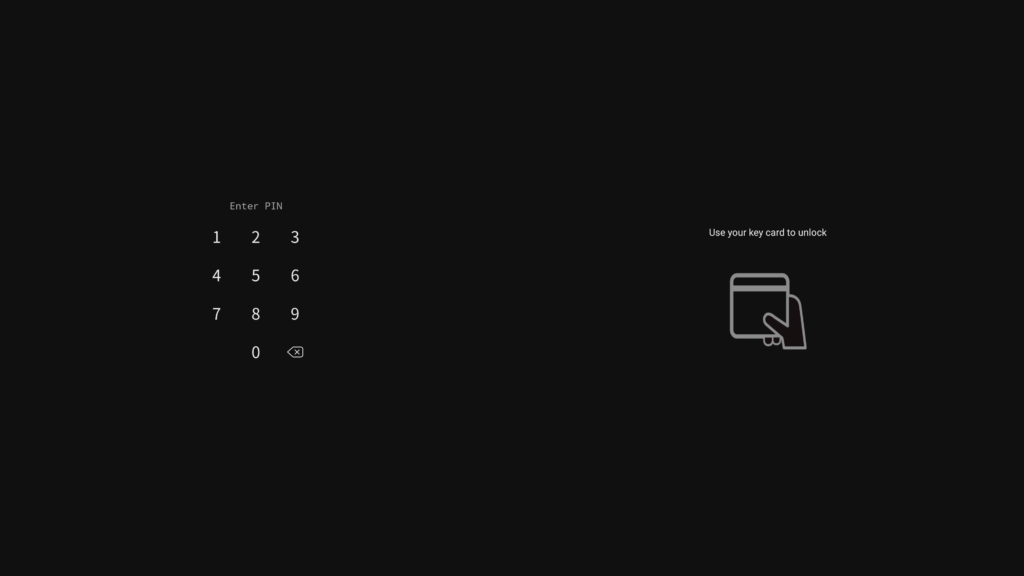
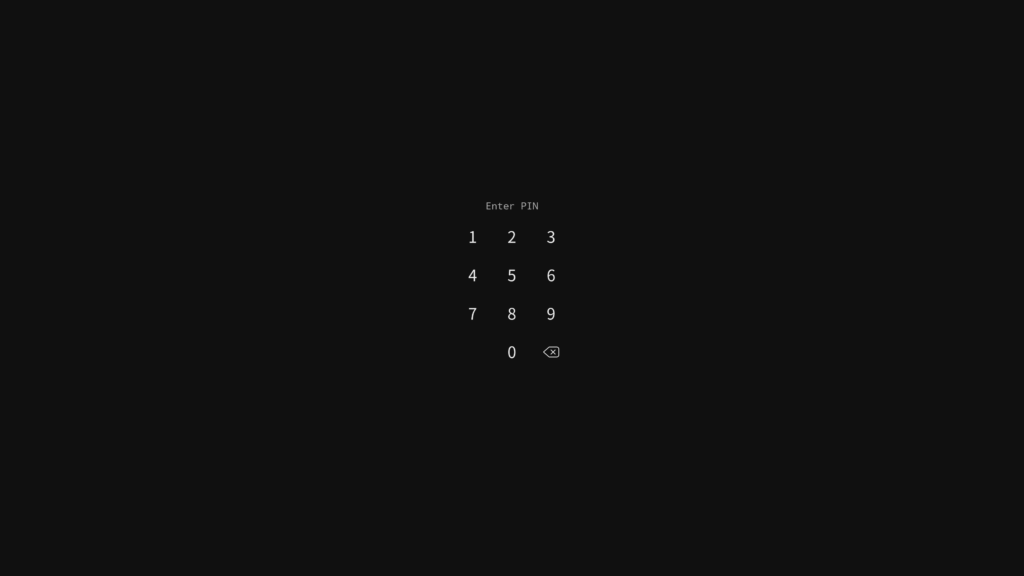
Supported card reader specification
Radio Frequency Band
| RFID (Low Frequency) for ID card | 125kHZ |
| NFC for IC card | 13.56MHz |
How to recognize the you card (tag)?
RFID (Low Frequency)
- Identification Card (EM4100, TK4100 etc.)
- Tag
- Label sticker
NFC
- Smart Card (Easy Card, Pre-Paid Card, E-Ticket) – Refer to Mifare, ISO/IEC 14443-A
- E-Payment (Smartphone, Smartwatch)
For more details, please refer to the following articles.
What’s the RFID/ NFC?
RFID (Wikipedia, external link)
NFC (Wikipedia, external link)